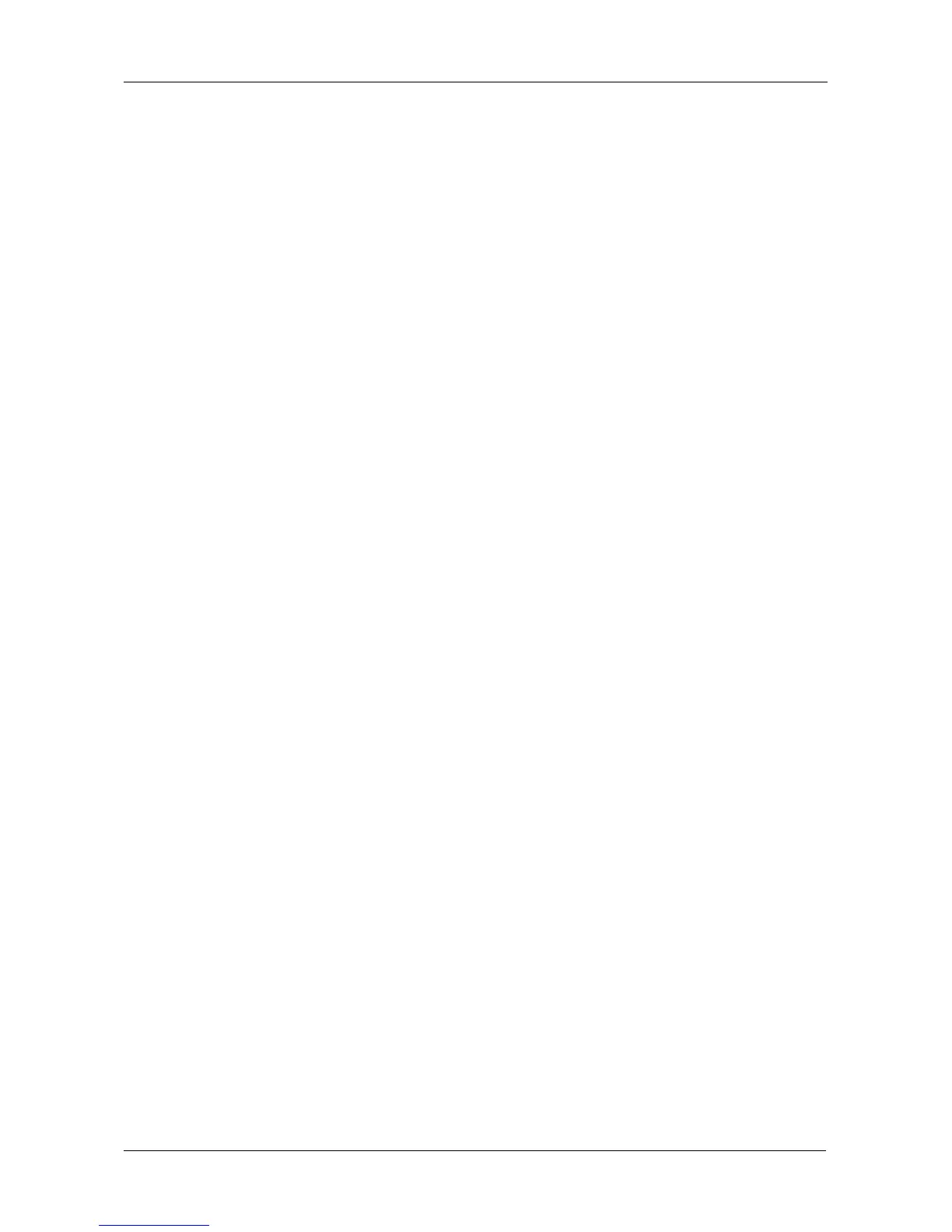Chapter 5: Management with the CLU
185
Managing Physical Drives
Physical Drive Management includes the following functions:
• Viewing a List of Physical Drives (page 185)
• Making Global Physical Drive Settings (page 185)
• Viewing Physical Drive Information (page 186)
• Viewing Physical Drive Statistics (page 186)
• Setting an Alias (page 186)
• Clearing Stale and PFA Conditions (page 187)
• Forcing a Physical Drive Offline or Online (page 187)
• Locating a Physical Drive (page 188)
Viewing a List of Physical Drives
To view a list of physical drives:
From the Main Menu, highlight Physical Drive Management and press Enter.
The list of physical drives displays.
Making Global Physical Drive Settings
All physical drive settings are made globally, except for setting an alias, which
applies to individual drives.
To make global physical drive settings:
1. From the Main Menu, highlight Physical Drive Management and press Enter.
2. Highlight Global Physical Drives Settings and press Enter.
3. Change the following settings as required.
For SATA drives:
• Highlight Write Cache and press the spacebar to toggle between
Enabled and Disabled.
• Highlight Read Look Ahead Cache and press the spacebar to toggle
between Enabled and Disabled.
• Highlight CmdQueuing and press the spacebar to toggle between
Enabled and Disabled.
• Highlight MediumErrorThreshold and press the backspace key to
remove the current value, then type a new smaller value.
See note on next page.
• Highlight DMA Mode and press the spacebar to toggle through UDMA
0–5 and MDMA 0–2.
