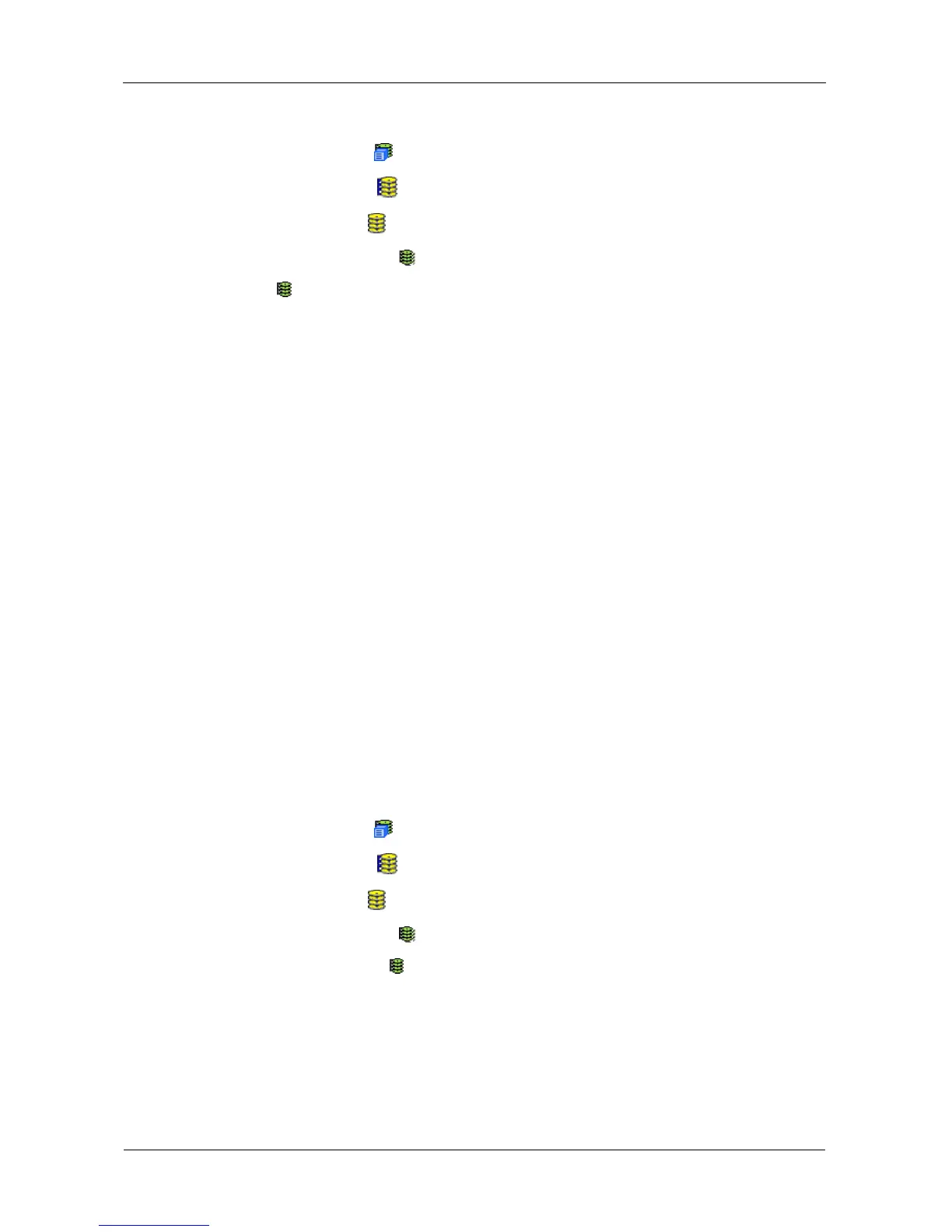VTrak E-Class Product Manual
156
To Redundancy Check a Logical Drive:
1. Click the Subsystem icon in Tree View.
2. Click the Disk Arrays icon.
3. Click the Disk Array icon.
4. Click the Logical Drives icon.
5. Click the icon of the logical drive you want to check.
6. From the dropdown menu on the Background Activities tab, choose
Redundancy Check.
7. To choose Auto Fix, check the box.
This feature attempts to repair the problem when it finds an error.
8. To choose Pause On Error, check the box.
This feature stops the process when it finds an error.
If Auto Fix is also checked, the process stops only when it finds a non-
repairable error.
9. Click the Submit button.
To view Redundancy Check progress, click the Background Activity tab.
To set Redundancy Check priority, see “Making Background Activity Settings” on
page 70.
Viewing the Logical Drive Check Table
The Logical Drive Check Table displays errors related to a logical drive. Use this
information to evaluate the integrity of the logical drive and to determine whether
corrective action is needed.
To view the Logical Drive Check Tables:
1. Click the Subsystem icon in Tree View.
2. Click the Disk Arrays icon.
3. Click the Disk Array icon.
4. Click the Logical Drives icon.
5. Click the Logical Drive icon.
6. Click the Check Table tab in Management View.
7. Click the option for the table you want to see.
The default is All tables.
If there are entries, they are listed as follows:
• Entry Number – A number assigned to each block of entry.
