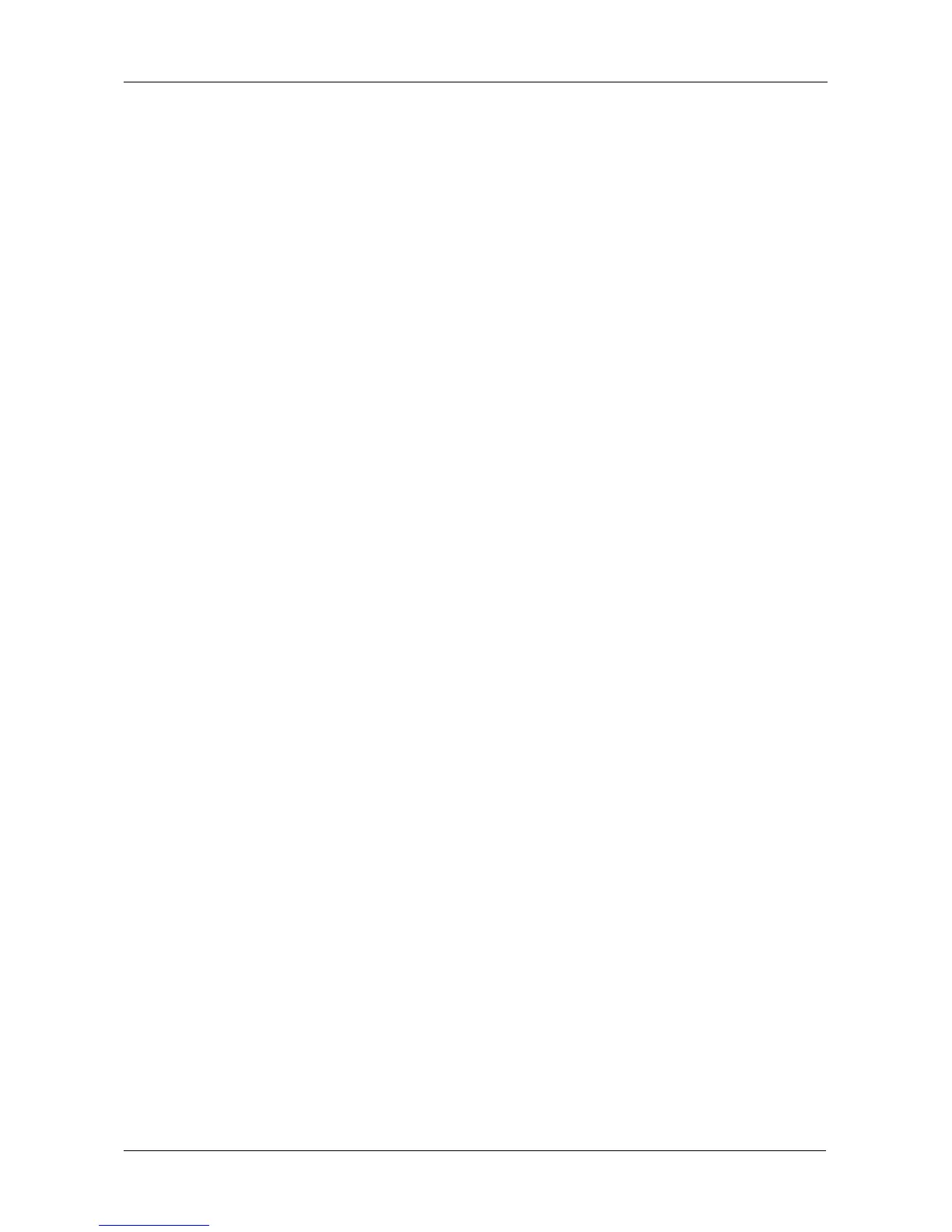Appendix B: Multipathing on Windows
387
Removing PerfectPath
Preferred Method
To remove the PerfectPath software:
1. From the Start menu, choose Programs > PerfectPath > Uninstall
PerfectPath.
2. In the Welcome screen, click the Next button.
3. In the Program Maintenance screen, choose the Remove option, then click
the Next button.
4. In the Remove the Program screen, click the Remove button.
5. In the Completed screen, click the Finish button.
6. In the Restart message box, click the Yes button to restart your PC.
Alternate Method 1
To remove the PerfectPath software:
1. In the Start menu, choose Settings, then choose Control Panel.
2. In the Control Panel window, double-click the Add or Remove Programs
icon.
3. In the Add or Remove Programs window, click Perfect Path, then click the
Remove button.
4. In the Confirmation box, click the Yes button.
5. In the Restart message box, click the Yes button to restart your PC.
Alternate Method 2
To use this procedure, the PerfectPath.exe installer file must be the same version
number as the PerfectPath software installed on your PC.
To remove the PerfectPath software:
1. Double-click the PerfectPath.exe file to start the installer.
2. In the Welcome screen, click the Next button.
3. In the Program Maintenance screen, choose the Remove option, then click
the Next button.
4. In the Remove the Program screen, click the Remove button.
5. In the Completed screen, click the Finish button.
6. In the Restart message box, click the Yes button to restart your PC.
