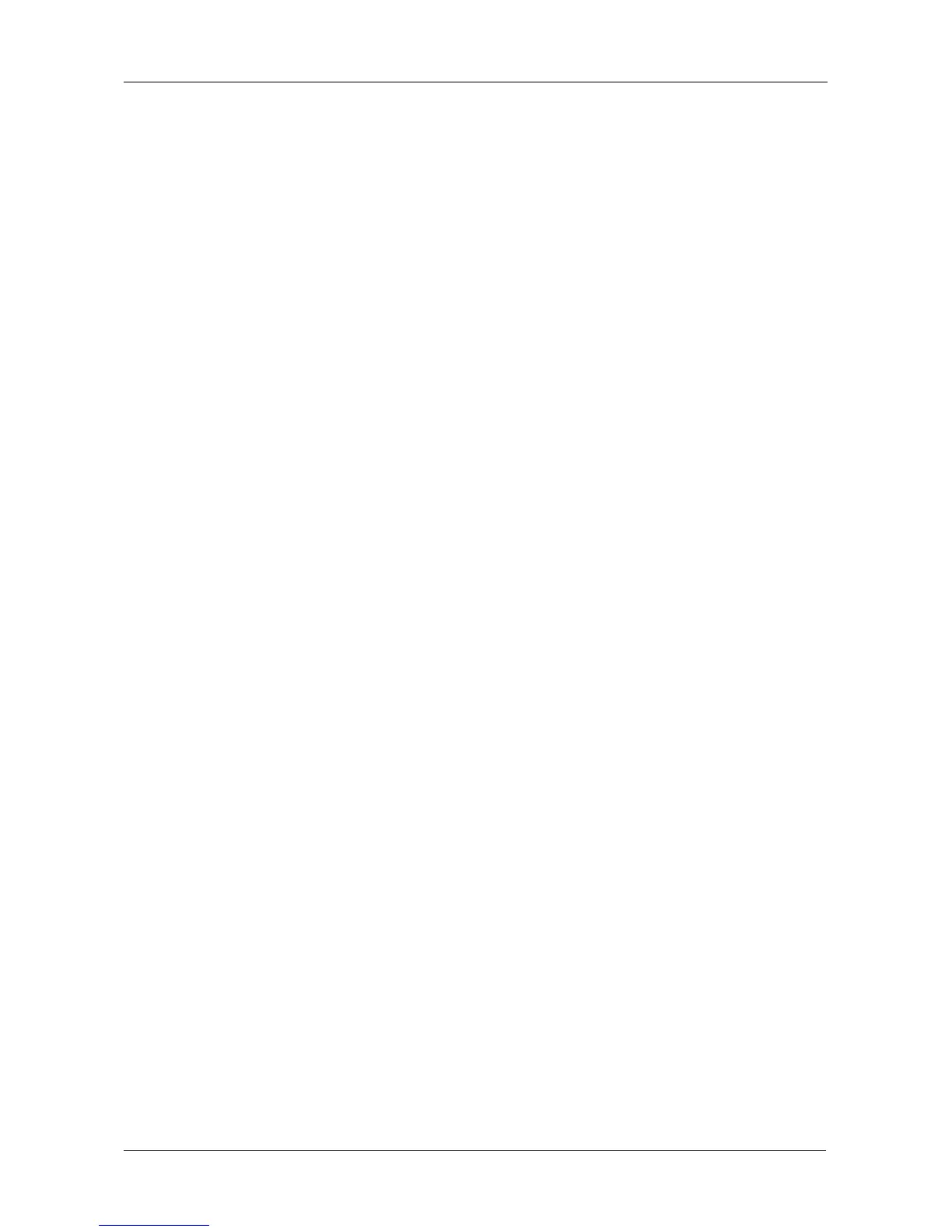Chapter 3: VTrak Setup
45
5. Press Ctrl-A to save your settings.
Making Manual Settings
1. From the CLU Main Menu, highlight Network Management and press Enter.
2. Highlight Maintenance Mode Network Configuration and press Enter.
3. Highlight the controller you want and press Enter.
4. Highlight DHCP and press the spacebar to toggle to Disabled.
5. Highlight each of the following and press the backspace key to erase the
current value, then type the new value.
• IP Address
• Subnet Mask
• Default Gateway IP Address
• DNS Server IP Address
6. Press Ctrl-A to save your settings.
Exiting the CLU
1. Highlight Skip the Step and Finish and press Enter.
2. Highlight Return to CLI and press Enter.
This completes the Management Port setup. Go to “Setting Up WebPAM PROe”
on page 46.
