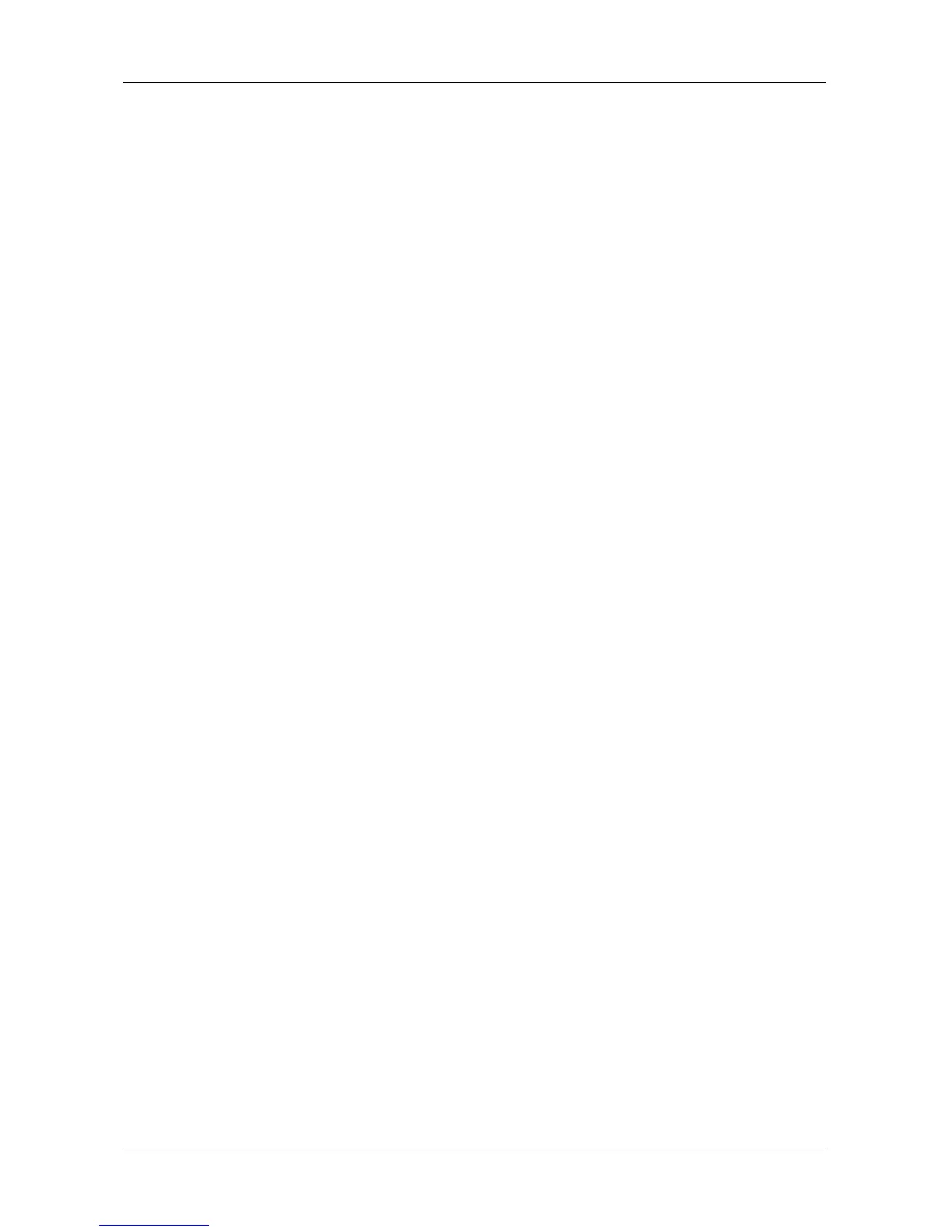VTrak E-Class Product Manual
386
Repairing PerfectPath
To implement this procedure, you must use the same PerfectPath.exe installer
file that you used to install the PerfectPath software onto your PC.
The installer’s version number is part of its file name. However, there is no
corresponding number in the PerfectPath software.
To repair the PerfectPath software:
1. Double-click the PerfectPath.exe file to start the installer.
2. In the Welcome screen, click the Next button.
3. In the Program Maintenance screen, choose the Repair option, then click
the Next button.
4. In the Ready to Repair the Program screen, click the Install button.
5. In the Install Completed screen, click the Finish button.
6. In the Restart message box, click the Yes button to restart your PC.
