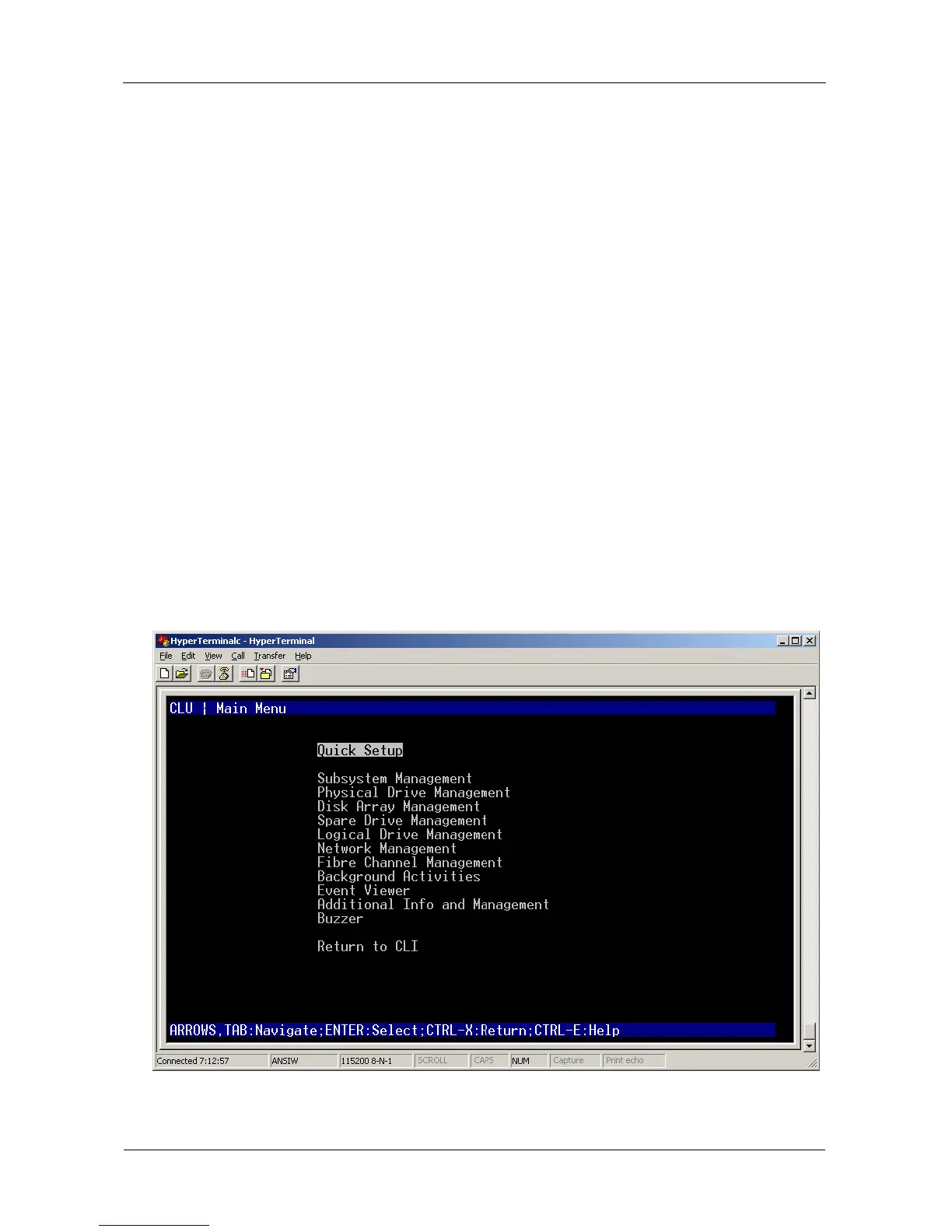VTrak E-Class Product Manual
168
Linux
To start the Linux SSH program:
1. Click the terminal icon.
2. Type ssh 192.168.1.56 22 and press Enter.
The IP address above is only an example.
Use your VTrak's Management port IP address.
The VTrak's SSH default port number is 22.
3. Press Enter once to launch the CLI.
Logging In
1. At the Login prompt, type the user name and press Enter.
The default user name is administrator.
2. At the Password prompt, type the password and press Enter.
The default password is password.
The CLI screen appears.
3. At the administrator@cli> prompt, type menu and press Enter.
The CLU Main Menu appears.
Figure 4. CLU main menu
Quick Setup – A sequence of four steps to setup System Date & Time,
Management Port, and RAID Configuration.
