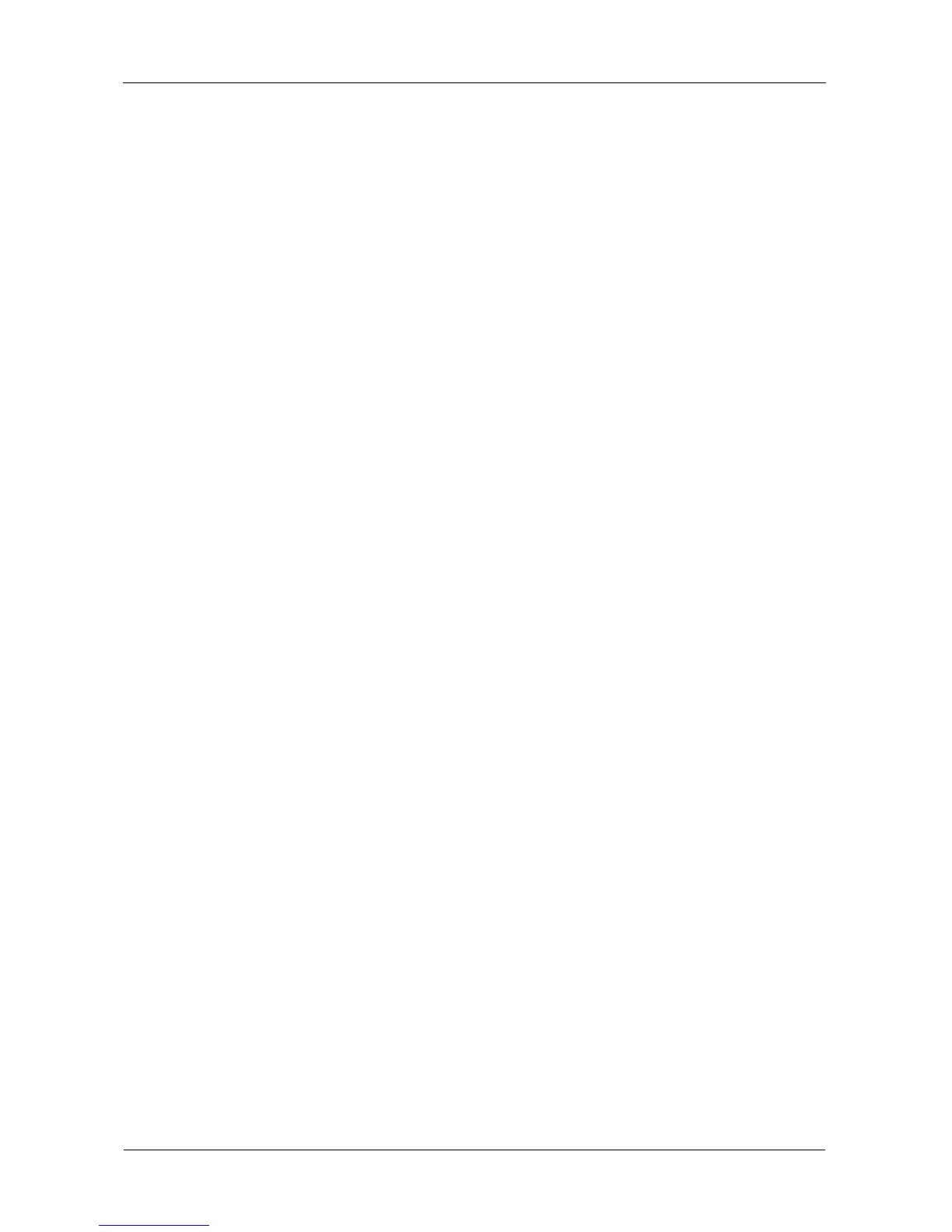VTrak E-Class Product Manual
42
In the above example, the Maintenance Mode IP addresses and subnet
mask are included as examples only. Your values will be different.
If you prefer to let your DHCP server assign the IP addresses, type the
following strings, then press Enter.
administrator@cli> net -a mod -t mgmt -m -c 1 -s "dhcp=enable"
administrator@cli> net -a mod -t mgmt -m -c 2 -s "dhcp=enable"
Note that the IP address described above belongs to the RAID controller, not
to the VTrak subsystem. Use this IP address to log into the controller over
your network.
5. To verify the maintenance mode settings, type net -m and press Enter.
administrator@cli> net -m
– – – – – – – – – – – – – – – – – – – – – – – – – – – – – – – – – – – – – –
CtrlId: 1 Port: 1
Type: Management Ethernet IPType: IPv4
IP: 192.168.10.101 IPMask: 255.255.255.0
MAC: 00:01:55:AE:02:AE DNS: 0.0.0.0
Gateway: 192.168.10.1 DHCP: Disabled
This completes the Management port setup. Go to “Setting Up WebPAM PROe”
on page 46.
To see the full set of CLI commands, at the admin@cli> prompt, type help and
press Enter.
