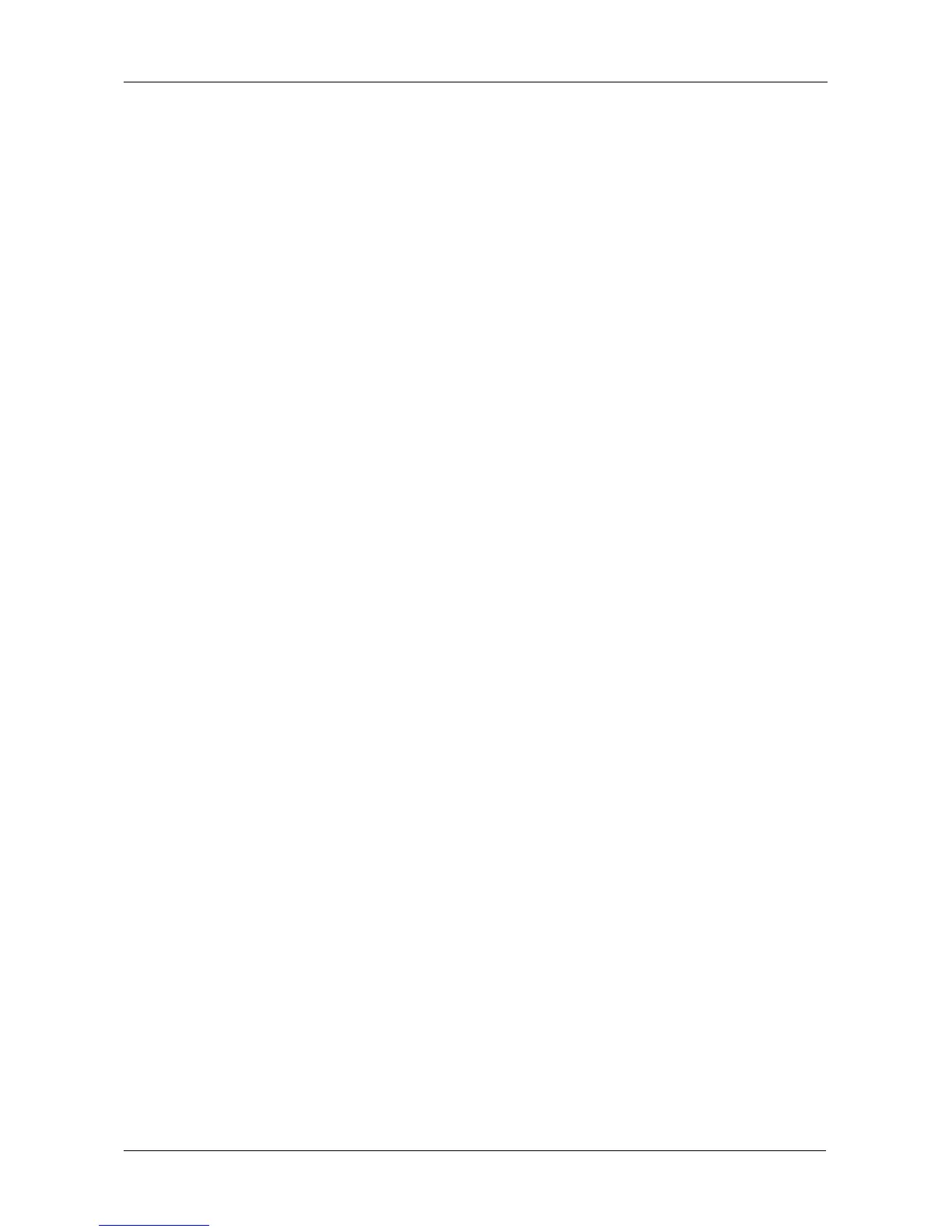Chapter 5: Management with the CLU
209
Before you change settings, please see “Choosing DHCP or a Static IP Address”
on page 40.
Making Automatic Settings
1. From the Main Menu, highlight Network Management and press Enter.
2. Highlight Maintenance Mode Network Configuration and press Enter.
3. Highlight the controller you want and press Enter.
4. Highlight DHCP and press the spacebar to toggle to Enabled.
5. Press Ctrl-A to save your settings.
Making Manual Settings
1. From the Main Menu, highlight Network Management and press Enter.
2. Highlight Maintenance Mode Network Configuration and press Enter.
3. Highlight the controller you want and press Enter.
4. Highlight DHCP and press the spacebar to toggle to Disabled.
5. Highlight each of the following and press the backspace key to erase the
current value, then type the new value.
• IP Address
• Subnet Mask
• Default Gateway IP Address
• DNS Server IP Address
6. Press Ctrl-A to save your settings.
