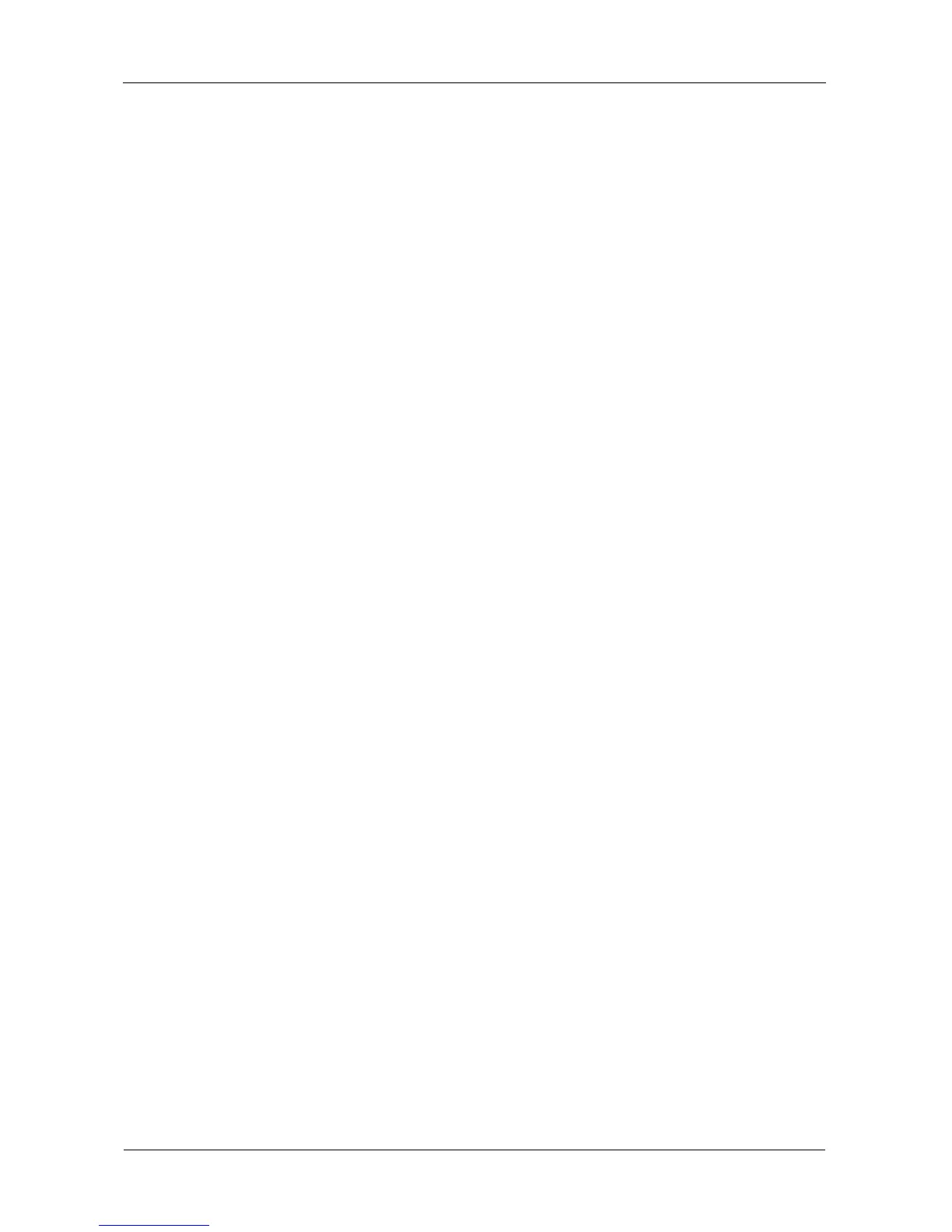VTrak E-Class Product Manual
192
Creating a Disk Array – Advanced
For more information on the choices below, see “Chapter 7: Technology
Background” on page 273.
To create a disk array using the Advanced feature:
1. From the Main Menu, highlight Disk Array Management and press Enter.
2. Highlight Create New Array and press Enter.
3. Highlight Configuration Method and press the spacebar to toggle to
Advanced.
Step 1 – Disk Array Creation
1. Choose whether to enable Media Patrol and PDM.
2. If you want to specify an alias to the disk array, highlight Alias and type a
name.
Maximum of 32 characters. Use letters, numbers, space between words and
underscore.
3. Highlight Save Settings and Continue and press Enter.
4. Highlight a physical drive you want to add to your array and press the
spacebar to choose it.
Repeat this action until you have selected all the physical drives for your
array.
5. Highlight Save Settings and Continue and press Enter.
Step 2 – Logical Drive Creation
1. If you want to specify an alias to the logical drive, highlight Alias and type a
name.
Maximum of 32 characters. Use letters, numbers, space between words and
underscore.
2. Highlight RAID Level and press the spacebar to toggle though a list of
available RAID levels.
3. If you want to create multiple logical drives, highlight Capacity, press the
backspace key to remove the current value, then type a new smaller value.
4. RAID 50 and 60 only. Highlight Number of Axles and press the spacebar to
choose the number of axles.
See “RAID 50 Axles” on page 281 or “RAID 60 Axles” on page 283.
5. For the following items, accept the default value or highlight and press the
spacebar to choose a new value:
• Highlight Stripe and press the spacebar to toggle through stripe sizes
and choose 64 KB, 128 KB, 256 KB, 512 KB, or 1 MB.
