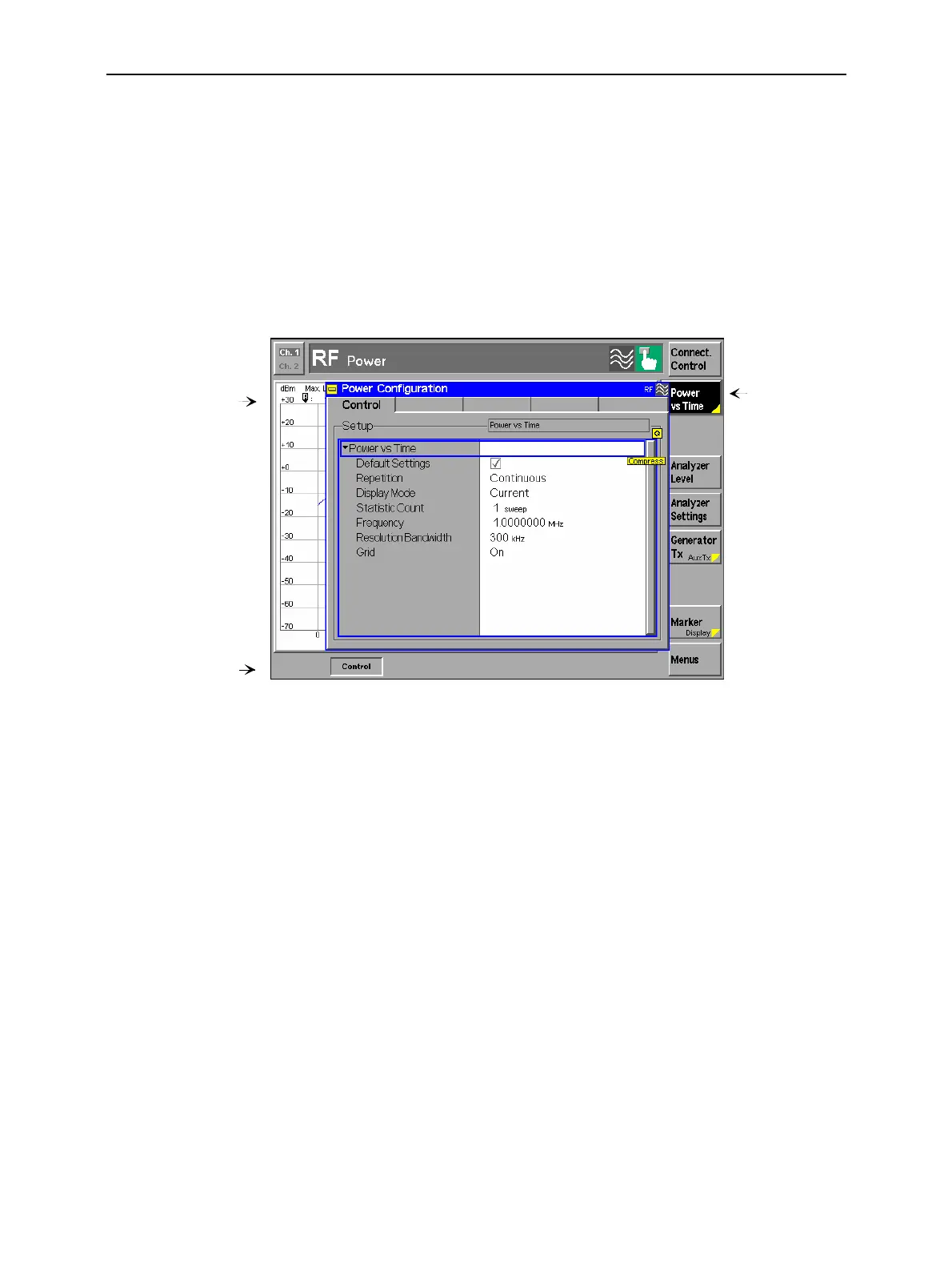Operating Menus CMU
1100.4903.12 3.8 E-9
Popup Menus
Popup menus extend the functionality of a measurement menu. They are assigned to the configuration
softkey Connect. Control as well as to all measurement control softkeys in a measurement menu that
are marked by a yellow triangle at the bottom right. They may be divided into several tabs that are
selected via hotkeys in the measurement menu.
The popup menu Connection Control is activated by pressing the associated softkeys. Popup menus
which configure a measurement are activated by pressing the measurement control softkey twice
(selection of softkey and subsequent opening of popup menu). A popup menu is closed by means of
the ESCAPE key or by pressing the calling softkey again.
Popup menu with
Header and
two tabs
Hotkeys for selecting
the tabs
Calling
softkey,
press twice
Fig. 3-4 Example of a popup menu
Header
The header consists of
• The heading (<name of the measurement group> Configuration; the function
group is indicated on the right in small characters),
• The symbol for the signalling state on the right. See section Measurement
Menus on page 3.4.
Tabs
Popup menus come without tabs (1 single window) or with several tabs.
The tabs may contain input fields, select fields, command and on/off switches
(check boxes). Various fields can be combined to form groups (panels).
(Expanding) menu
tables
Configuration settings in popup menus are often arranged in tables. If a table
provides a large number of settings, these are usually grouped under several
header lines marked by a black triangle. The items belonging to a group can be
shown (expanded, triangle points down) and hidden (compressed, triangle
points to the right) by selecting the corresponding header line and pressing the
ON/OFF key or the rotary knob.
