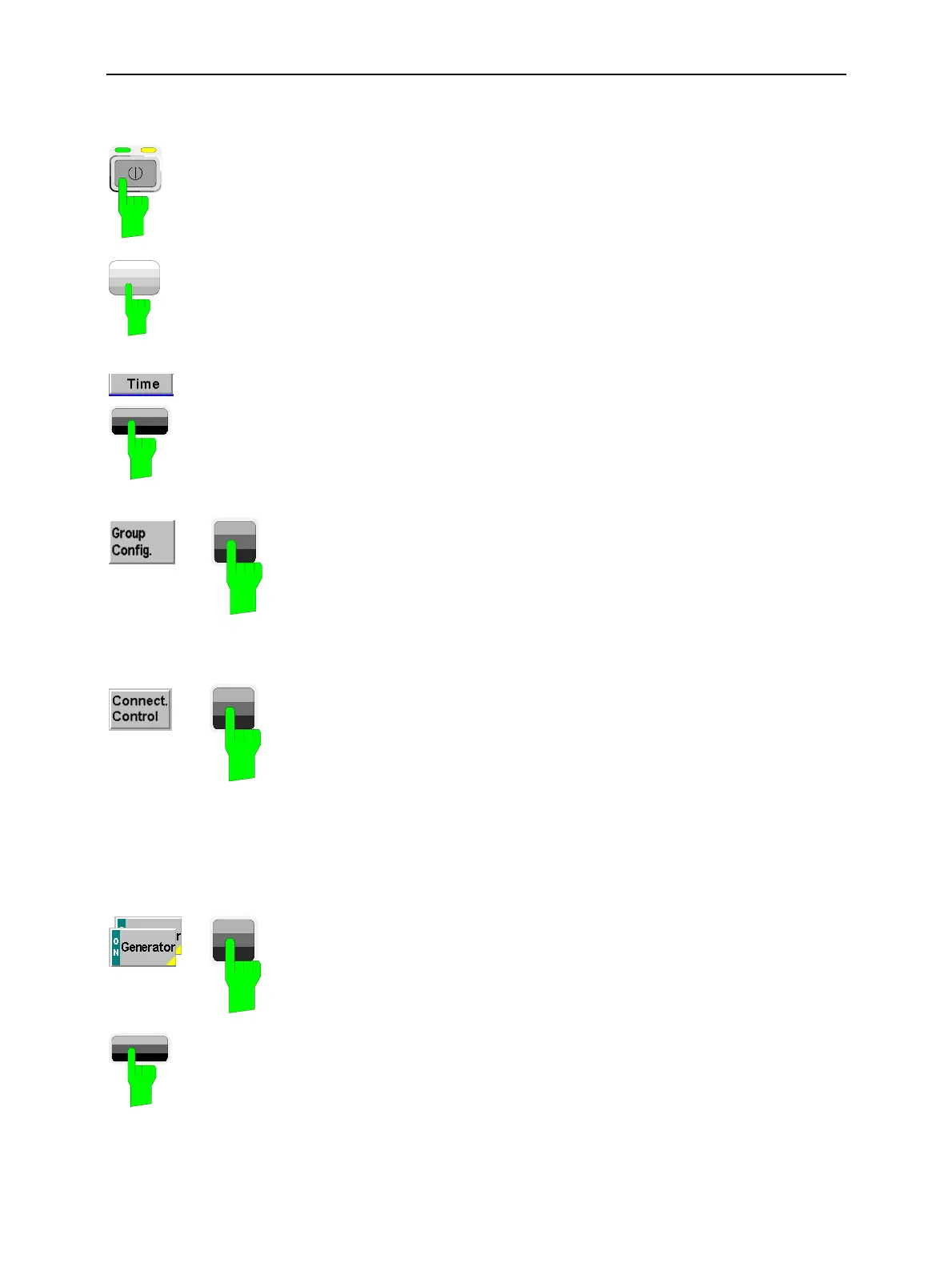A Short Tutorial on CMU Operation CMU
1100.4903.12 2.2 E-9
How to access and close menus
A startup menu is displayed automatically when the CMU is switched
on.
SETUP
Some general configuration and selection menus can be opened via
the MENU SELECT, RESET, INFO, PRINT, HELP or SETUP keys on
the front panel.
The hotkeys displayed across the bottom of a main menu or graphical
measurement menu are used to switch over between different main
menus or graphical measurement menus. Tabs in popup menus are
also accessible via hotkeys.
In firmware versions <V3.05, the Group Config. softkey (always at the
top left) is available in all measurement menus. This softkey opens a
popup menu defining the input path and the trigger settings for the cur-
rent function group and signalling state.
The Group Config. softkey is omitted in firmware V3.05 and later. In-
stead, the settings are available in the Connection Control menu, see
below.
The Connect. Control softkey (always at the top right) is available in all
measurement menus. This softkey opens a popup menu defining the
input and output connectors, the external attenuation, the reference
frequency as well as many network-specific settings.
In the Signalling test modes of many network options, the Connection
Control menu is also used to set up and terminate a connection be-
tween the CMU and the DUT.
In firmware versions V3.05 and later, the Connection Control menu
also contains the input path and the trigger settings for the current func-
tion group and signalling state.
If a special configuration menu exists for a measurement or for a gen-
erator the corresponding softkey is marked with a yellow arrow. The
configuration menu is opened by pressing the softkey twice.
ESCAPE
All CMU popup menus can be closed with the ESCAPE key.
Main menus and graphical measurement menus are closed on switch-
ing to another main or graphical measurement menu.
