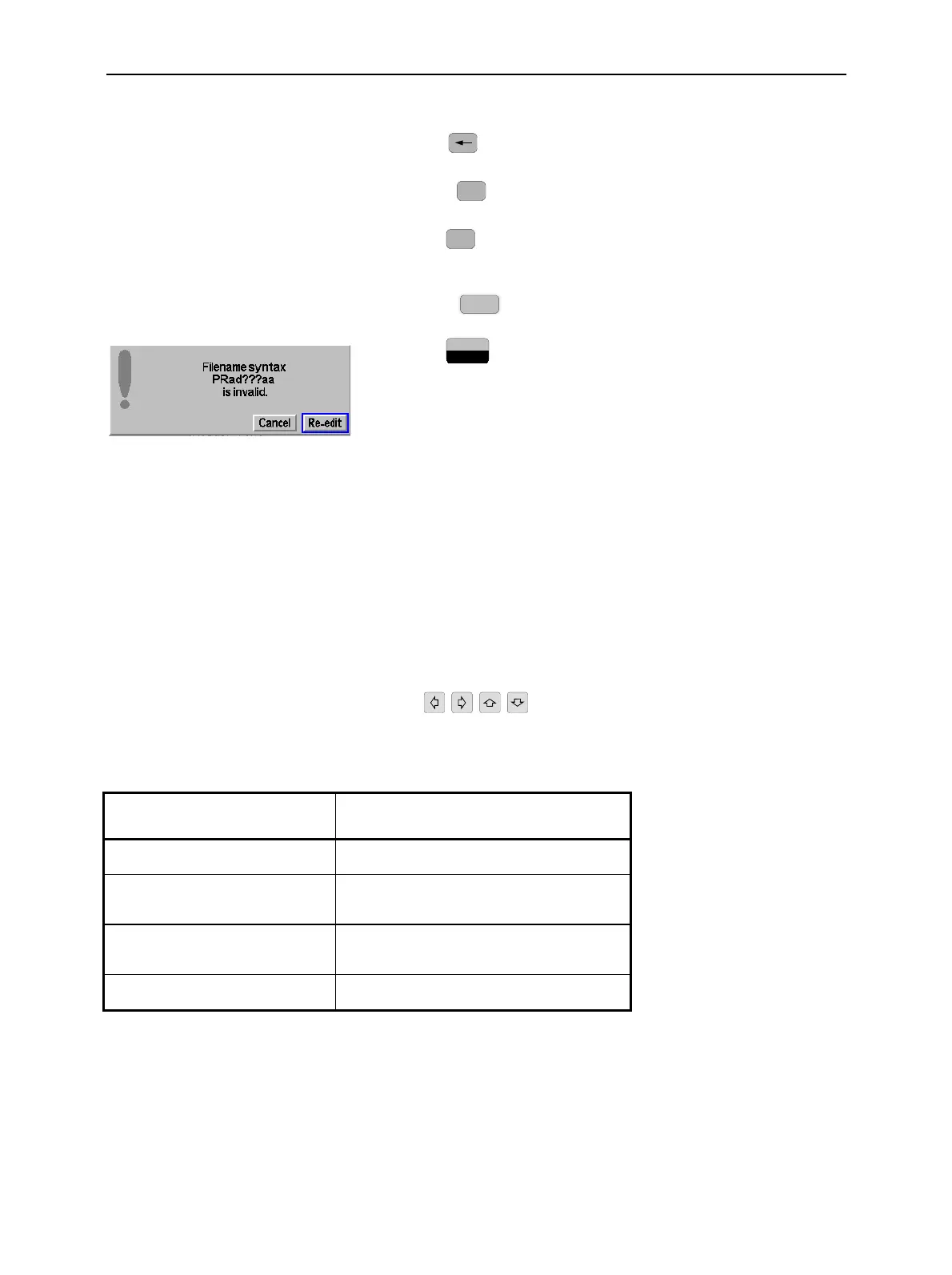Dialog Elements in the Menu CMU
1100.4903.12 3.14 E-9
In insert mode, the cursor appears in the input field.
% Use the
(backspace) key to delete the character to the left
of the cursor.
% Use the
DEL
(delete) key to delete the inversely displayed
character (in overwrite mode).
% Use the
CLR
(clear) key to delete all characters.
Confirming/discarding the input
% Use the
ESCAPE
(ESCAPE) key or another softkey to abort
character input and deactivate the input field and the softkey.
% Use the
ENTER
CONT/HALT
(ENTER) key to confirm the character input.
If the syntax specified is invalid (e.g. an invalid file name was
defined), an error message of the type Filename syntax <name>
is invalid Cancel / Re-edit is displayed. Otherwise the edited
character string is written to the input field in the menu.
% Press another softkey or change the menu to close the auxiliary
editor.
Select Fields in Popup Menus
Various types of fields permit to select one or several settings out of a number of given options. The
desired settings are to be marked; the selection is to be confirmed using the ENTER key, if required.
Popup menus may or may not contain softkeys; they contain input or select fields which can be
combined to form panels or groups and tables. Select fields and tables in the popup menus can be
controlled intuitively using the cursor keys
. The following overview applies to all field
types.
Table 3-3 Operation of select fields
Action Key operation
Select field group / list Cursor keys, softkey
Select single field, command button,
or line in list field or table
Rotary knob
Switch on or off single field
or line in list field
On/Off key, in the case of buttons also rotary
knob, ENTER key
Confirmation (if required) ENTER key
