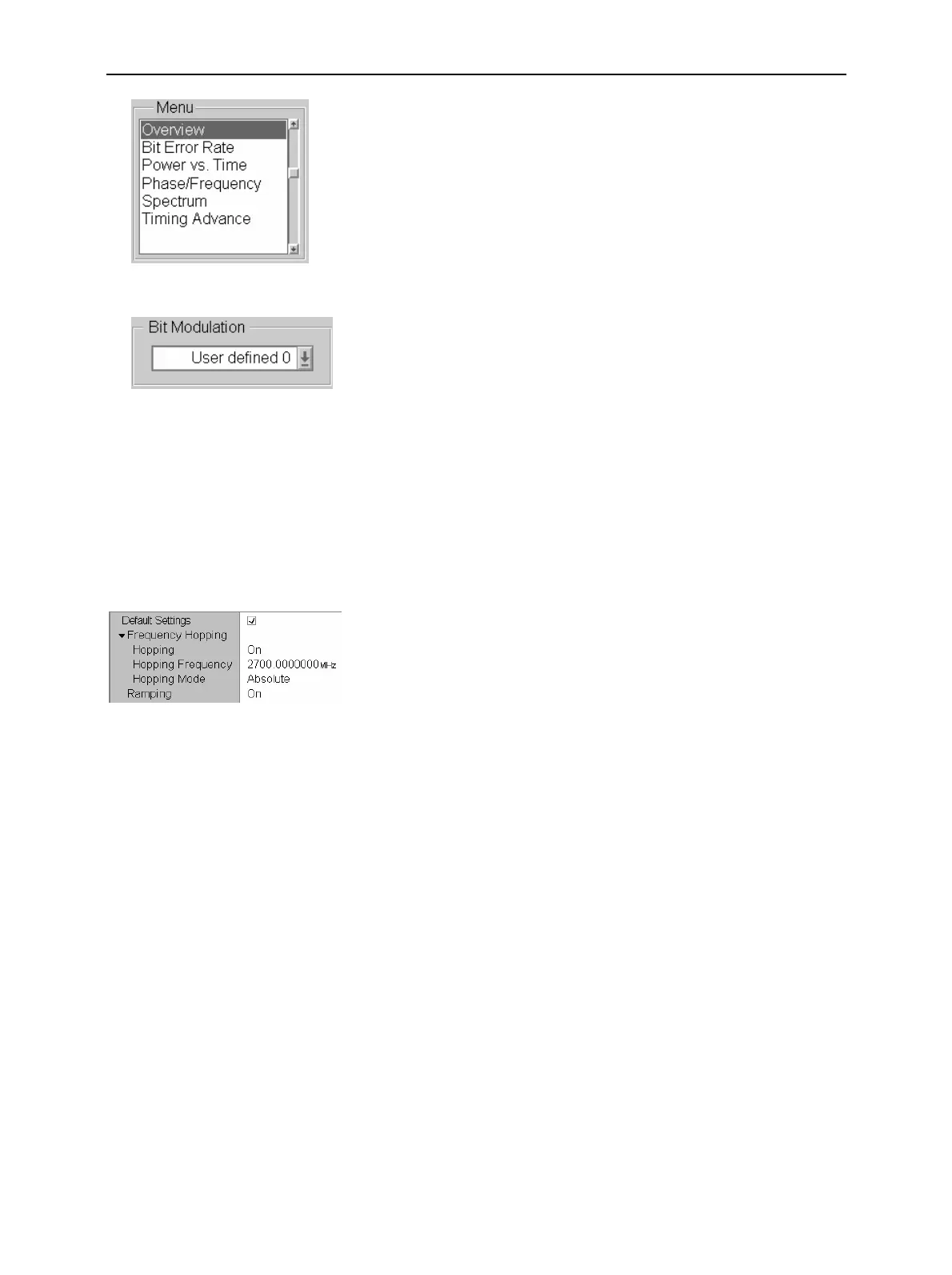CMU Dialog Elements in the Menu
1100.4903.12 3.15 E-9
List fields (selection 1 out of n)
provide a choice of several text lines in a rectangular window:
% Select one out of several list fields using the cursor keys.
% To select a line use the rotary knob. If a line beyond the edge of
the list is to be selected, the whole list will be shifted (scroll
function).
For operation of list fields see Table 3-3.
Pull-down list fields
are similar to the list fields described above as far as their
function and operation is concerned; however, they are
compressed into one line in the popup menu.
% Press the associated softkey (if available) or use the cursor keys
to select the list. Press ENTER or the rotary knob to expand the
list (expand in upward or downward direction depending on the
space available).
% To select a line use the rotary knob.
% Press ENTER to confirm your selection and close the list.
% Press ESCAPE or another key to discard your selection and close
the list.
(Expanding) menu tables
usually cover the whole popup menu or tab so they are active as
soon as the menu is opened. The right-hand fields of a menu
table (white background) can be edited. Table lines without any
input option but with a black triangle are headers with several
sub-items that can be expanded or compressed:
% To move the control frame to a line use the rotary knob or the
cursor up/down keys.
% Press ENTER to select a line and start editing. Numerical values
can be entered as described in section Input of Numbers on page
3.10. Alternative settings can be selected using the rotary knob.
% Press ENTER to confirm an entry and quit the table line.
% Press ESCAPE or another key to discard your entry and release
the table line.
% Select a header line and press the rotary knob to expand (show)
or compress (hide) a table section. Press the ON/OFF key to
expand all compressed tables in the menu.
