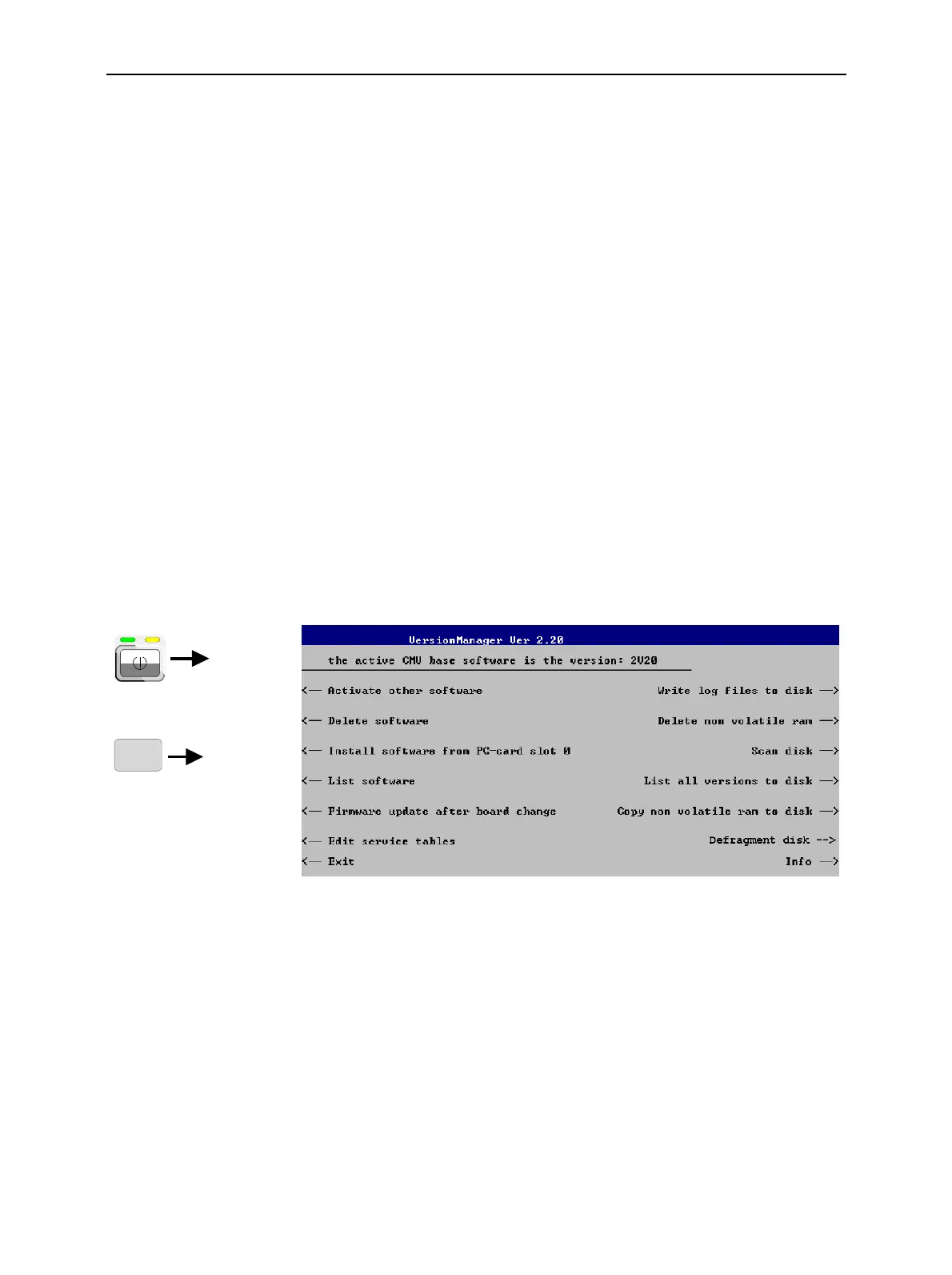Software Update and Version Management CMU
1100.4903.12 1.18 E-10
Software Update and Version Management
Your CMU was delivered with the latest software and firmware version available. New firmware can be
easily installed via the floppy disk drive (option CMU-U61) or the PCMCIA interface on the front of the
instrument. In this case, the additional software options must be enabled by means of a key code
entered in the Setup – Options menu (see chapter 4).
Installation of new firmware versions and the use of different applications and versions on the same
instrument is made easier by the VersionManager described in the following section. Installation
instructions are also given in chapter 1 of the operating manuals for the individual software options.
CMU VersionManager
The VersionManager is a tool designed to activate, delete, install, combine, or list different software
versions in a convenient way. Moreover, it provides information on the hardware and software
configuration of the instrument (Edit service tables, Scan disk), resets the startup settings stored in the
non volatile ram, copies information to an external storage medium (Write log files to disk, List all
versions to disk), and loads and activates user correction tables (see section RF User Correction on p.
1.27 ff.).
The VersionManager is part of each CMU firmware version. It is opened automatically after the boot-up
process if the CMU detects a storage medium in its floppy disk drive/PCMCIA slot that contains an
installation version of the CMU firmware. Alternatively, it can be called up by pressing the Menu Select
key after the boot-up sequence is terminated (from the moment when the CMU display turns black until
the end of the 3-beep acoustic signal).
with floppy / PCMCIA
card or
MENU
SELECT
Fig. 1-9 VersionManager main screen (example)
The different functions of the VersionManager are activated by pressing the corresponding softkeys.
Some of them (labeled optional below) are available in a particular configuration of the hard disk only.
The upper two softkeys in both softkey bars are not assigned.
Activate other
software
(optional)
Activate other software opens a list of all firmware configurations stored on
the CMU hard disk except the current configuration. Therefore, this function
is not available if the hard disk contains only a single configuration (to
retrieve information, List software can be used instead).
