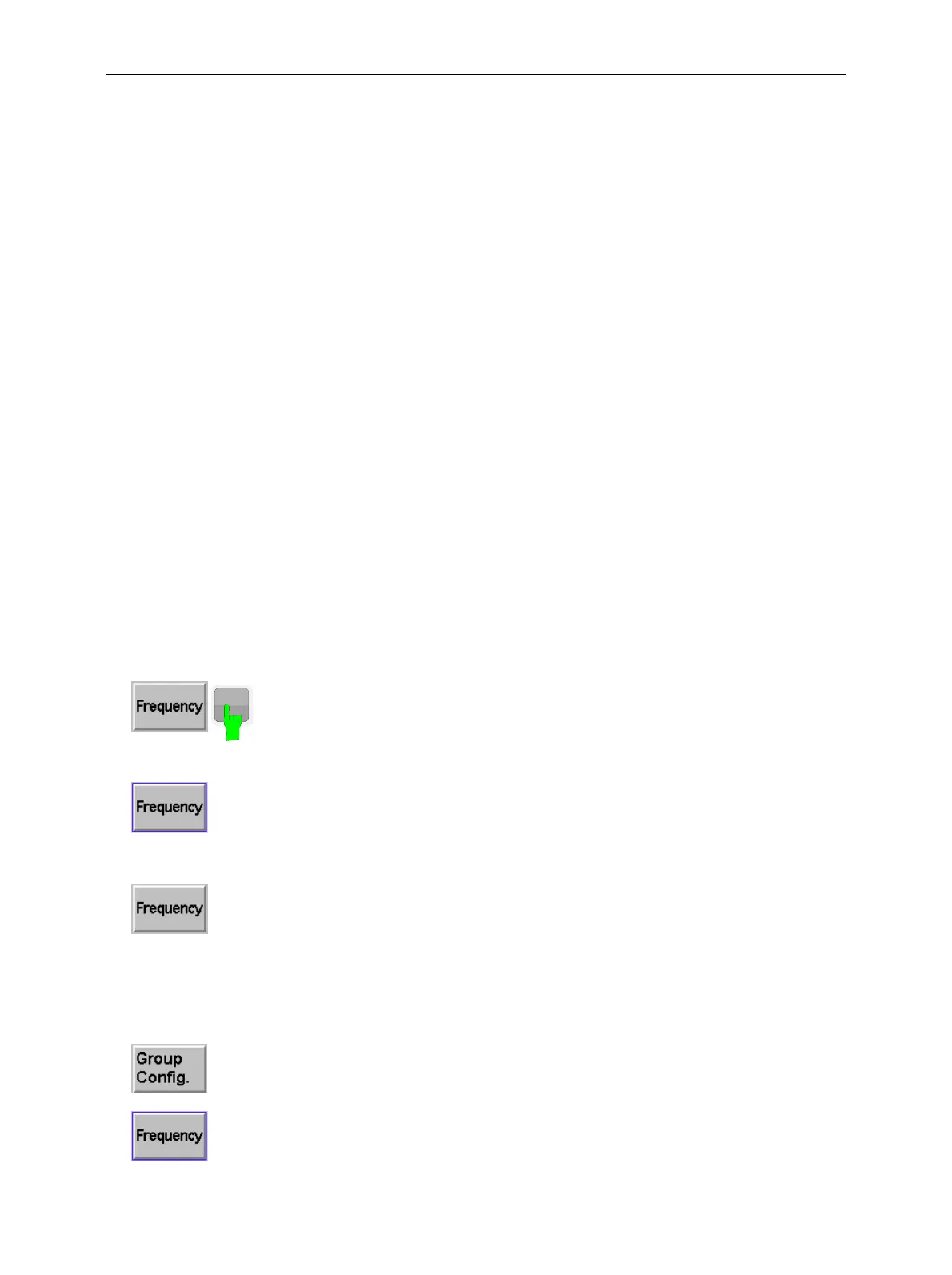Controls CMU
1100.4903.12 3.2 E-9
Rotary Knob
The rotary knob (spinwheel) can be used in two different ways:
• It is turned to select entries in list fields and tables and to vary (increment/decrement) numerical
and alphanumerical entries.
• It is pressed to expand or compress table sections (thus replacing the ON/OFF key), to expand
pull-down lists, to open auxiliary input fields, and to confirm numerical entries or selections (thus
replacing the ENTER key).
Front Panel Keys
The keys located in the right-hand part of the front panel are combined to form groups according to
their functions. They control
• Data input and variation
• Pre-selection of the menus
• Settings of the instrument, editor, help file and output
The keys are described with their function in Chapter 1, section Front and Rear View.
Softkeys
Softkeys are assigned to the nine keys located both at the left and at the right edge of the screen. To
simplify the display, only the softkeys which are actually assigned in a menu are indicated (see menu
example in Fig. 3-1).
⇓
⇓
Selection of softkeys:
The CMU provides selectable and non-selectable softkeys. A softkey is
selected by pressing the associated key.
A selected softkey is highlighted by a blue frame. Softkey selection
establishes a connection to settings and functions related to the softkey.
These related functions can be initiated via keys (e.g. ON/OFF,
CONT/HALT), or via the selected softkey itself (e.g. calling up popup menus
by pressing a selected softkey again).
After the function has been terminated, or after another softkey is selected,
the softkey returns to its initial state.
Softkey types and their function:
Softkeys perform definite tasks within the corresponding menus. Different
types of softkeys are provided:
− Pressing the softkey (i.e. the associated key) causes an immediate
response on the screen. Examples are the non-selectable softkeys Group
Config. and Connect. Control used to call up popup menus.
− Pressing the softkey activates a dialog box, e.g. an input field.
