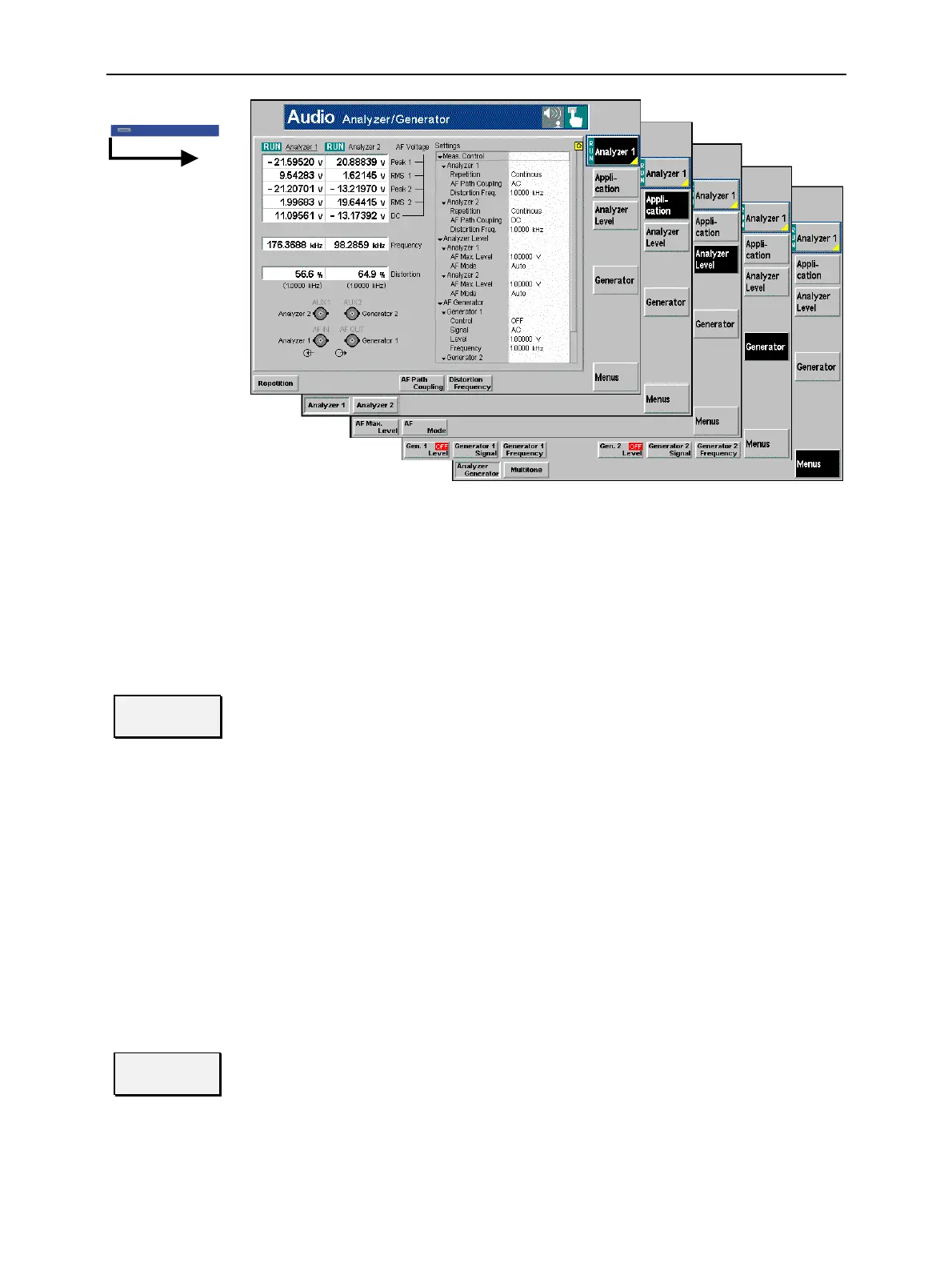CMU Audio Generator and Analyzer (Option CMU-B41)
1100.4903.12 4.77 E-10
Menu SelectMenu Select
Fig. 4-33 Measurement menu Analyzer/Generator (Audio)
Test Settings
The basic settings for the Audio measurement are directly accessible from the measurement menu via
softkey/hotkey combinations. The entry of values is described in section Test settings on p. 4.40 ff.
Many of the basic settings are also accessible from the Analyzer Configuration popup menu. They are
explained in more detail in section Measurement Configurations (Analyzer Configuration) on p. 4.81 ff.
Analyzer 1
The Analyzer 1/2 softkey (which changes to Analyzer 2, depending on the applica-
tion selected) controls the audio measurement (RUN / HLT / OFF) and indicates its
status. This status can be changed after softkey selection (pressing once) by
means of the ON/OFF key or the CONT/HALT key. The status can be set inde-
pendently for all Audio applications.
Remote control
INITiate:AFANalyzer:<Applic>
STOP:AFANalyzer:<Applic>
ABORt:AFANalyzer:<Applic>
CONTinue:AFANalyzer:<Applic>
FETCh:AFANalyzer:<Applic>:STATus?
Measurement
configuration
Pressing the Analyzer softkey twice opens the popup menu Analyzer Configuration;
see p. 4.81 ff. Besides, the measurement control softkey provides hotkeys to define
the scope of the measurement. All these settings are described in more detail in
section Measurement Control (Analyzer Configuration – Control) on p. 4.81 ff.
Appli-
cation
The Application softkey selects the audio measurement application.
The results of both applications Analyzer 1 and Analyzer 2 are indicated in the
corresponding columns of the output tables; see section Measurement Results on
p. 4.79 ff. The Settings table shows the measurement configurations for both appli-
cations. On the other hand, all softkeys and hotkeys in the measurement menu
belong to the current application.
