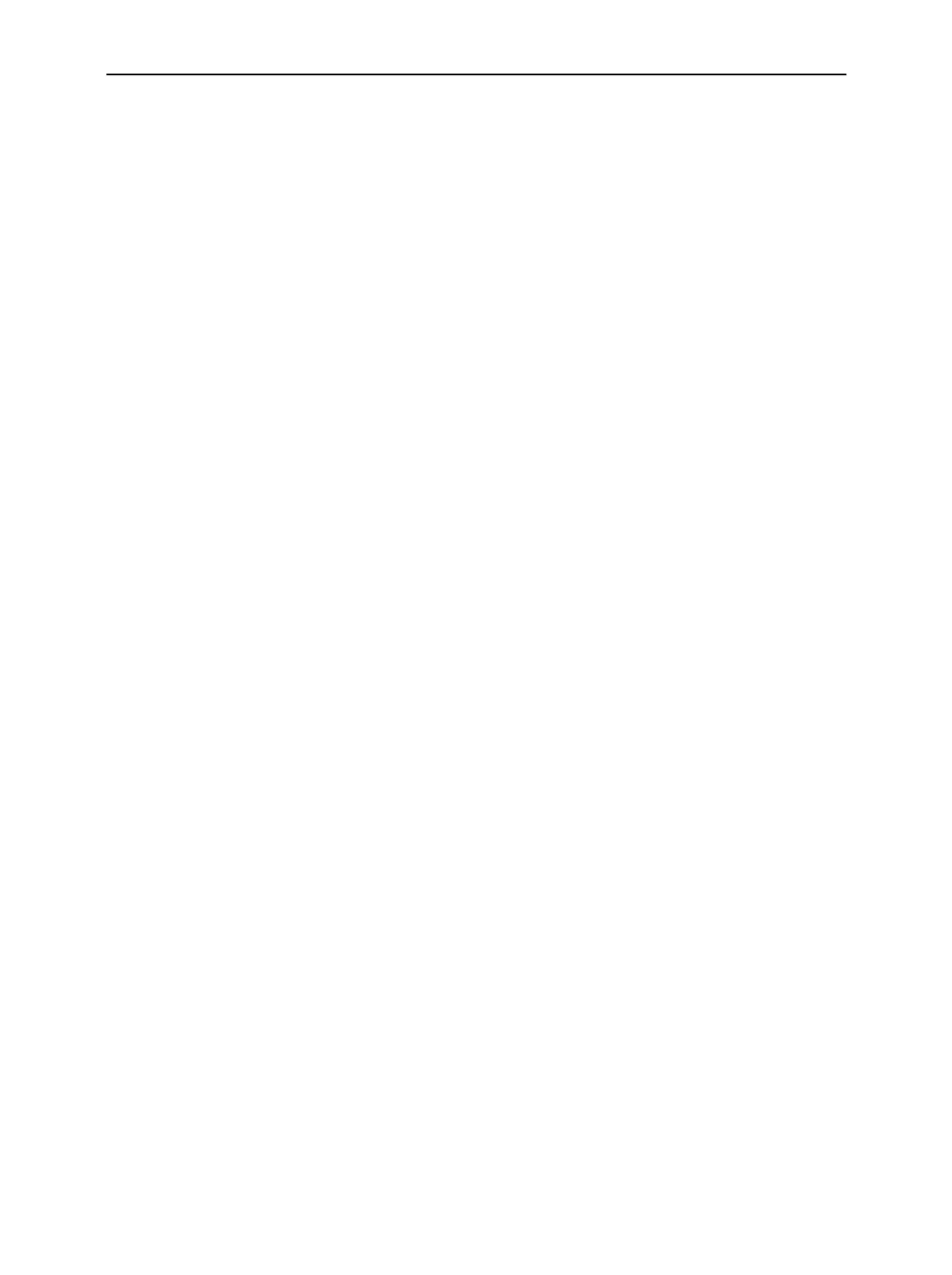Operation via Remote Control CMU
1100.4903.12 5.2 E-8
Operation via Remote Control
As any device, the CMU must be assigned a unique primary address in the range 0 to 30 decimal. In
addition it uses extended addressing, i.e. a secondary address must be assigned to the individual func-
tion groups. Primary and secondary addresses can be defined in the Remote index card of the Setup
menu (see Chapter 4) or via remote control.
Switchover to Remote Control
On power-on, the instrument is always in the manual operating state and can be operated via the front
panel controls. The instrument is switched to remote control in the following cases:
With active GPIB bus as soon as the Remote Enable (REN) GPIB line is asserted by
the controller.
With active RS-232 interface as soon as the instrument receives any characters via the inter-
face.
Operation via the front panel is disabled. The instrument remains in the remote state until it is reset to
the manual state via the front panel or via GPIB bus (see section Return to Manual Operation).
Note: Local to remote transition and signalling states
Switching from manual operation to remote control does usually not affect the device set-
tings. However, if the CMU operates in a Non Signalling test mode, all generators are
switched off. In a Signalling mode, the current connection or call is dropped and the CMU
returns to its default signalling state.
To change this behavior and preserve the generator and signalling states in a local to re-
mote transition, the command SYSTem:GTRMode:COMPatible OFF can be used; see
Chapter 6.
Setting the Device Address
The GPIB address (primary address) of the instrument is factory-set to 20. It can be changed manually
via the Primary Address softkey in the Setup - Remote menu or via GPIB bus. For remote control, ad-
dresses 0 through 30 are permissible.
In addition to the primary address, up to 30 secondary addresses can be assigned to the individual
function groups and test modes. Secondary address 0 is reserved for the CMU base system. The other
secondary addresses are set via the Second. Address softkey in the Setup - Remote menu or via re-
mote control.
Note: In the Setup – Remote menu, secondary addresses between 1 and 29 can be assigned.
When using the National Instruments driver, add 96 to the secondary address. For exam-
ple, specify a secondary address of 96 to access secondary address 0 on the instrument.
Changing the addresses manually:
! Call Setup - Remote menu.
! Press Primary Address softkey. Enter desired address in the input field.
! Press Second. Address softkey. Use the rotary knob to select the list line with the desired address
(numbers 1 to 29). Press ENTER to edit the line. From the popup window select the desired func-
tion group (use the rotary knob to change between the entries in the popup window). Confirm your
selection and close the popup window using the ENTER key.
! Press the ESCAPE key to close the Setup – Remote menu.
