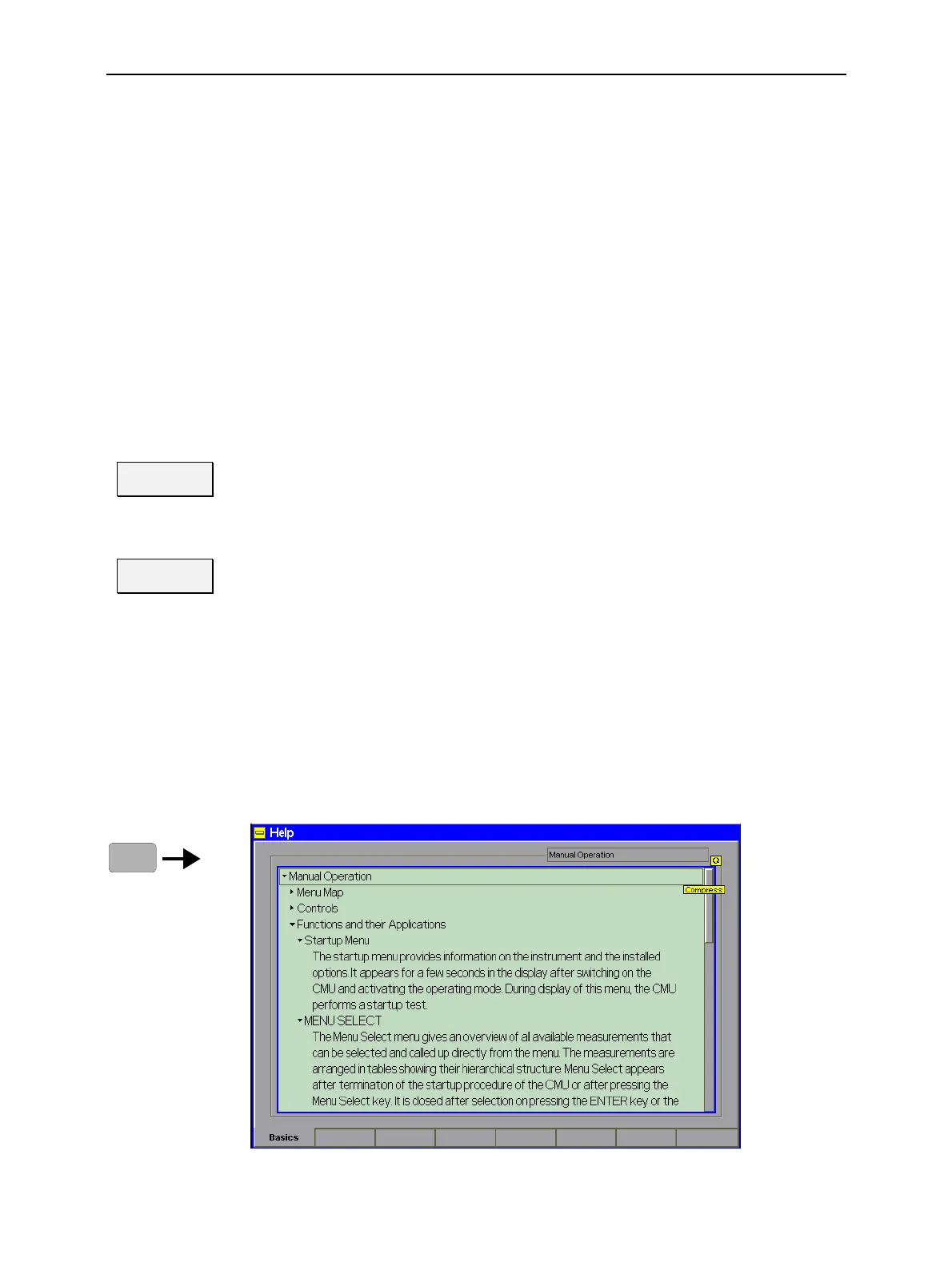On-Screen Help (HELP Key) CMU
1100.4903.12 4.2 E-10
Displays in the
startup menu
The display windows of the startup menu provide information on
• The startup procedure (Process)
• Instrument model, serial number and version of the CMU base software (Info).
• Installed hardware and software options and equipment (Options). Available
software options are listed with their version numbers.
• Progress of the startup procedure (Startup bar graph).
After terminating the startup procedure, the instrument changes to the last main
menu or graphical measurement menu of the previous session.
Options
All the options of the CMU are listed in the section "Installation of Options (Setup –
Options)" in this chapter.
Further information on the options is to be found in the data sheet. Installation and
removal of options is described in Chapter 4 of the service manual.
Hotkeys
During the startup procedure, the hotkeys of the startup menu are available.
Default
The Default hotkey activates the default settings of the instrument for all function
groups and test modes. Alternatively, a reset can be performed any time using the
RESET key; see section Reset of Instrument Settings (RESET Key) on p. 4.3 ff.
Wait
The Wait hotkey prevents the instrument from closing the Startup menu.
As a result of this, the Wait softkey changes to Cont. with the additional message
Change to last menu displayed on top. Instead of changing to the last main menu
or graphical measurement menu of the previous session the measurement can be
continued by pressing a key (Menu Select, Setup, ...).
On-Screen Help (HELP Key)
The Help menu displays help on the basic menus, controls and keys. It is possible to expand and
compress the topics using the ON/OFF key. The menu is opened via the HELP key (SYSTEM keypad).
RESET
Fig. 4-2 Popup window Help
