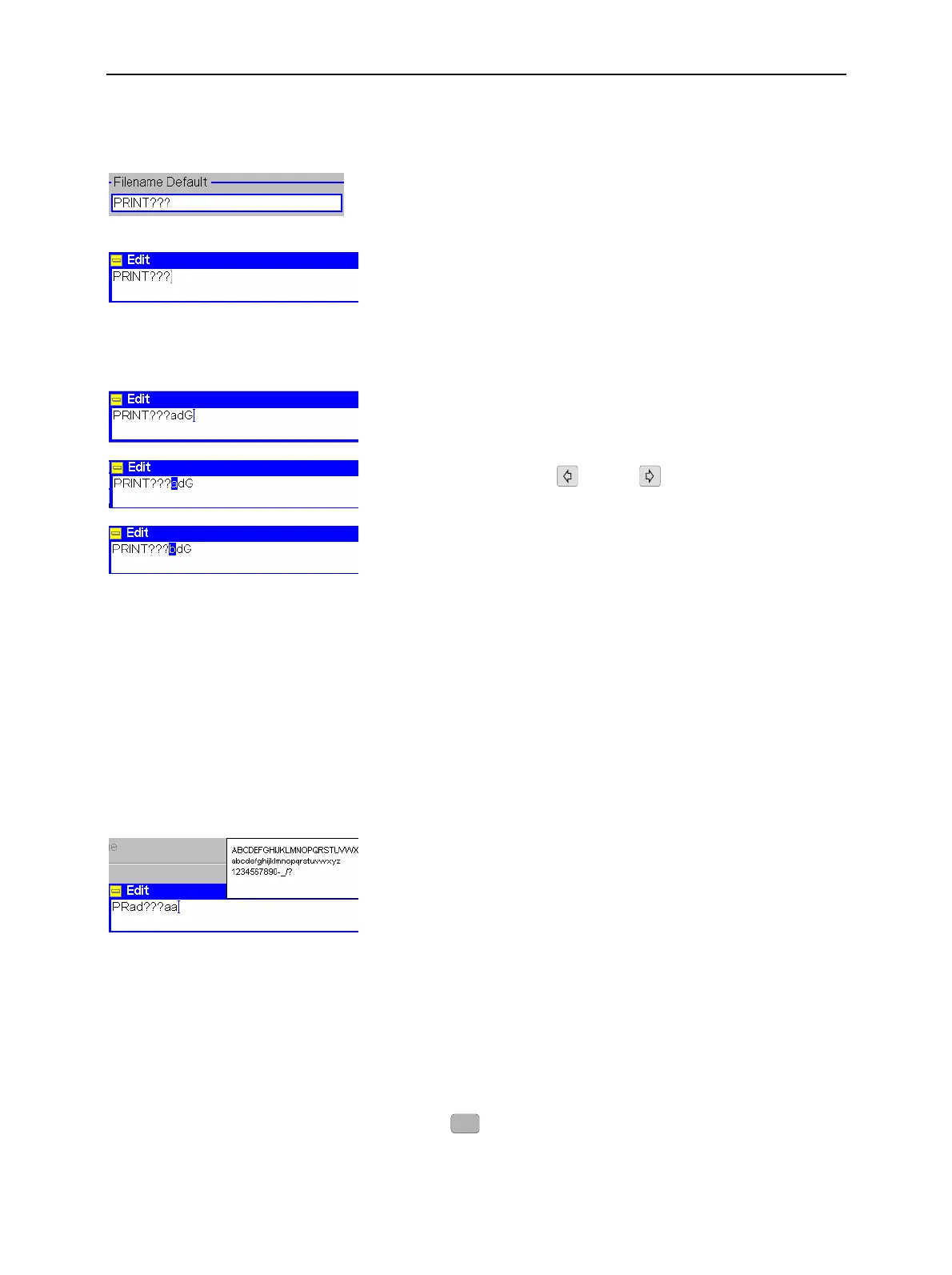CMU Dialog Elements in the Menu
1100.4903.12 3.13 E-9
The most important possible inputs using the rotary knob or the digital keys are described in the
following.
Activating the input field and auxiliary editor
% To activate the input field press the associated softkey. If the
softkey is assigned to a panel with several controls, use the
cursor key to select the desired input field.
% Press or turn the rotary knob to open the auxiliary editor
associated to the input field.
The auxiliary editor is used to edit a name that may extend over
several lines. The cursor is placed at the end of the current
character string.
Input using the numerical keys
% Press one of the numerical keys to write a character to the
current cursor position.
% To change a character, position the cursor to the desired
character using the left
or right cursor key and overwrite
the character.
% Press a numerical key repeatedly to access the different
characters assigned to it (see assignment of keys in Table 3-2).
% Press the UNIT key plus a numerical key to switch to the upper
case character set.
% Confirm the input using the ENTER key.
If the syntax specified is invalid (e.g. an invalid file name was
defined), an error message of the type Filename syntax <name>
is invalid Cancel / Re-edit is displayed. Otherwise the edited
character string is written to the input field in the menu.
% Press another softkey or change the menu to close the auxiliary
editor.
Input using the rotary knob
% After opening the auxiliary editor, turn the rotary knob in either
direction. A list of all valid (upper and lower case) characters for
the current input field is opened.
% Turn the rotary knob and select the character to be written to the
cursor position in the auxiliary editor. Selected characters are
shown in inverse video.
% Press the rotary knob to confirm your selection and enter the
selected character into the auxiliary editor.
% Select a character and turn the rotary knob to
increment/decrement the character in alphabetical order.
Insert/overwrite
The keys of the CONTROL group extend the functions of
character input.
% Use the
INS
(insert) key to change between the modes insert
and delete.
