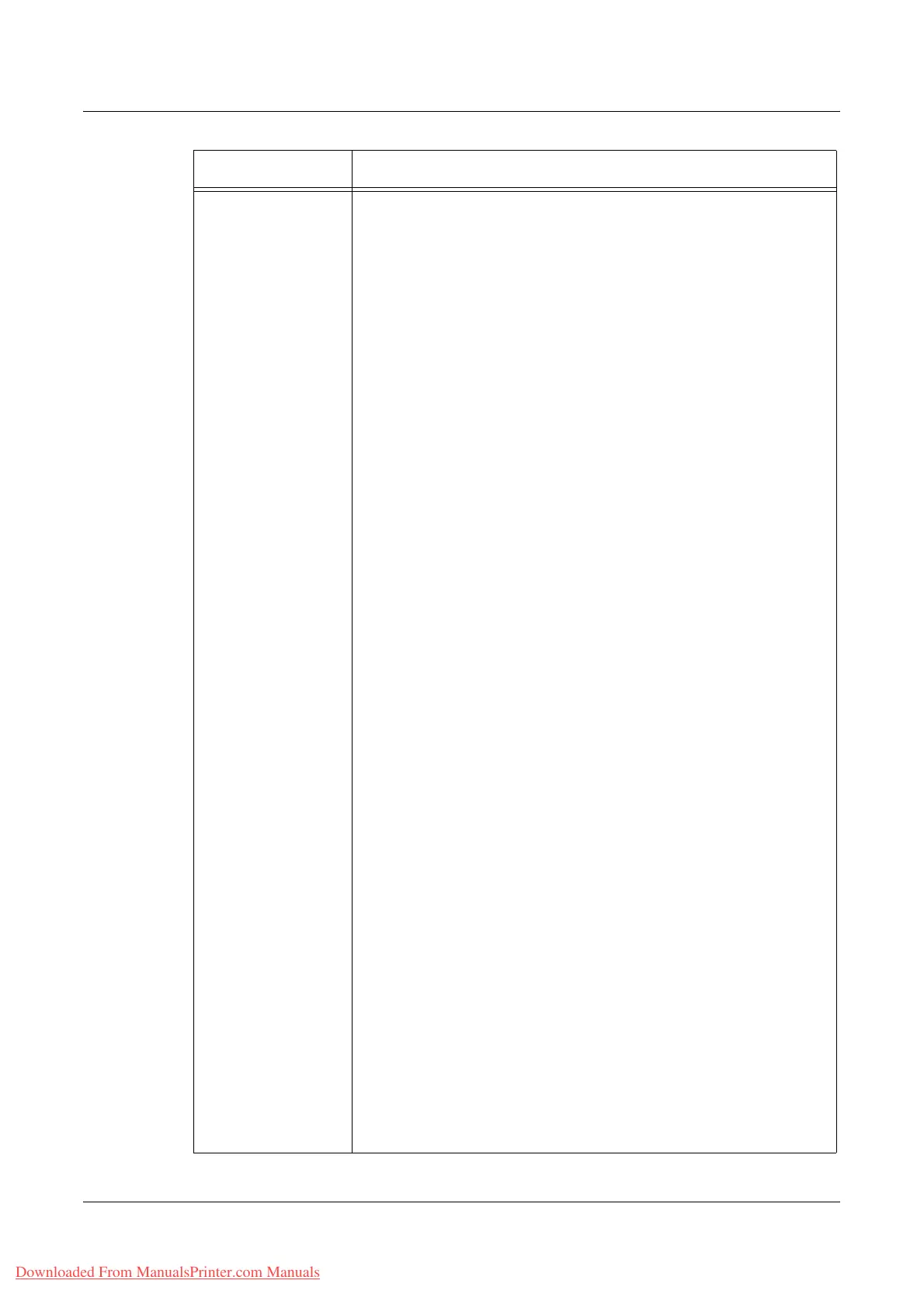Properties
Xerox WorkCentre 7132 User Guide 189
Xerox Standard
Accounting
Manage Accounting
This page displays a list of registered users.
If registered users are listed over two or more pages, use the
[Previous] or [Next] button to move between pages.
The list can be sorted by clicking [ID] or [Name].
Add New User – Click this button to register new user information.
User:
User ID – Enter up to 32 characters for a user name.
User Name – Enter up to 32 characters for a user name.
Password – Enter 4 to 12 alphanumeric characters for a password.
Usage Limits - Set the maximum number of impressions per page,
within the range of 0 to 9999999.
Color Printed Impressions – Set the maximum number of
impressions allowed for color printing.
Black Printed Impressions – Set the maximum number of
impressions allowed for B/W printing.
Color Copied Impressions – Set the maximum number of
impressions allowed for color copying.
Black Copied Impressions – Set the maximum number of
impressions allowed for B/W copying.
Color Scanned Images - Set the maximum number of impressions
allowed for color scanning.
Black Scanned Images – Set the maximum number of impressions
allowed for B/W scanning.
Fax Images Sent – Set the maximum number of impressions allowed
for fax transmission.
iFax Images Sent – Set the maximum number of impressions
allowed for iFax transmission.
Select All – Click this button to select all the users listed
Limits & Access – To change user information, select the check box
for the user,and then click the [Limits & Access] button.
User:
User ID – Displays the user ID.
User Name – Enter up to 32 characters for a new user name.
Password – Enter 4 to 12 alphanumeric characters for a new
password.
Usage Limits - Allows you to change how many impressions the user
is allowed to use for each item.To reset a User Limits value, select
the [Reset] check box for the item. To reset all the Usage Limits
values, click [Reset All].
Access Rights – Displays the group accounts linked to the user. To
change group account information, click [Edit].
Delete User – To delete a user, select the check box for the user, and
then click the [Delete User] button. To delete all the users listed, click
the [Select All] button and then the [Delete User] button.
Group Account Access – Displays the list of the group account
information linked to the selected user. If information is listed over
two to more pages, use the [Previous] or [Next] button to move
between pages. The list can be sorted by clicking [Access], [ID], or
[Name]. You can change information for the group accounts that are
linked to the user.
Feature Setting items
Downloaded From ManualsPrinter.com Manuals
