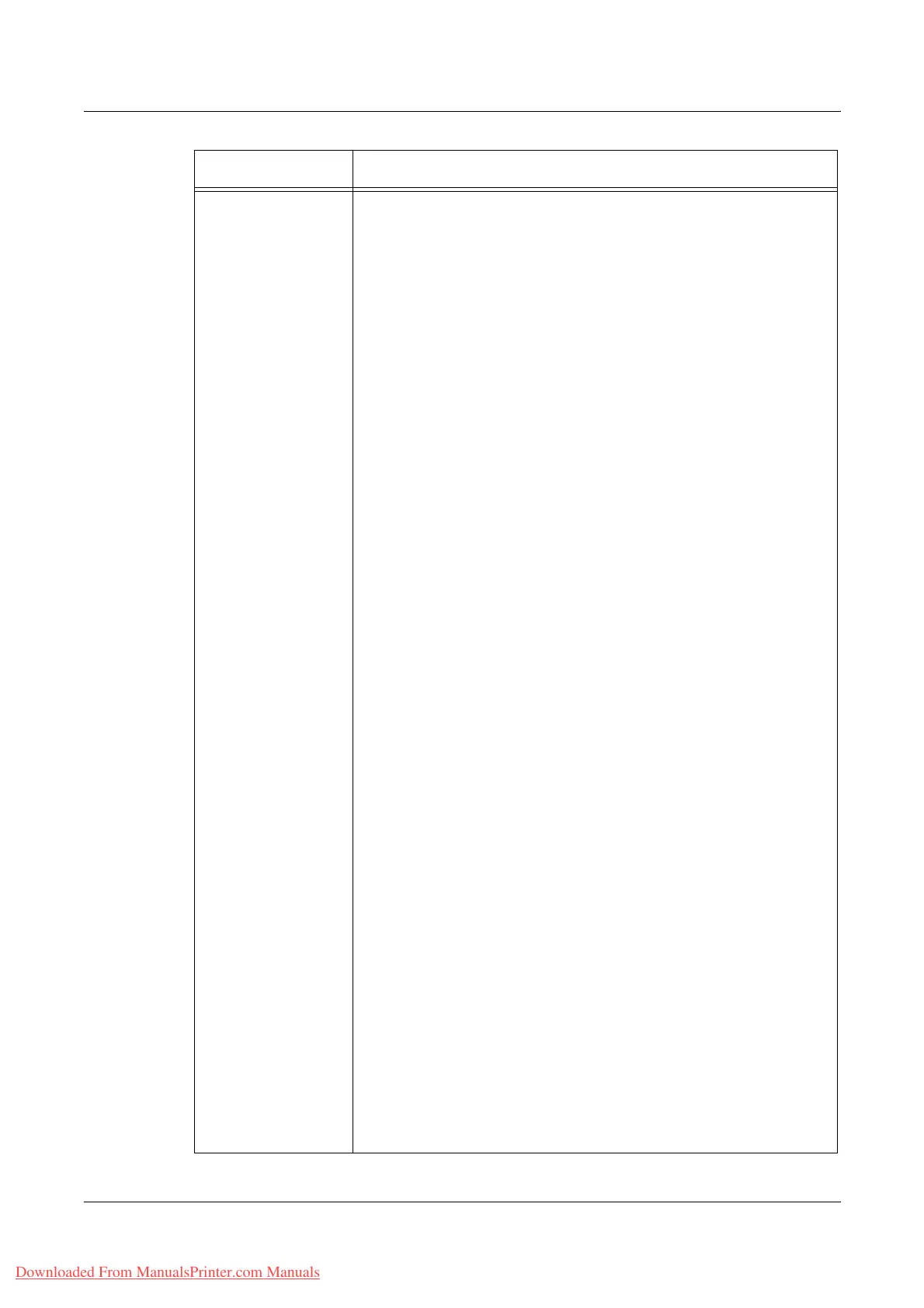8 CentreWare Internet Services
190 Xerox WorkCentre 7132 User Guide
Xerox Standard
Accounting
Access – Select the check box for the group account to be linked to
the user. To link all the group accounts to the user, click [Select All].
ID – Displays the group account ID.
Name – Displays the group account name.
Default – Select a default group account for this user.
Group Accounts
This page displays a list of registered group accounts. If group
accounts are listed over two to more pages, use the [Previous] or
[Next] button to move between pages. The list can be sorted by
clicking [ID] or [Name].
Add Account – Click this button to register new group account
information.
Account ID – Enter up to 32 characters for an account ID.
Account Name – Enter up to 32 characters for an account name
View Usage – To see how many impressions have been used, select
the check box for a group account, and click the [View Usage] button.
Manage – To change group account information, select the check
box for the group account, and click the [Manage] button.
Account ID:
Account ID – Displays the Account ID.
Account Name – Enter up to 32 characters for a new account name.
Default for new users – To set this group account as default for new
users, select the [Enable] check box.
User Access – Select users to link to the group account. To link all
the users, click [Select All].
Delete Account – To delete a group account, select the check box for
the group account, and click the [Delete Account] button.
Report and Reset
Generate Report – Click this button to generate a report of registered
group accounts/users in CSV format. To download the generated
report, click [Download report by CSV format].
Reset Usage Data – Click this button to reset the usage data for all
the registered group accounts/users.
Reset to Default – Click this button to return all the registered group
account/user settings to their defaults.
Cloning
This page allows you to import/export Xerox Standard Accounting
information. The import/export process may take some time to
complete. When importing a file, do not move to another window
during the import process. Wait until a new window appears.
Import Clone File – Specify the file containing Xerox Standard
Accounting information, and click [Import Now].
Export Clone File – Click [Clone] to export Xerox Standard
Accounting information.
My Accounts
This page displays user information after authentication with Xerox
Standard Accounting.
User:
User ID – Displays the user ID for Xerox Standard Accounting.
User Name – Displays the user name for Xerox Standard
Accounting.
Feature Setting items
Downloaded From ManualsPrinter.com Manuals
