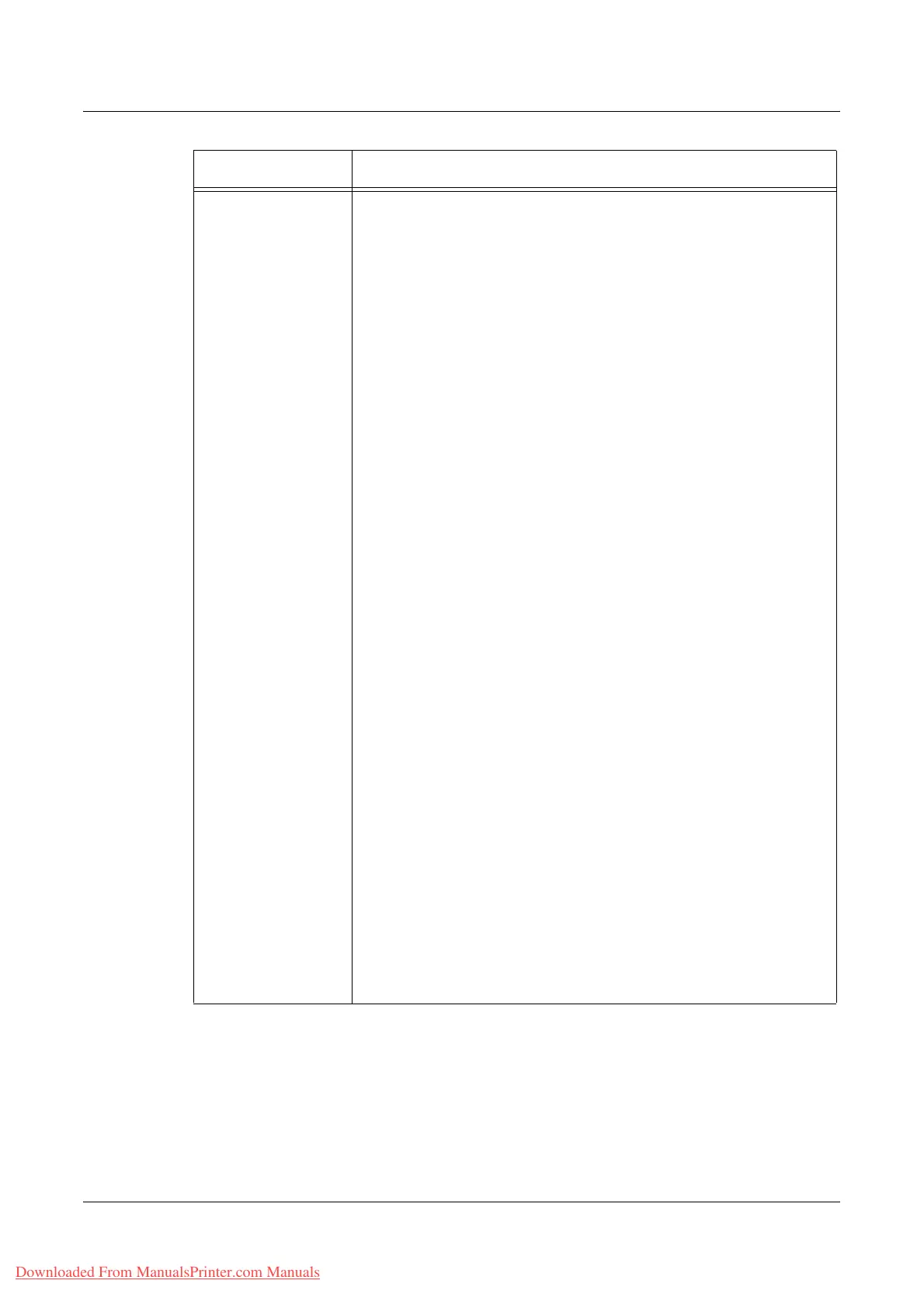Properties
Xerox WorkCentre 7132 User Guide 203
Emulation Settings HP-GL/2
Allows you to configure the settings when HP-GL/2 is enabled as
follows:
Logical Printer Number – Enter the logical printer number and click
the [Edit] button.
Document Size – Allows you to select the paper size of originals.
Paper Tray – Allows you to select the paper tray.
Output Size – Allows you to select the paper size.
Output Destination – Allows you to select the destination for your
output.
Print Quantity Setup – Allows you to select the print quantity setup
that has priority over other settings.
Quantity – Allows you to specify the print quantity.
2 Sided Print – Allows you to select whether to print both sides of
paper.
Coordinate Rotation – Allows you to rotate the output image.
Area Determine Mode – Specify the language command that
determines the active area.
Auto Layout – Select whether to enable auto layout.
Zoom – Select whether to enable scaling.
Zoom Mode– Select whether to scale using paper size or coordinate
area.
Hard Clip – Select [Standard] for hard clip produced by HP7550A, or
[Paper] to clip to the paper size.
Up/Down Adjustment – Specify a value to move the image vertically.
Left/Right Adjustment – Specify a value to move the image
horizontally.
Paper Margin – Specify the paper margin.
Output Color – Select the output color mode.
Palette Setup – Select to give priority to the palette defined by
commands or those stored in memory.
Stapling – Allows you to select the stapling method.
HP-GL Mode – Select HP/GL or HP-GL/2.
Emulation Target – Selects HP750C or FX4036 emulation.
Eject Command – Allows you to specify which commands are
interpreted as eject commands.
Image Enhancement – Allows you to enable image enhancement.
Bypass Tray - Wait User- Allows you to check the status of the
bypass tray.
Pen Width – Allows you to specify the pen width.
Line End – Allows you to specify the line end shape.
Line Intersects – Allows you to specify the line intersect shape.
Pen Color – Allows you to specify the pen color.
Feature Setting items
Downloaded From ManualsPrinter.com Manuals
