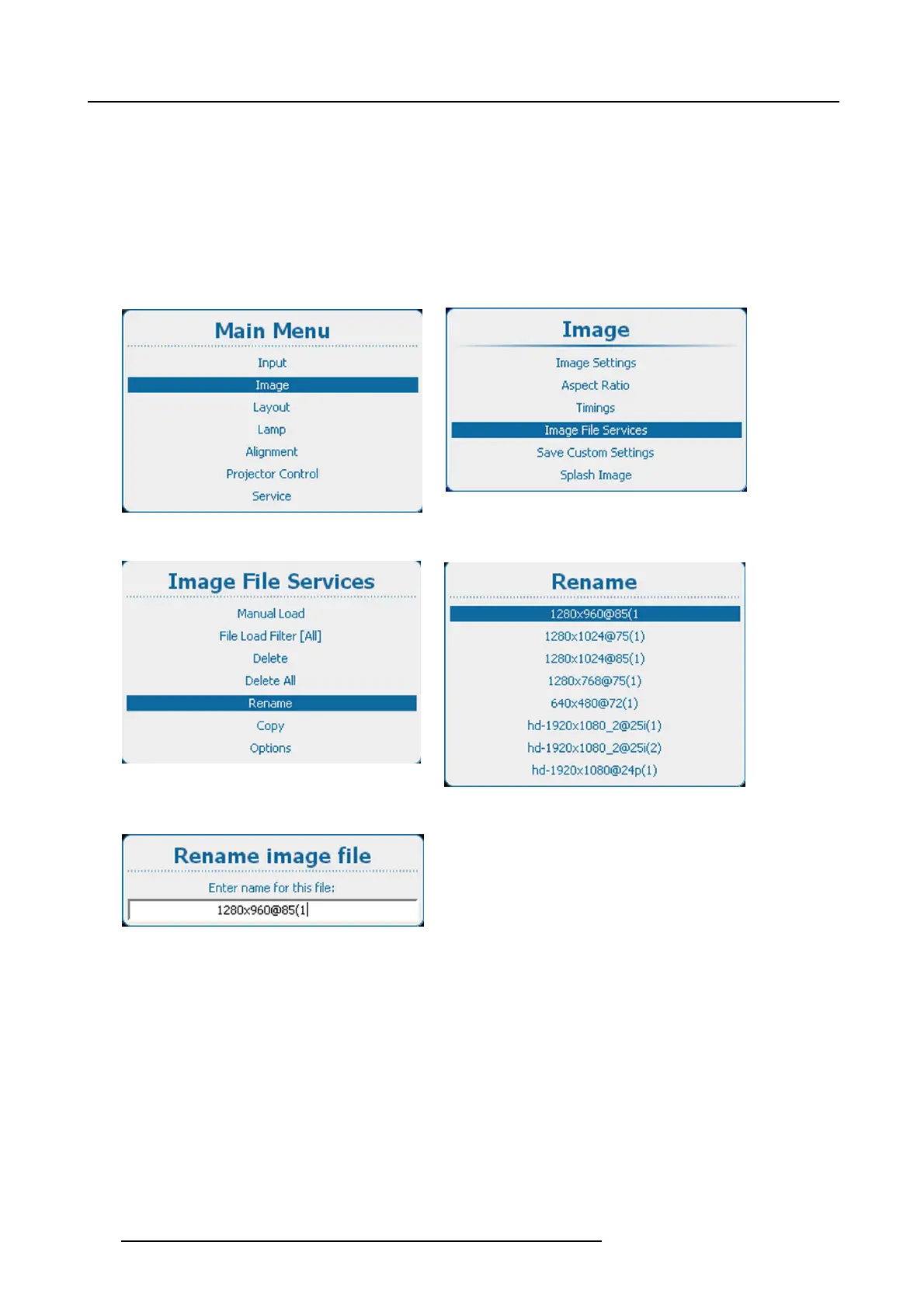9. Image
The available custom files are displayed.
If no custom files are available, a message that no custom fi les are available is displayed. (image 9-73)
3. Use the ▲ or ▼ key to select the file to rename and press ENTER.
The rename window opens. (image 9-74)
4. Use the ▲ or ▼ key to change the selected character.
Use the ◄ or ► key to select another character.
Note: Digits can be entered with the digit keys on the remote control or the local keypad. W hen a digit is entered in that way,
the next character will be selected automatically. Arrow key left (◄) has the backspace functionality.
5. Press ENTER to finalize the rename action.
Image 9-70
Main menu, Image
Image 9-71
Image, image file services
Image 9-72
Image file services, rename
Image 9-73
Rename,listoffiles
Image 9-74
Rename file
9.6.7 Copy custom file
How to copy
1. Press Menu to activate the menus and select Image → Image File Services → Copy. (image 9-75, image 9-76, image 9-77)
2. Press ENTER to select.
The available custom files are displayed. (image 9-78)
If no custom files are available, a message that no custom fi les are available is displayed. (image 9-79)
3. Use the ▲ or ▼ key to select the file to copy and press ENTER.
The copy window opens. (image 9-80)
4. Use the ▲ or ▼ key to change the selected character.
102
R5905158 HDF W SERIES 10/07/2012
