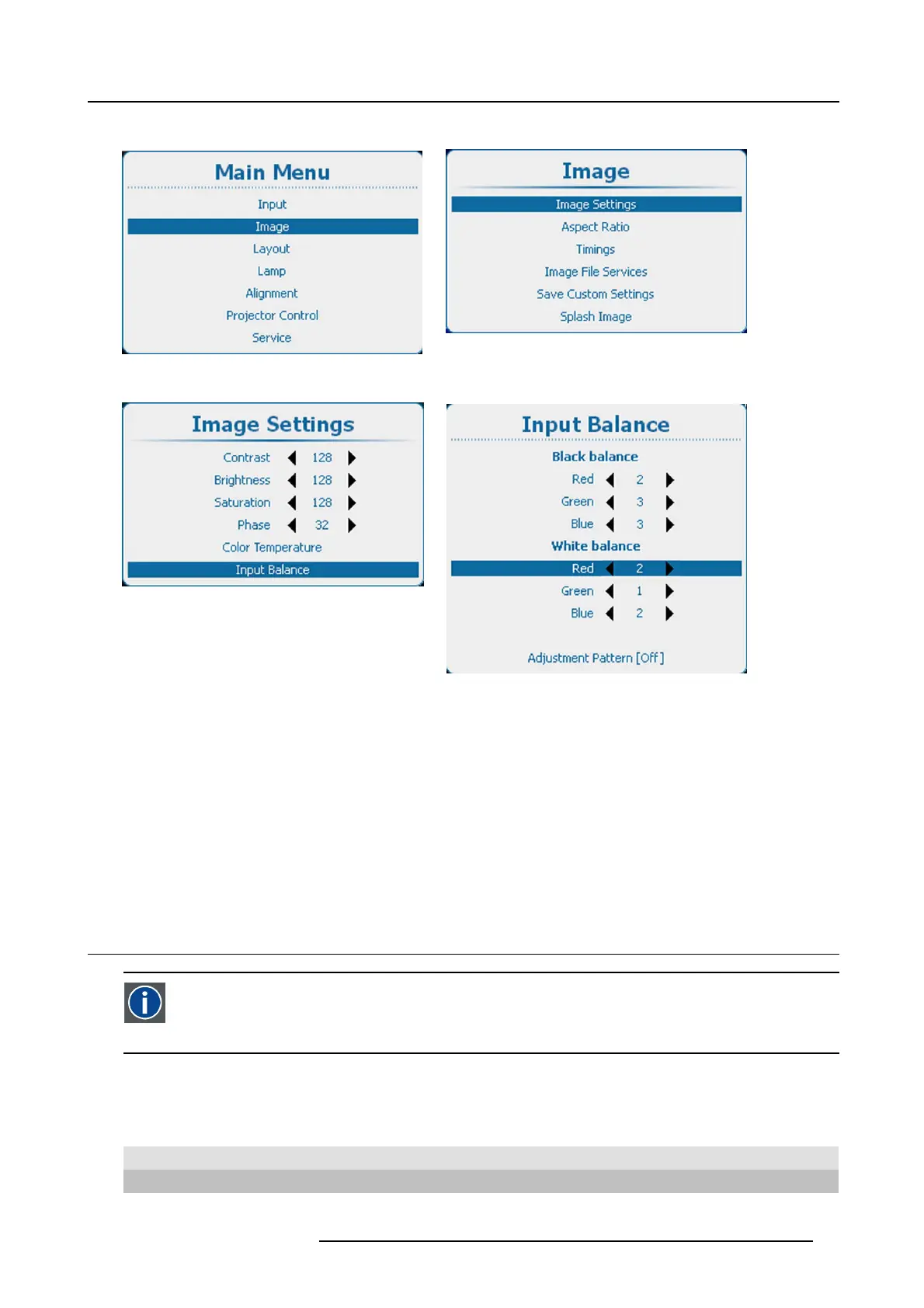9. Image
The projected image should now be noisy neutral gray.
Image 9-37
Main menu, Image
Image 9-38
Image adjustments
Image 9-39
Image settings, input balance
Image 9-40
Input balance, white balance
How to adjust for an YUV signal
Use a gray bar test pattern
1. Turn the green black balance back to - 20.
2. Adjust the Red black balance until red dots are visible in the black bar.
3. Adjust the Blue black balance until blue dots are visible in the black bar.
4. Adjust the Green black balance until first gray dots in the black bar (only in the black bar, the rest must be mid gray, except the
white bar).
5. If you see multiple or no white bars in stead of one, change white balance for green (higher or lower) until only one bar is visible.
9.4 Aspect Ratio
Aspect ratio
Relation between the horizontal & vertical dimension in which the window will be displayed, e.g. 4 by 3 or 16 by 9.
Can also be expressed as a decimal number, such as 1.77. The larger the ratio or decimal, the wider the image (or
the less the image is squared).
What can be done?
The aspect ratio setting forces the projector to project an image using a defined aspect ratio.
Aspect ratio Description
4:3
Standard television format
16:9
Wide screen television format / anamorphic format
R5905158 HDF W SERIES 10/07/2012
93
