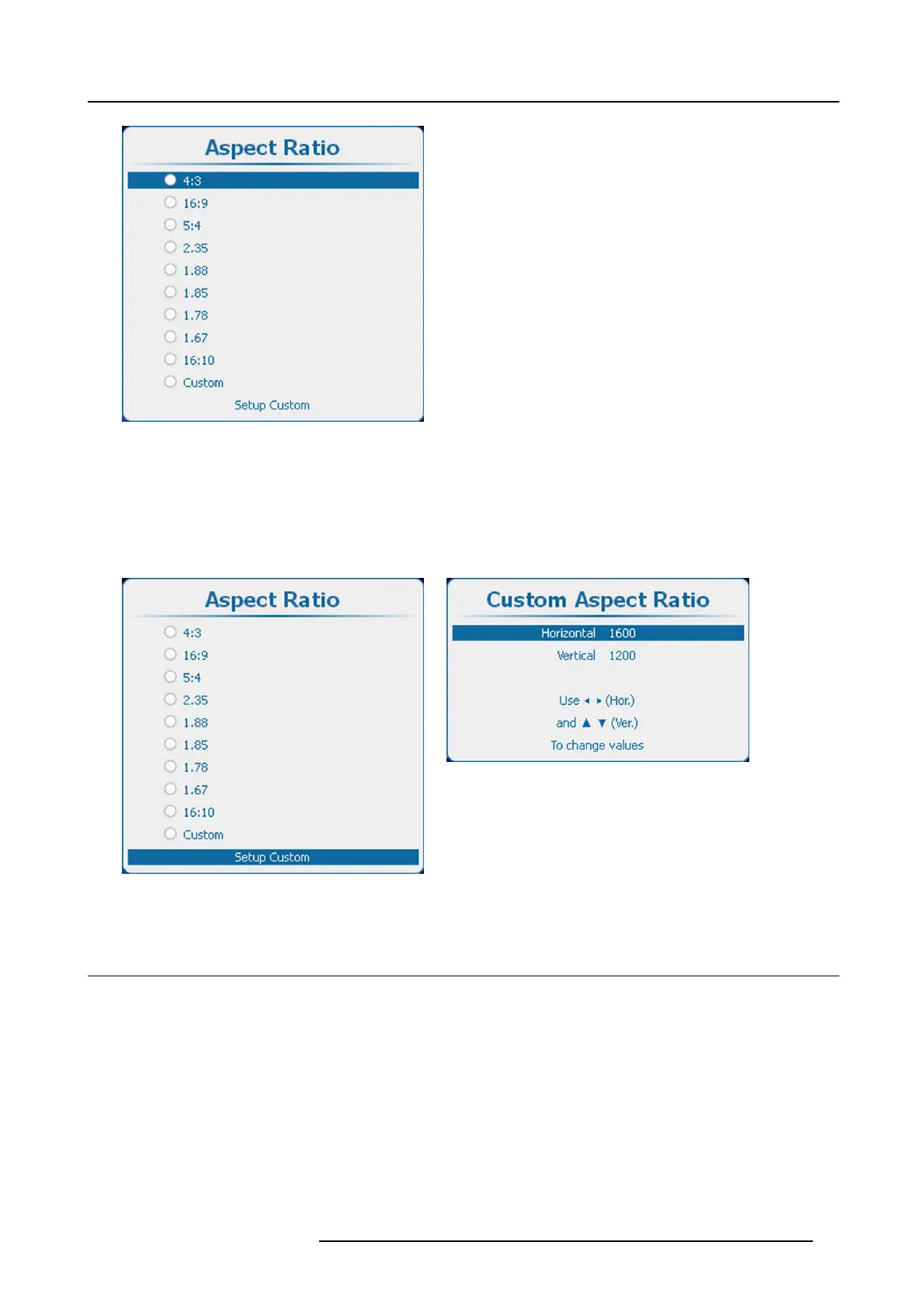9. Image
Image 9-44
Aspect ratio
How to set up the custom aspect ratio
1. While Custom is selected, use the ▲ or ▼ key to select Setup Custom and press ENTER. (image 9-45, image 9-46)
The custom aspect ratio setup menu opens.
2. Use the ▲ or ▼ key to adjust the vertical size (height) of the image.
Use the ◄ or ► key to adjust the horizontal size (width) of the image.
Image 9-45
Custom aspect ratio
Image 9-46
Custom aspect ratio adjustment
9.5 Timings
9.5.1 Source timings
Adjustable items
• Horizontal start in pixels : number of pixels between the horizontal sync and active video information in the input signal.
• Horizontal Active = Active horizontal pixels (width) : number of active pixels in the input signal. This value is normally given in
the source specifications. If not, adjust until full image is displayed (no missing pixels).
• Vertical start in lines : number of lines between the vertical sync signal and active video information in the input signal.
• Vertical Active = Active vertical lines : number of active lines in the input signal. This value is normally given in the specification
of the source. If not, adjust until
full image height is displayed (no missing lines).
• Total pixels: Total horizontal pixels in the source. If the value is wrong, sampling mistakes (small vertical bars in the projected
image) will be seen in the image.
• Total lines: Total lines in the source.
R5905158 HDF W SERIES 10/07/2012
95
