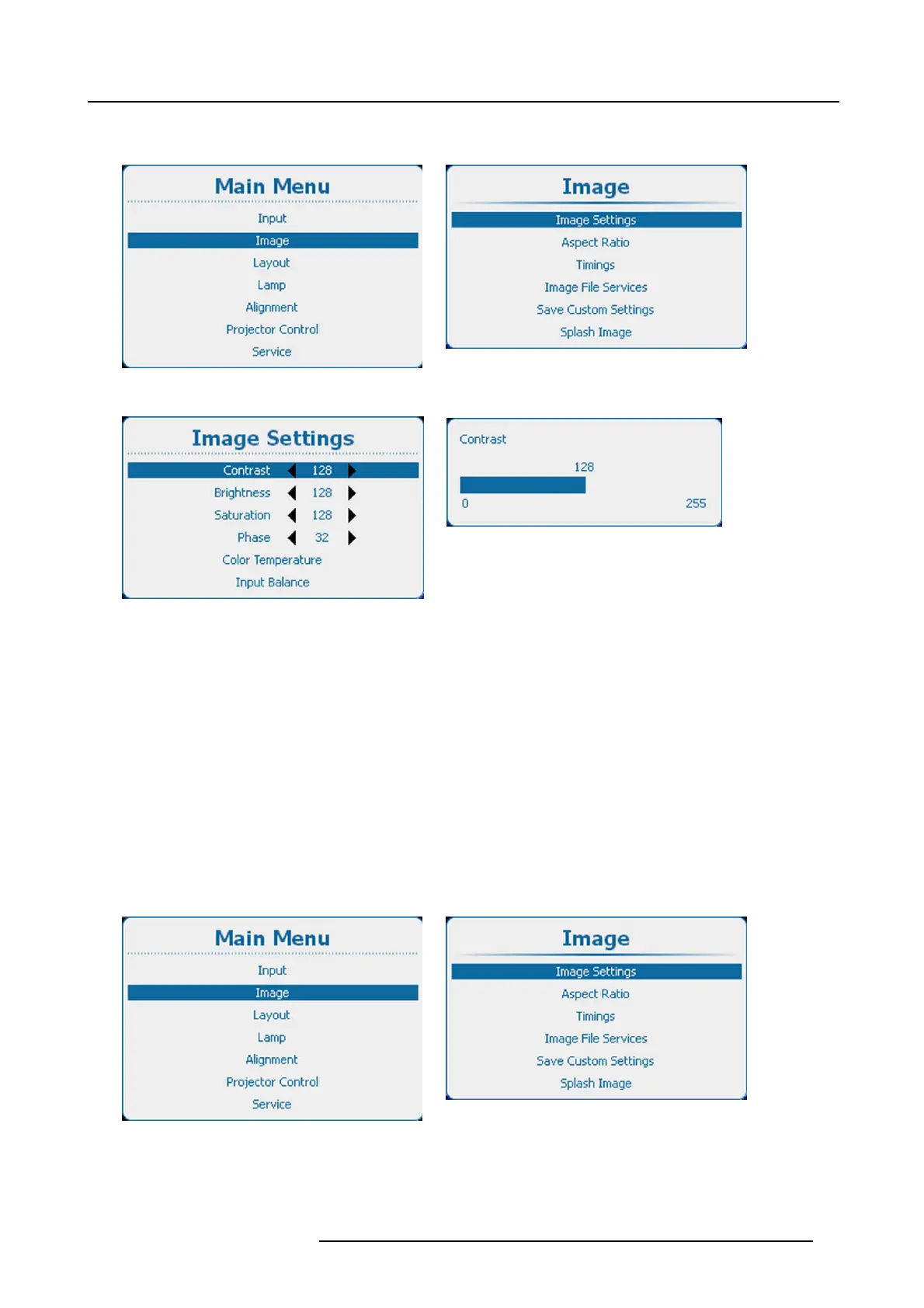9. Image
To adjust via the bar scale menu, press ENTER to display the Contrast menu and adjust with the ◄ or ► key. Press ENTER
again to enter the value directly with the numeric keys. Press EXIT to return to Image Settings menu. (image 9-6)
Image 9-3
Main menu, Image
Image 9-4
Image adjustments
Image 9-5
Image settings, contrast
Image 9-6
Contrast adjustment
9.3.2 Brightness
About brightness
The brightness function is used to adjust the black level in the input picture. It adds or subtracts an offset, or bias in to the red, green
and blue signals.
Brightness adjustment can be done with the Brightness key on the RCU or via the menu structure.
How to adjust
1. Press Menu to activate the menus and select Ima ge → Image Settings → Brightness. (image 9-7, image 9-8, image 9-9)
2. Press ENTER to select.
3. To change the value directly in the Image Settings window, use the ◄ or ► key or a numeric key 0-9, to adjust as a % of the full
range.
To adjust via the bar scale menu, press ENTER to display the Brightness menu and adjust with the ◄ or ► key. Press ENTER
again to enter the value directly with the numeric keys. Press EXIT to return to Image Settings menu. (image 9-10)
Image 9-7
Main menu, Image
Image 9-8
Image adjustments
R5905158 HDF W SERIES 10/07/2012 85
