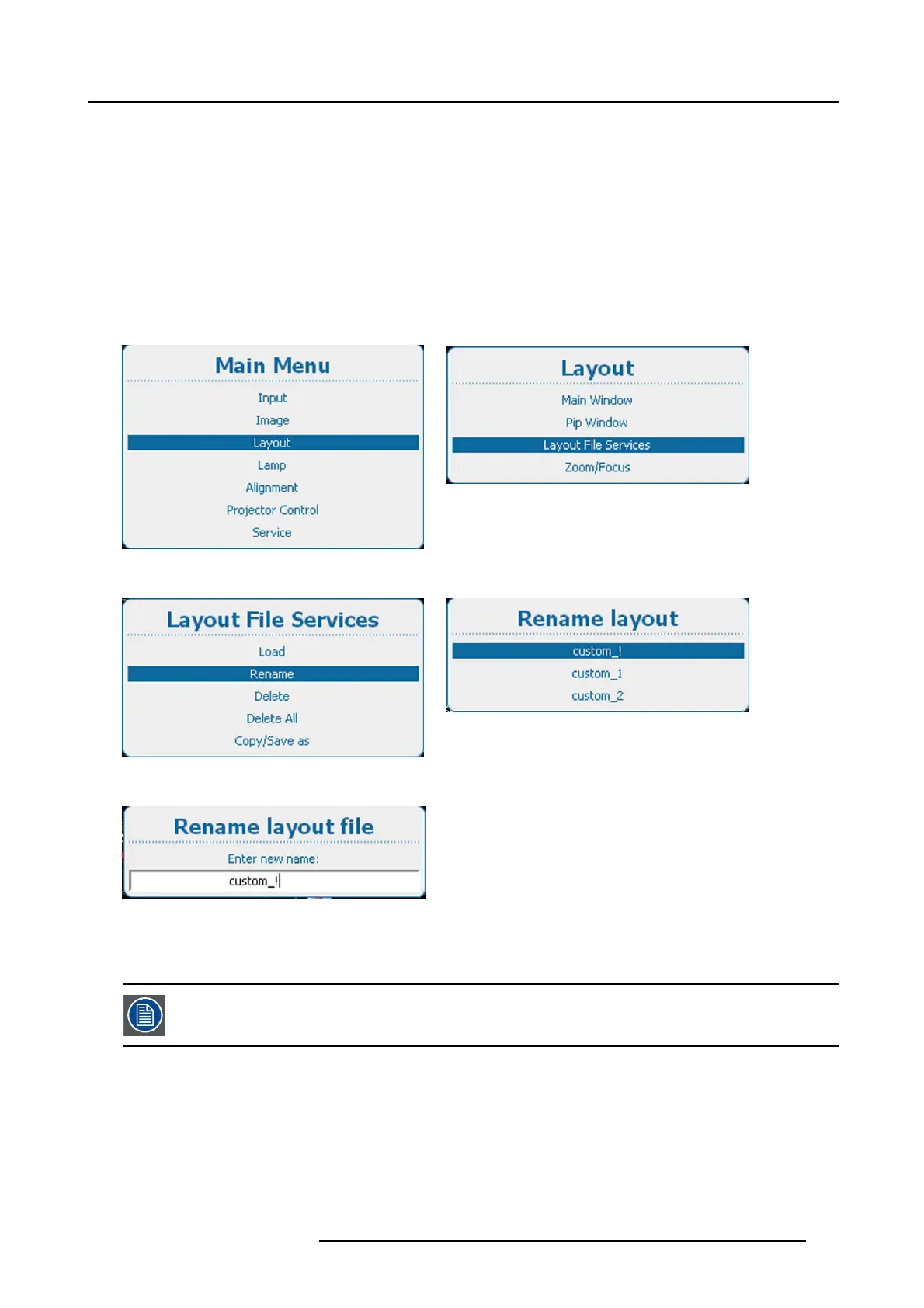10. Layout
How to rename
1. Press Menu to activate the menus and select Lay out → Layout File Services → Rename. (image 10-41, image 10-42, im-
age 10-43)
2. Press ENTER to select.
The Rename layout window opens with all available custom layouts. (image 10-44)
3. Use the ▲ or ▼ key to select the desired custom file and press ENTER to start the renaming.
The Rename window opens. (image 10-45)
4. Use the ▲ or ▼ key to change the selected character.
Use the ◄ or ► key to select another character.
Note: Digits can be entered with the digit keys on the remote control or the local keypad. W hen a digit is entered in that way,
the next character will be selected automatically. Arrow key left (◄) has the backspace functionality.
Image 10-41
Main menu, layout
Image 10-42
Layout, layout file services
Image 10-43
Layout file services, rename
Image 10-44
Image 10-45
Rename layout
10.5.3 Delete layout file
Only custom created layouts can be deleted. The current selected custom layout cannot be deleted.
How to delete
1. Press Menu to activate the menus and select Layout → Lay out File Services → Delete. (image 10-46, image 10-47, image 10-48)
2. Press ENTER to select.
The Delete layout window opens with all available custom layouts.
If no custom layout files are available, a message that no custom layout files are available is displayed. (image 10-49)
3. Use the ▲ or ▼ key to select the desired custom file and press ENTER to delete.
R5905158 HDF W SERIES 10/07/2012 117
