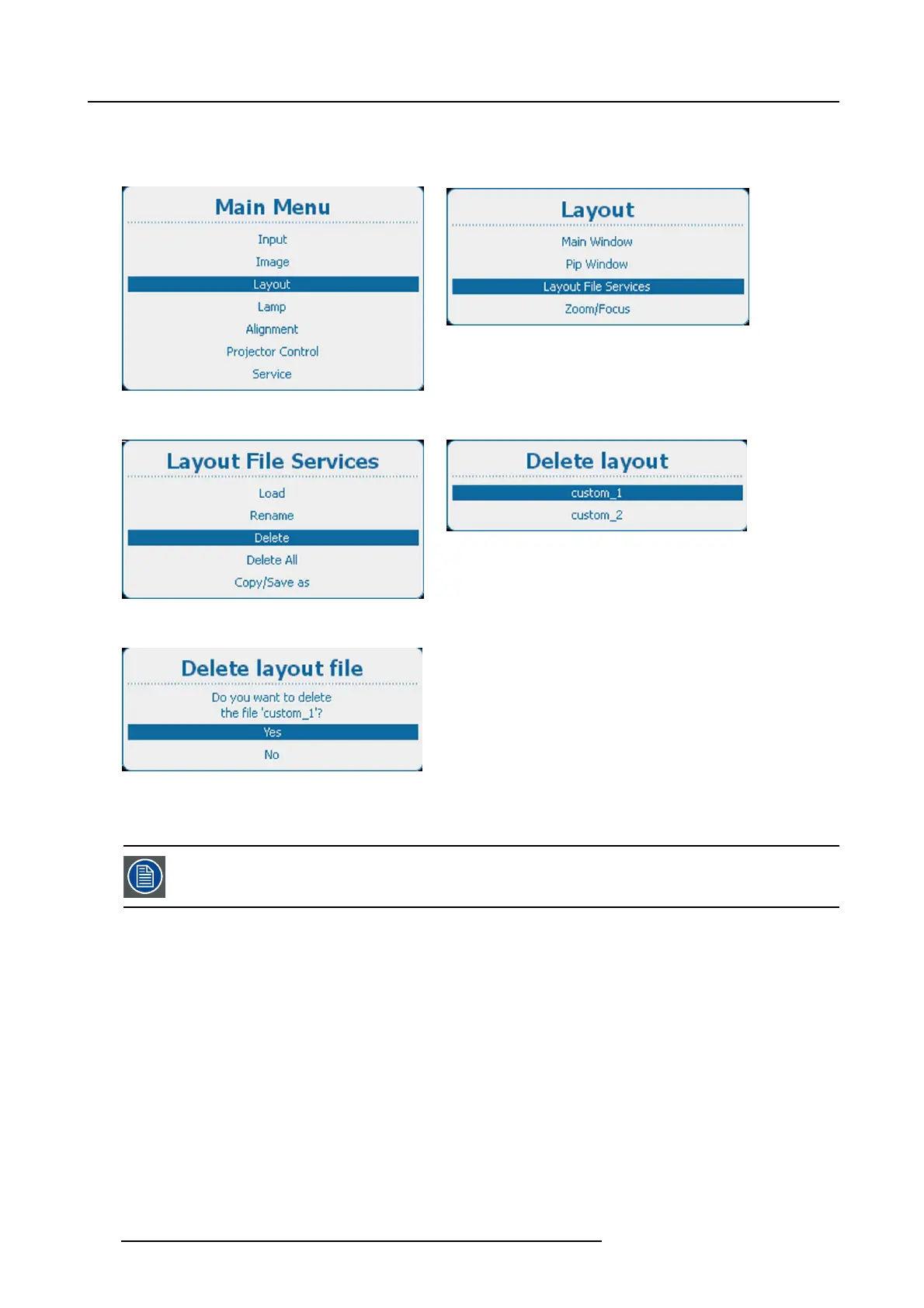10. Layout
Aconfirmation window is displayed. (image 10-50)
4. Use the ▲ or ▼ key to select Yes and press ENTER to delete the custom layout.
Select No if you want to quit without deleting the custom file.
Image 10-46
Main menu, layout
Image 10-47
Layout, layout file services
Image 10-48
Layout file services, delete
Image 10-49
Image 10-50
10.5.4 Delete all layout files
Only custom layout files can be deleted. The current selected custom layout cannot be deleted.
How to delete
1. Press Menu to activate the menus and select Layout → Layout File Services → Delete A ll. (image 10-51, image 10-52, im-
age 10-53)
2. Press ENTER to select.
The Delete all confi rm window opens.
If no custom files are available, a message that no custom files are available is displayed. (image 10-54)
3. Use the ▲ or ▼ key to select Yes.PressENTER to delete all layout files.
118
R5905158 HDF W SERIES 10/07/2012
