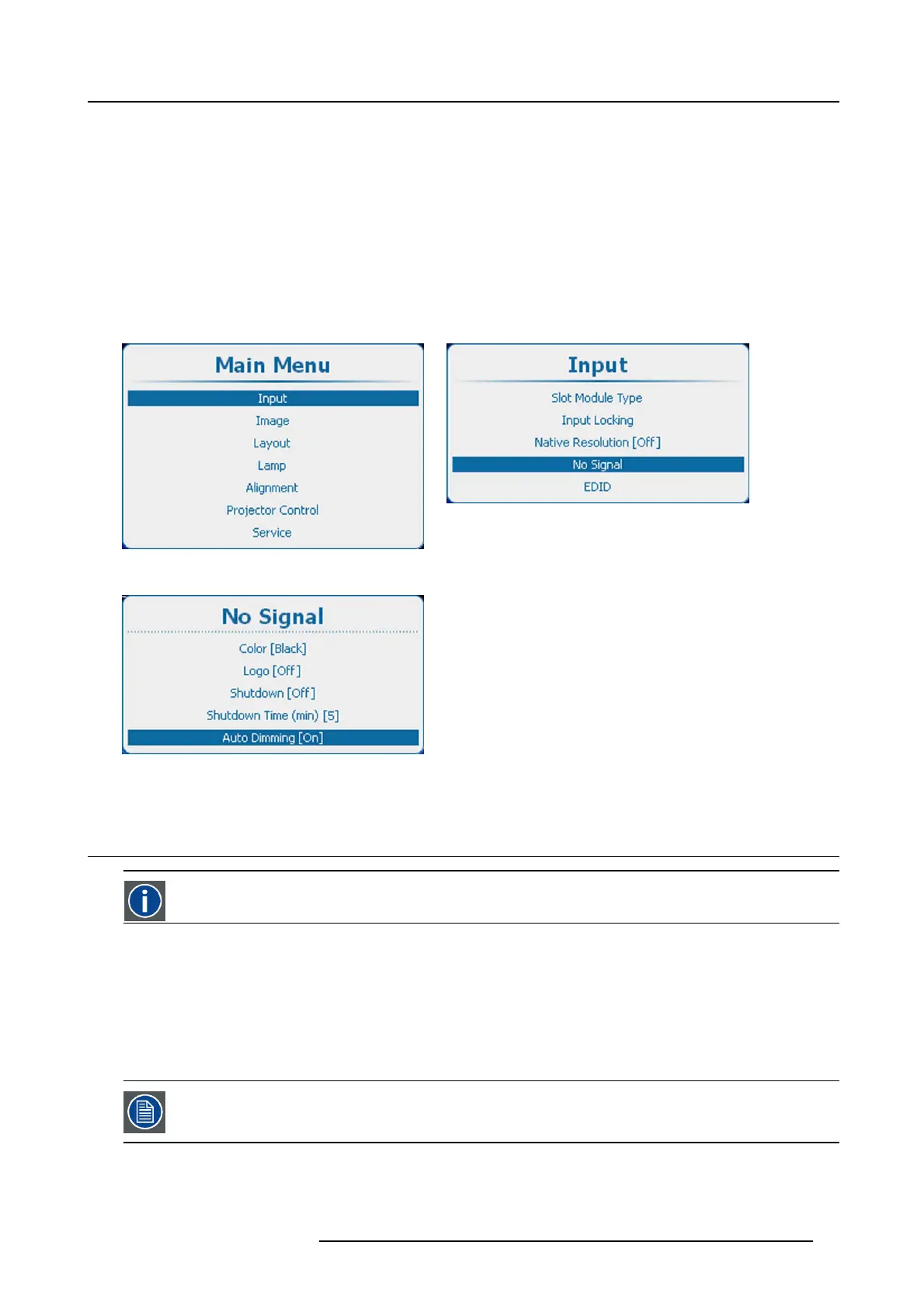8. Input
8.5.5 Auto Dimming
About auto dimming
When no signal is detected on the selected input the lamp power will be reduced from the current value to its minimum value. When
the input signal is re-detected, the lamp power is restored to its original value.
How to set up
1. Press Menu to activate the menus and select Input → No Signal. → Auto D imming. (image 8-29, image 8-30, image 8-31)
2. Press ENTER to toggle between [On] or [Off].
[On] : when no signal, auto dimming is started.
[Off] : when no signal, no auto dimming is started.
Image 8-29
Main window
Image 8-30
Input, no signal
Image 8-31
No signal, auto dimming
8.6 EDID
EDID
Extended Display Identification Data
About EDID
The EDID file available for DVI input connectors includes timings supported by the projector; display size and other information about
the display (i.e. projector). It is the set of information that is used by digital sources connected to the projector to generate a suitable
image signal.
From the OSD, you can for each DVI input connector choose to use the Standard EDID file or create and force your custom made
EDID file. The selection of the EDID file to be us
ed is made in the Configure menu. Making your own custom EDID file(s) is done
through Create.CustomEDIDfiles can be deleted at any time.
The Standard EDID includes two timings: 2048x1200@ 60Hz and 2048x24 00@ 60Hz.
R5905158 HDF W SERIES 10/07/2012 77
