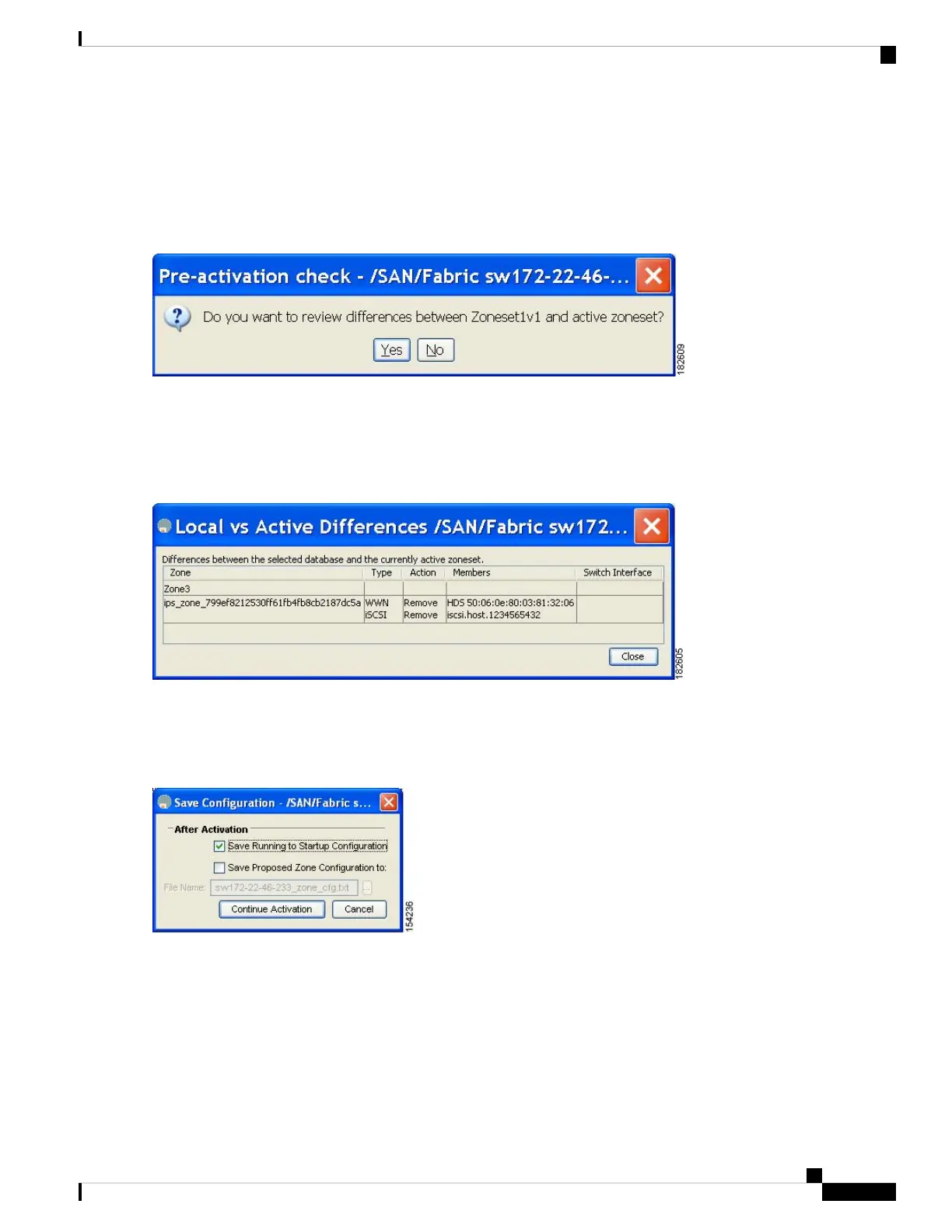You see the Edit Local Full Zone Database dialog box for the selected VSAN.
Step 3 Click Activate to activate the zone set.
You see the pre-activation check dialog box (see Figure 19: Pre-Activation Check Dialog Box, on page 63).
Figure 19: Pre-Activation Check Dialog Box
Step 4 Click Yes to review the differences.
You see the Local vs. Active Differences dialog box (see Figure 20: Local vs Active Differences Dialog Box, on page
63).
Figure 20: Local vs Active Differences Dialog Box
Step 5 Click Close to close the dialog box.
You see the Save Configuration dialog box (see Figure 21: Save Configuration Dialog Box, on page 63).
Figure 21: Save Configuration Dialog Box
Step 6 Check the Save Running to Startup Configuration check box to save all changes to the startup configuration.
Step 7 Click Continue Activation to activate the zone set, or click Cancel to close the dialog box and discard any unsaved
changes.
You see the Zone Log dialog box, which shows if the zone set activation was successful (see Figure 22: Zone Log Dialog
Box, on page 64).
Cisco MDS 9000 Series Fabric Configuration Guide, Release 8.x
63
Configuring and Managing Zones
Activating a Zoneset Using Fabric Manager
