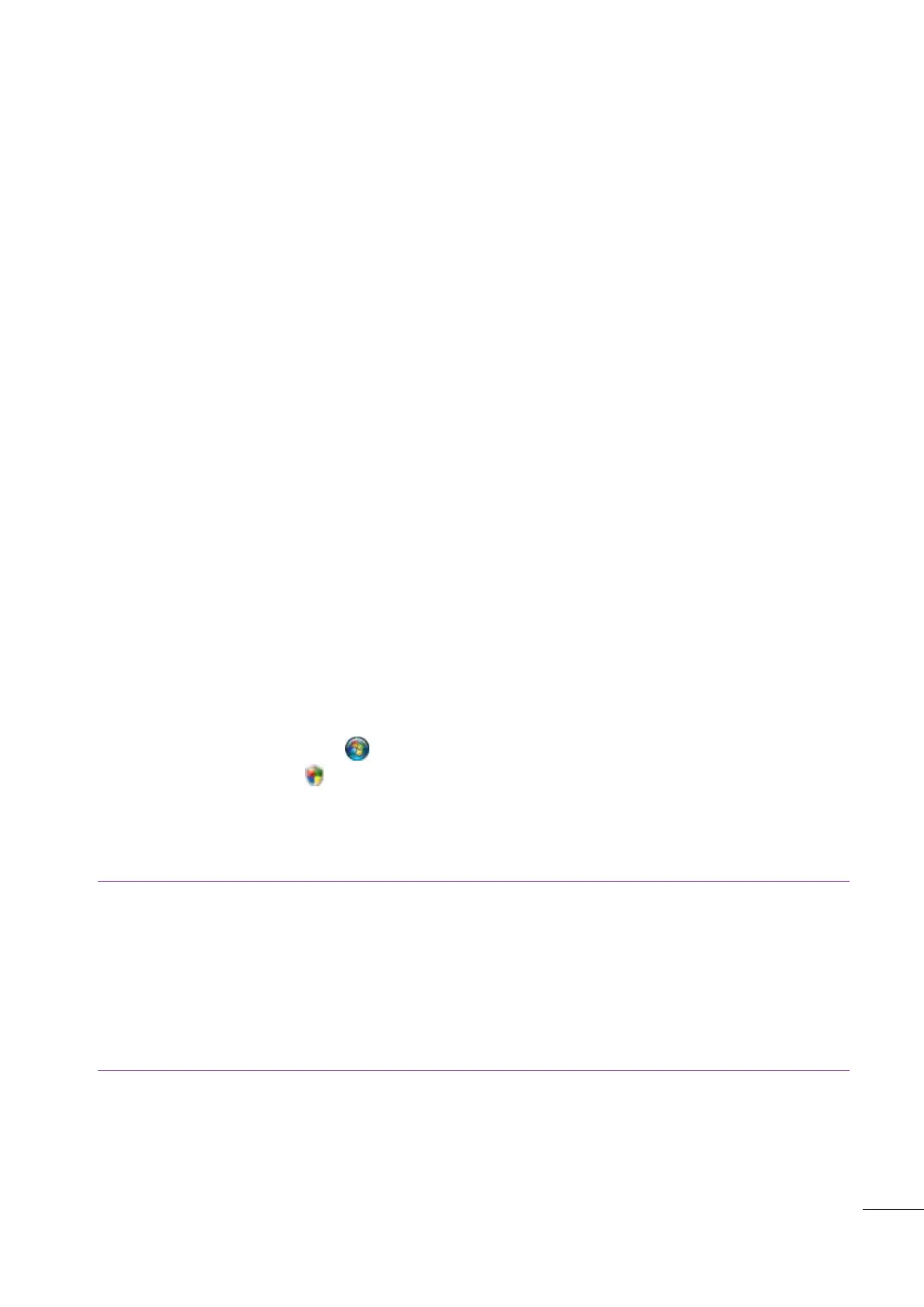A53 Z0 9 0020 L En Technical documentation
Example:
Subnet mask: 255.255.255.0
Computer IP address: AAA.BBB.CCC.XXX
GENSYS 2.0 IP address: AAA.BBB.CCC.YYY
Click on OK.
Close the networking windows.
Create/Modify Windows hosts file as explained below.
Windows hosts file can be found in “C:\WINDOWS\system32\drivers\etc”. It can contain lines to link
GENSYS 2.0 IP addresses to hostnames. For example:
#Factory IP address of GENSYS 2.0:
192.168.11.1 gensys #generic IP address and hostname (factory settings).
#Example of 4 GENSYS 2.0 connected to an intranet:
192.168.123.101 genset1 #place optional comments here
192.168.123.102 genset2 #800kVA engine
192.168.123.103 genset3 #450kVA engine
192.168.123.104 genset4 #320kVA engine
When trying to change the host file with Windows Vista, you may come across a warning message like
those shown below:
Warning message 1
Access to C:\Windows\System32\drivers\etc\ hosts was denied
Warning message 2
Cannot create the C:\Windows\System32\drivers\etc\hosts file.
Check that the file's name and location are correct.
This problem may occur even if you are the system administrator. To solve this problem, follow these steps:
1. Click on Windows start button ( ) then select All Programs, Accessories, right click on Notepad, and
select Run as administrator ( ). If you are prompted for an administrator password or for a confirmation,
type in the password, or click Allow button.
2. Open the Hosts file, make the necessary changes, and then click Save on the Edit menu.
Notes on Ethernet connection
If you change the IP address of a GENSYS 2.0, you should also adapt Windows hosts file to be able to use the
hostname (http://gensys/ or any other hostname of your choice) in your Web browser. Otherwise you will
have to directly type the IP address of the GENSYS 2.0 you want to connect to in your Web browser.
If your computer is connected to your company intranet and you cannot or don’t want to change its
network settings, CRE Technology can provide a USB-Ethernet converter to setup a second network
configuration on your computer dedicated to GENSYS 2.0 communication. Reference of this module is
A53W2.
