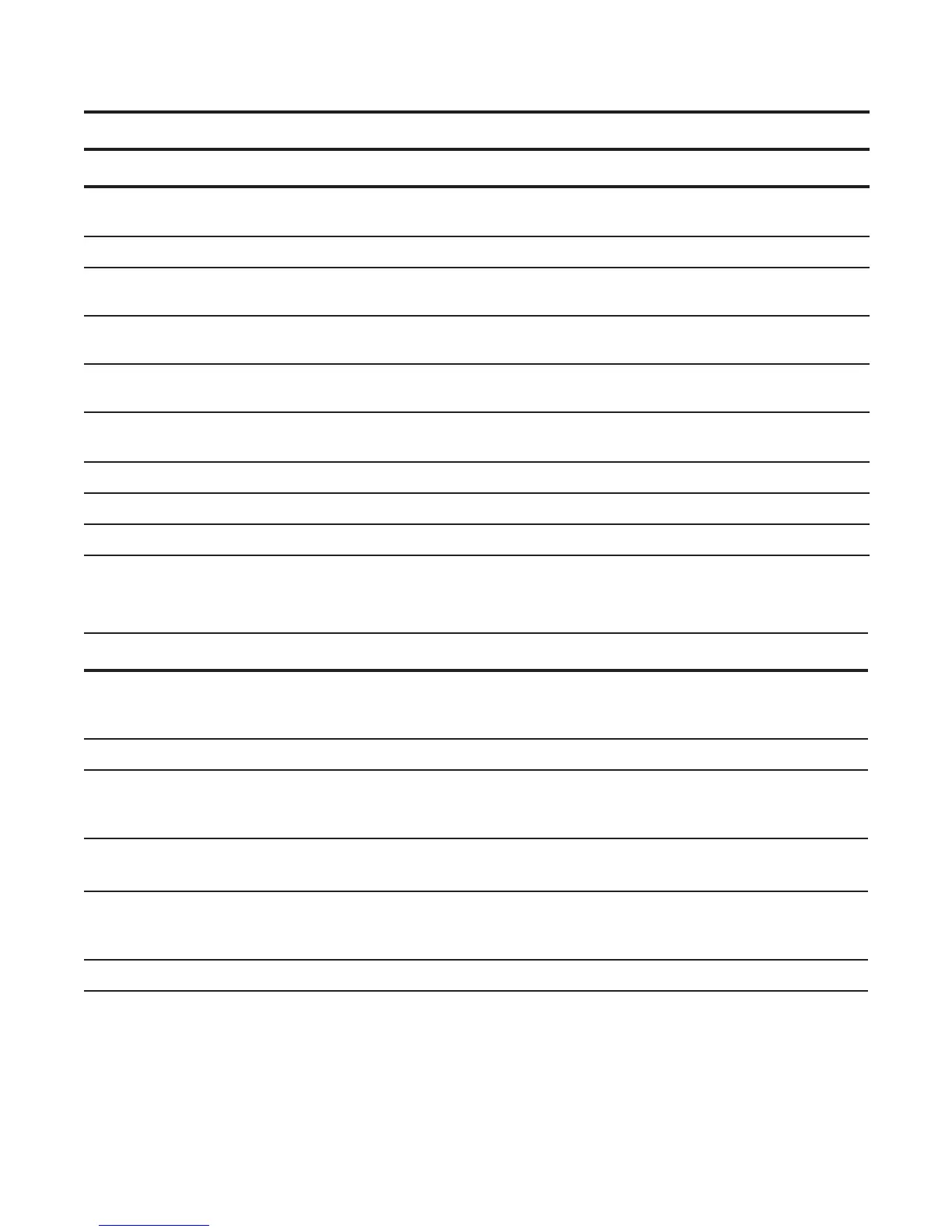Virtual Link Trunking (VLT) | 1081
To verify the configuration of a VLT domain, enter any of the show commands described in Verifying a
VLT Configuration.
11 Ensure that the port channel is active.
no shutdown
INTERFACE
PORT-CHANNEL
Add links to the eVLT port.
12 Configure a range of interfaces to bulk configure.
interface range
{
port-channel id}
CONFIGURATION
13 Enable LACP on the LAN port.
port-channel-protocol
lacp
INTERFACE
14 Configure the LACP port channel mode.
port-channel number mode
[active]
INTERFACE
15 Ensure that the interface is active.
no shutdown
MANAGEMENT
INTERFACE
16 Repeat steps 1 through 15 for the VLT peer node in Domain 1.
17 Repeat steps 1 through 15 for the first VLT node in Domain 2.
18 Repeat steps 1 through 15 for the VLT peer node in Domain 2.
Task Command Syntax Command Mode
1. Configure the VLT domain with
the same ID in VLT peer 1 and
VLT peer 2
vlt domain domain id
VLT DOMAIN
Configure the VLTi between VLT peer 1 and VLT peer 2.
2. LACP/Static LAG can be config-
ured between the peer units (not
shown).
interface port-channel port-channel id
CONFIGURATION
Note: To benefit from the protocol negotiations, Dell Force10 recommends VLTs used as facing hosts/switches are
configured with LACP. Both peers should use the same port channel ID.
3. Configure the peer-link port-chan-
nel in the VLT domains of each
peer unit.
channel-member
INTERFACE PORTCHANNEL
Configure the backup link between the VLT peer units.
4. Configure the peer 2 management
ip/ interface ip for which connec-
tivity is present in VLT peer 1.
show running-config vlt
EXEC Privilege
(Optional) Configure Enhanced VLT (eVLT)
Step Task Command Syntax Command Mode
