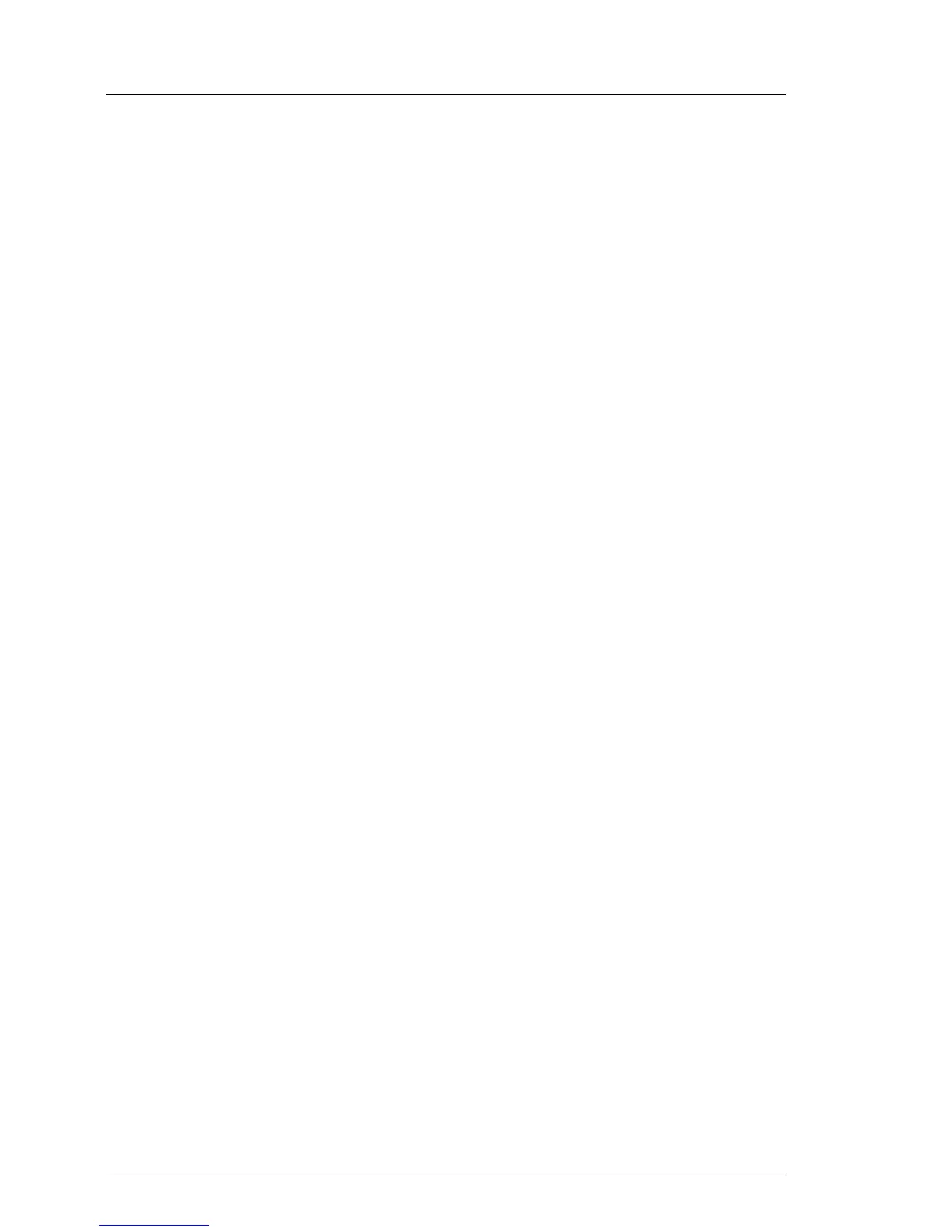100 Upgrade and Maintenance Manual TX120 S3
Basic software procedures
5.2.11 Viewing and clearing the System Event Log (SEL)
5.2.11.1 Viewing the SEL
You can view the System Event Log (SEL) using the ServerView Operations
Manager or the ServerView iRMC web frontend:
Viewing the SEL in ServerView Operations Manager
Ê In ServerView Operations Manager Single System View select Maintenance
from the Information / Operation menu.
Ê Under Maintenance select System Event Log.
Ê Select the message type(s) you want to display:
– Critical events
– Major events
– Minor events
– Informational events
I Note on the SVOM Driver Monitor
The Driver Monitor view gives you an overview of the monitored
components as well as the associated events contained in the system
event log on the managed server.
Under Monitored Components the monitored components are listed. If a
component has the status Warning or Error, you can select it in the list
and click Acknowledge. This confirms the event on the server side. You
may have to log on to the server beforehand. The status of the
component will then be reset to ok. To see the new status you must
refresh the Driver Monitor view with Refresh.
I For detailed information on how to view and sort the SEL using
ServerView Operations Manager, refer to the "ServerView Operations
Manager - Server Management" user guide.
