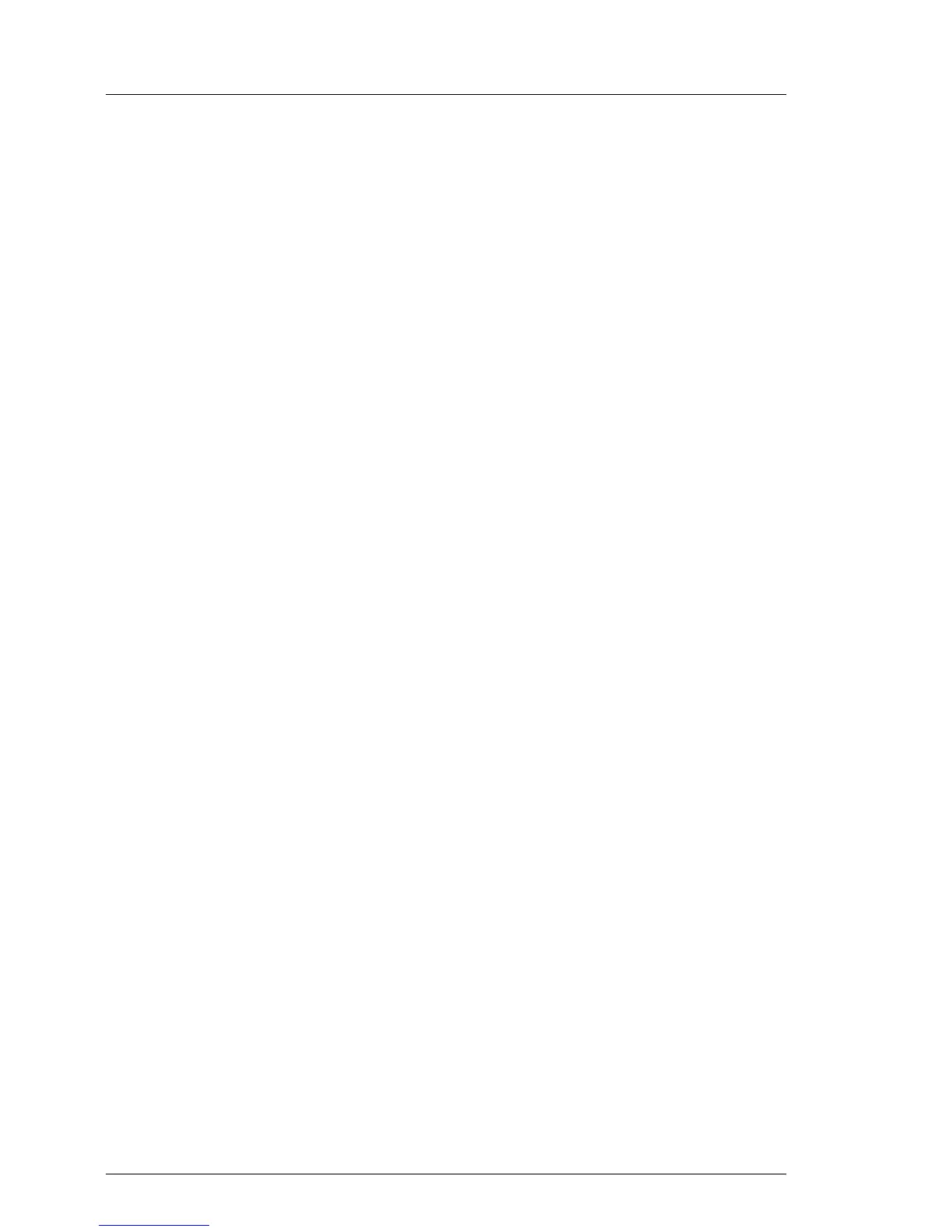84 Upgrade and Maintenance Manual TX120 S3
Basic software procedures
Ê Locate, download and burn the ServerView Update DVD image available
from the following URL:
http://jp.fujitsu.com/platform/server/primergy/products/note/svsdvd/dvd/
Ê Ensure that all external I/O connections have been removed from the server.
I Ensure that all external I/O connections are uniquely identified so that
you can reconnect them into their original locations after concluding
the task.
Ê Switch on the server.
Ê Right after switching on the server, insert the ServerView Suite DVD 1 into
the DVD drive and close the drive tray.
The server will now boot from the DVD.
Ê After the boot process is complete, select your preferred GUI language.
Ê In the initial Installation Manager startup window, choose either Update
Manager Express or PrimeCollect from the Installation Manager mode section.
Ê Click Continue to proceed.
If Update Manager Express has been selected, insert the ServerView Update
DVD into the DVD drive before proceeding.
Ê Finish the intended maintenance task. For further information, refer to the
following manuals:
– ServerView Update Manager Express:
"Local System Update for PRIMERGY Servers" user guide
– PrimeCollect:
"PrimeCollect" user guide
Ê After the update or diagnostic procedure has been completed, shut down the
server, reconnect all external I/O connections and bring the system back to
normal operation.
Ê If necessary, perform this procedure for all remaining servers within the
Multipath environment.
5.1.7 Switching on the ID indicator
When working in a datacenter environment, switch on the ID indicator on the
front and rear connector panels of the server for easy identification.
