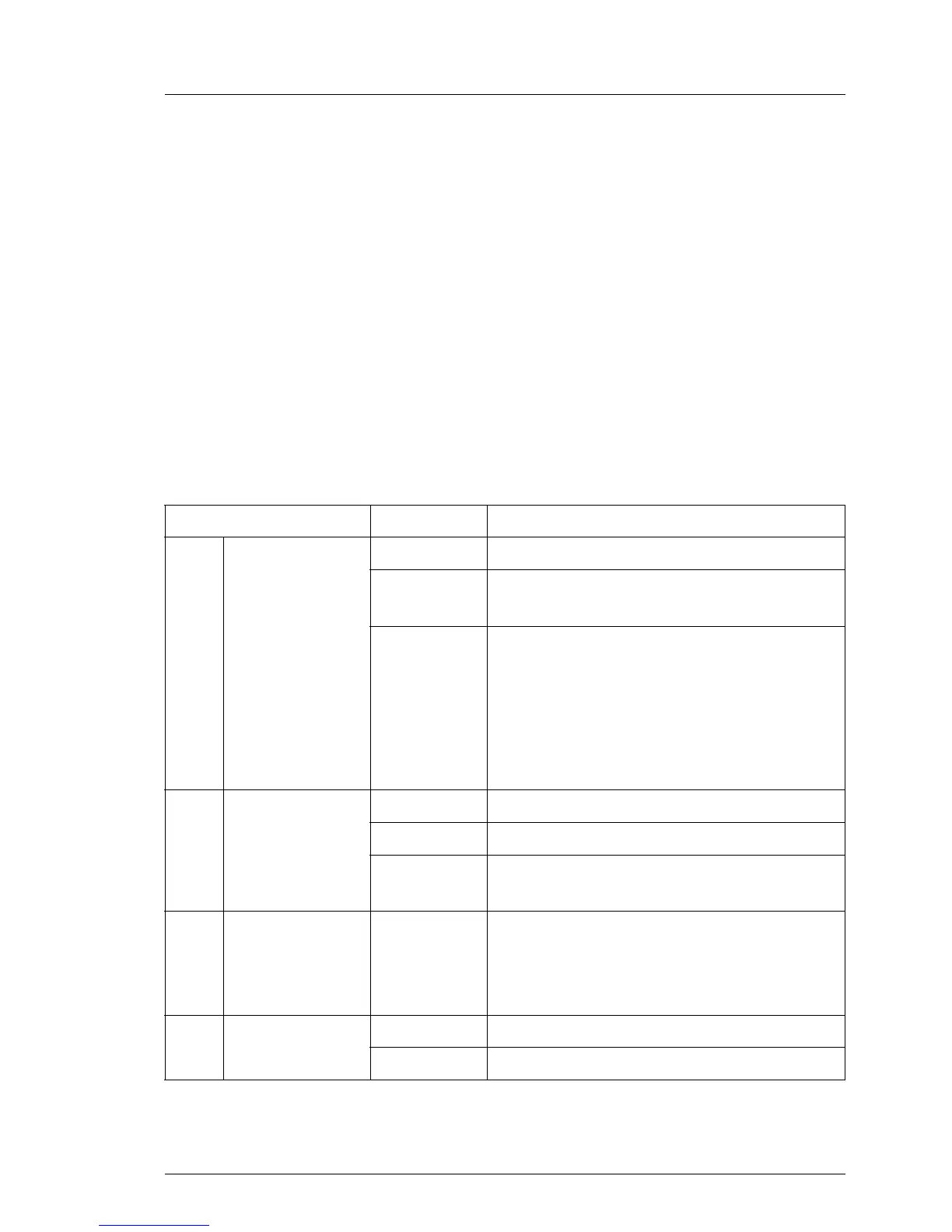TX120 S3 Upgrade and Maintenance Manual 431
Appendix
Using the Indicate CSS button
Ê Shut down and power off the server.
Ê Disconnect the AC power cord from the system.
I It is mandatory to disconnect power cords in order to use the Indicate
CSS functionality.
Ê Press the Indicate CSS button to highlight defective components.
Component LEDs
I LEDs A, B and C are visible from the outside on the server rear. All other
LEDs are only visible if the server cover has been opened. In order to
access memory LEDs (D), the system fan module needs to be removed
(see section "Removing the system fan module" on page 155).
Indicator Status Description
A
GEL
(Global Error
LED)
off no critical event (non CSS component)
orange on
prefailure detected (non CSS
component)
orange
flashing
non CSS component failure
Possible reasons:
– sensors report overheating
– sensor is defective
–CPU error
– software reports an error
B
CSS
(Customer Self
Service)
off no critical event (CSS component)
yellow on prefailure detected (CSS component)
yellow
flashing
CSS component failure
C ID Indicator blue on
server has been highlighted using
ServerView Operations Manager or the
ID button on the front panel for easy
identification
D Memory
off memory module operational
orange on memory module failure
