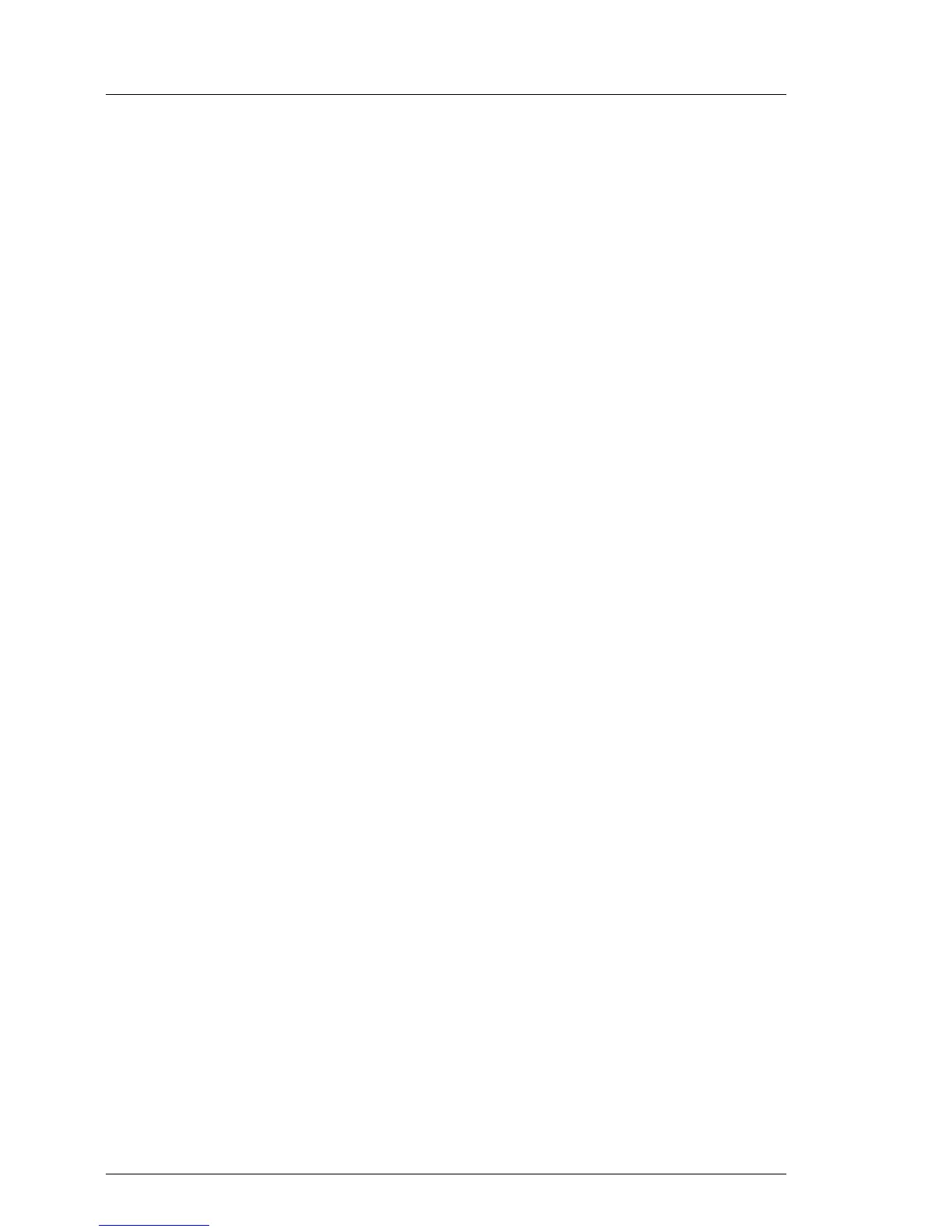Ê Confirm with the customer whether the LAN controller you have replaced
has been used as part of a LAN teaming configuration.
Ê If LAN teaming has been active, you will need to restore the configuration
using the LAN driver utility after replacing the LAN controller.
Ensure that the controllers have been assigned as primary or secondary
according to your requirements.
I For details, refer to the relevant LAN driver manual.
5.2.18.2 After replacing the system board
Ê Confirm with the customer whether the onboard LAN controller you have
replaced has been used as part of a LAN teaming configuration.
Ê If LAN teaming has been active, you will need to restore the configuration
using the LAN driver utility after replacing the system board.
I For details, refer to the relevant LAN driver manual.
5.2.19 Switching off the ID indicator
Press the ID button on the front panel, or use the iRMC web frontend or
ServerView Operations Manager to switch off the ID indicator after the
maintenance task has been concluded successfully.
I For further information, refer to section "Locating the defective server" on
page 45 or to the "ServerView Suite Local Service Concept (LSC)" and
"Integrated Remote Management Controller" user guides.
Using the ID button on the front panel
Ê Press the ID button on the front panel to switch off the ID indicators.
Using the iRMC web frontend
Ê Enter the ServerView iRMC web frontend.
Ê Under System Overview, click Identify LED Off to switch off the ID indicators.
