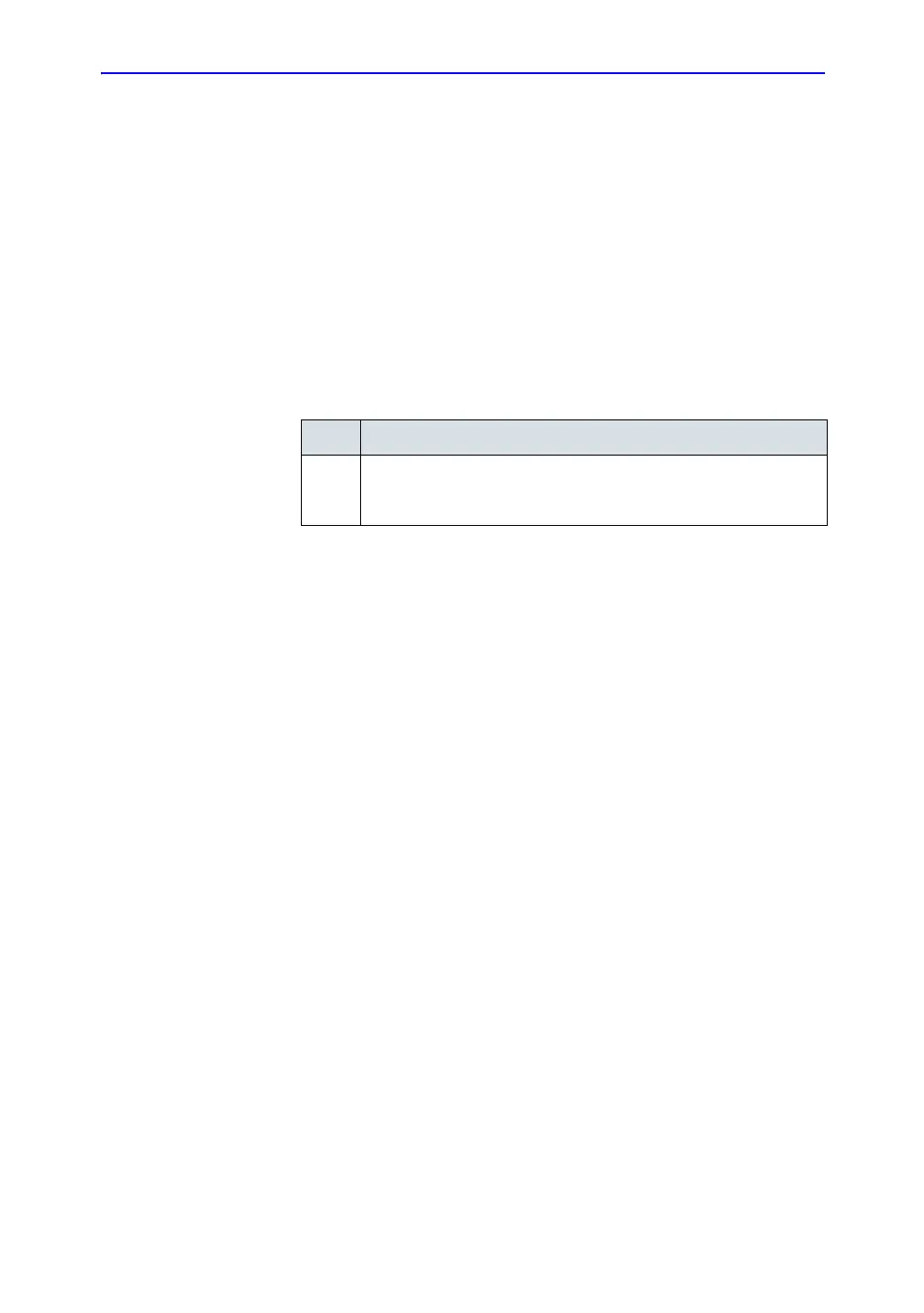Optimizing the Image
5-10 LOGIQ 7 Online Help
Direction 2392536-100 Rev. 1
B Flow
Description B Flow is intended to provide a more intuitive representation of
non-quantitative hemodynamics in vascular structures.
All B-Mode measurements are available with B Flow active:
depth, distance along a straight line, % stenosis, volume, trace,
circumference, and enclosed area.
Activating To activate/deactivate B Flow, press B Flow. Doppler Mode is
available while in B Flow; however, M-Mode and Color Flow/PDI
Modes are not available. See Chapter 17 for probe availability.
Using B Flow To optimize the image:
Scanning Hints B Flow is especially intuitive when viewing blood flow, for acute
thrombosis, parenchymal flow, and jets. B Flow helps you
visualize complex hemodynamics and highlights moving blood
and tissue. B Flow was implemented using Digitally Encoded
Ultrasound (DEU). There are no artifacts such as bleeding,
blooming, or aliasing.
The greater the speed, the better the image scatter density and
size. If the scan direction is the same as the flow direction, then
the image scatter is elongated; if the scan direction is the
opposite as the flow direction, then the image scatter is tighter.
Therefore, have the scan direction opposite to that of flow
direction. Switch the way you hold the probe, with the probe
orientation marker inferior to maintain correct orientation on the
monitor. Flow starts from where the focal zone is located.
Turn off the background when imaging the kidney, liver, and
spleen. Keep the focal zone as close to flow as possible. It is
beneficial to narrow the sector width and increase the frame
rate.
Table 5-2: B Flow Instructions
Step Instructions
1.
Adjust the gain, optimize the image for frame rate/resolution via Line
Density, adjust the focal zone, zoom the image, colorize the image,
adjust the field of view via Scan Area, select Auto.
