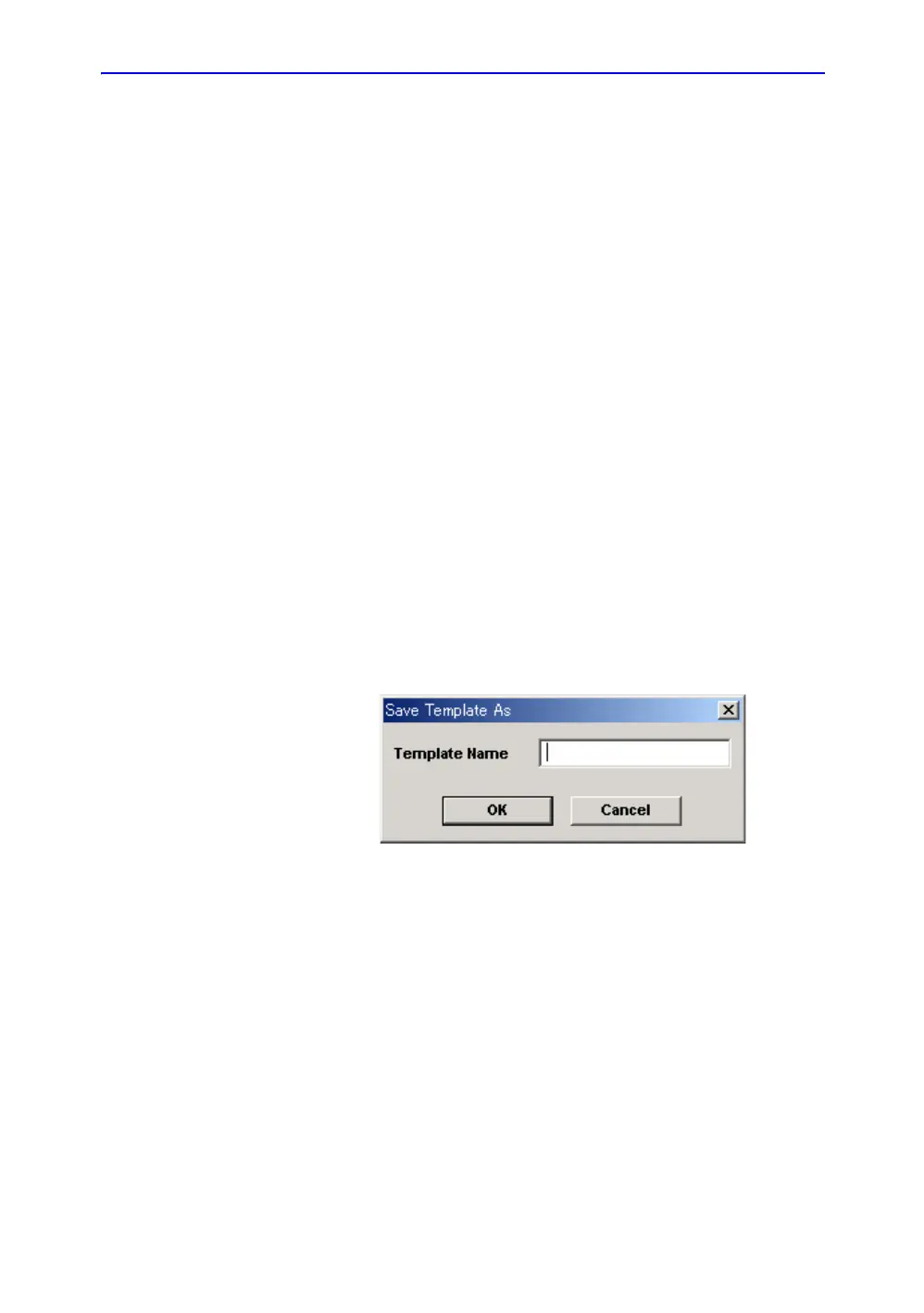ReportWriter
14-14 LOGIQ 7 Basic User Manual
Direction 2392206-100 Rev. 1
Generating a new template
You can generate a customized template using a new template
or overwrite an existing template and save as a new template.
Creating a new (empty) template
1. Move the cursor to the File menu, select New and press
Set.
2. The blank template displays.
Saving a report
1. Move the cursor to Save and press Set.
2. The Save Template dialog box displays.
• Yes: Save changes and exit Report Designer.
• No: Do not save changes and exit Report Designer.
• Cancel: Return to Report Designer.
Saving as a new template
1. Move the cursor to Save As and press Set.
2. The Save Template As dialog box displays.
Figure 14-9. Save Template As Dialog Box
3. Type a template name and press Set.
4. The Report Designer closes and returns to the Report Page.
Deleting a template object
1. Move the cursor to the template object to be deleted and
press Set.
2. Move the cursor to the Edit menu, select Delete and press
Set.
