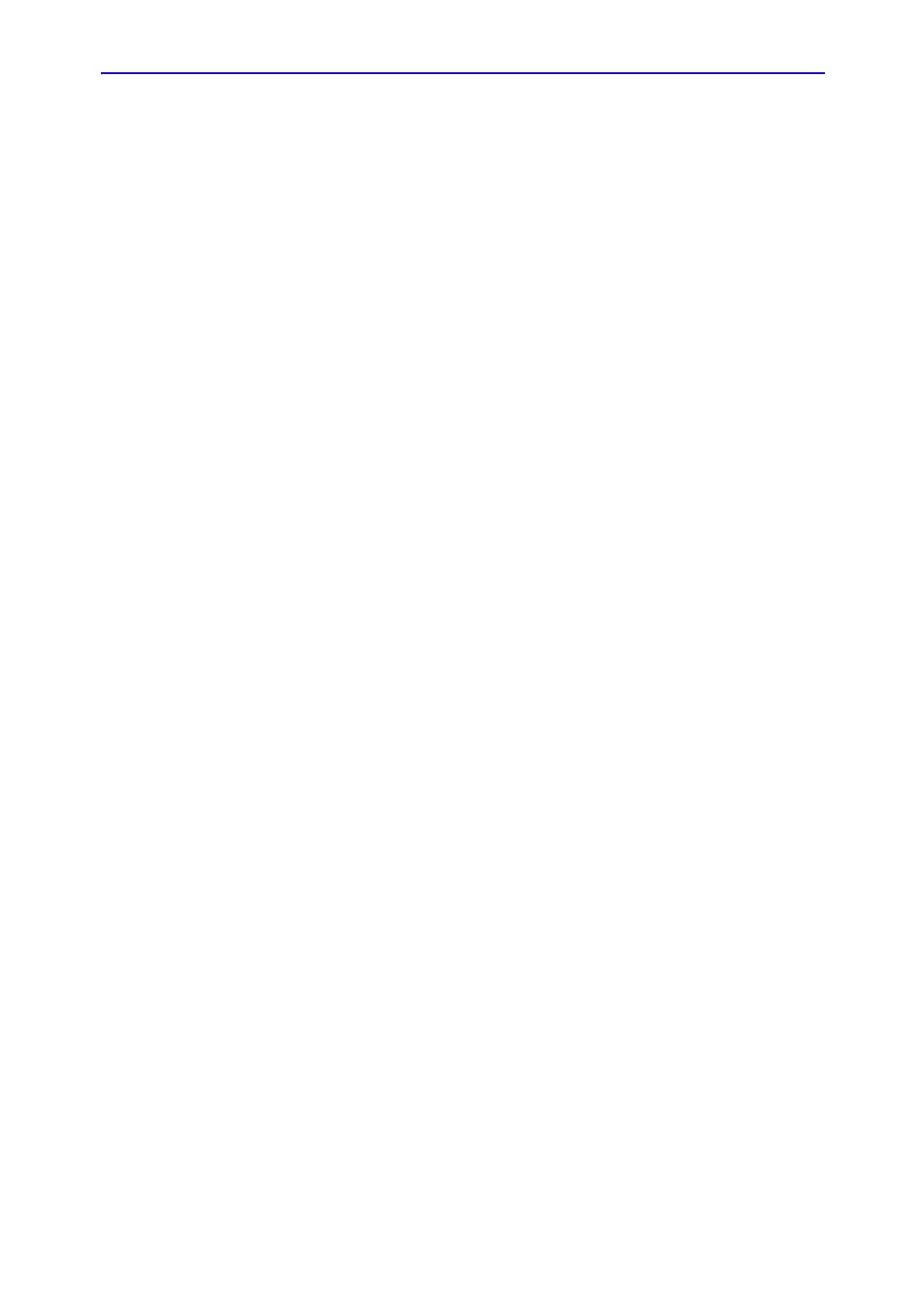Optimizing Color Flow
LOGIQ 7 Online Help 5-79
Direction 2392536-100 Rev. 1
Threshold
Description Threshold assigns the gray scale level at which color
information stops.
Adjusting To increase/decrease the gray scale threshold, press
Threshold left/right.
Values The settings cycle through various values: 10%-100% of the
gray scale. High values display more color; low values displays
more B-Mode gray scale data. The Color Threshold level is
displayed on the Touch Panel.
Values vary by probe and application and are returned to factory
or user preset value when you change: Probe, Exam Category,
Exam Calcs, or New Patient.
Benefits Limits color flow overlay to low level echoes inside vessel walls.
Helps minimize color `bleeding' outside vessel walls.
Frame Average
Description Averages color frames.
Adjusting To smooth temporal averaging, select Frame Average left/right.
The selected value displays on the Touch Panel.
Values Frame Average values vary by probe and application; the
highest value is color capture in both PDI and Color Flow. The
values are returned to factory or user preset value when you
change: Probe, Exam Category, Exam Calcs, or New Patient.
Benefits Higher frame averaging keeps the color displayed longer for
increased flow visualization (decreased frame rate) while lower
frame averaging provides greater flow dynamics (pulsing from
increased frame rate).
Affect on other
controls
Trades off between frame rate and color quality. As the color
quality increases, the frame rate may decrease and as the frame
rate increases, the color image quality decreases.
