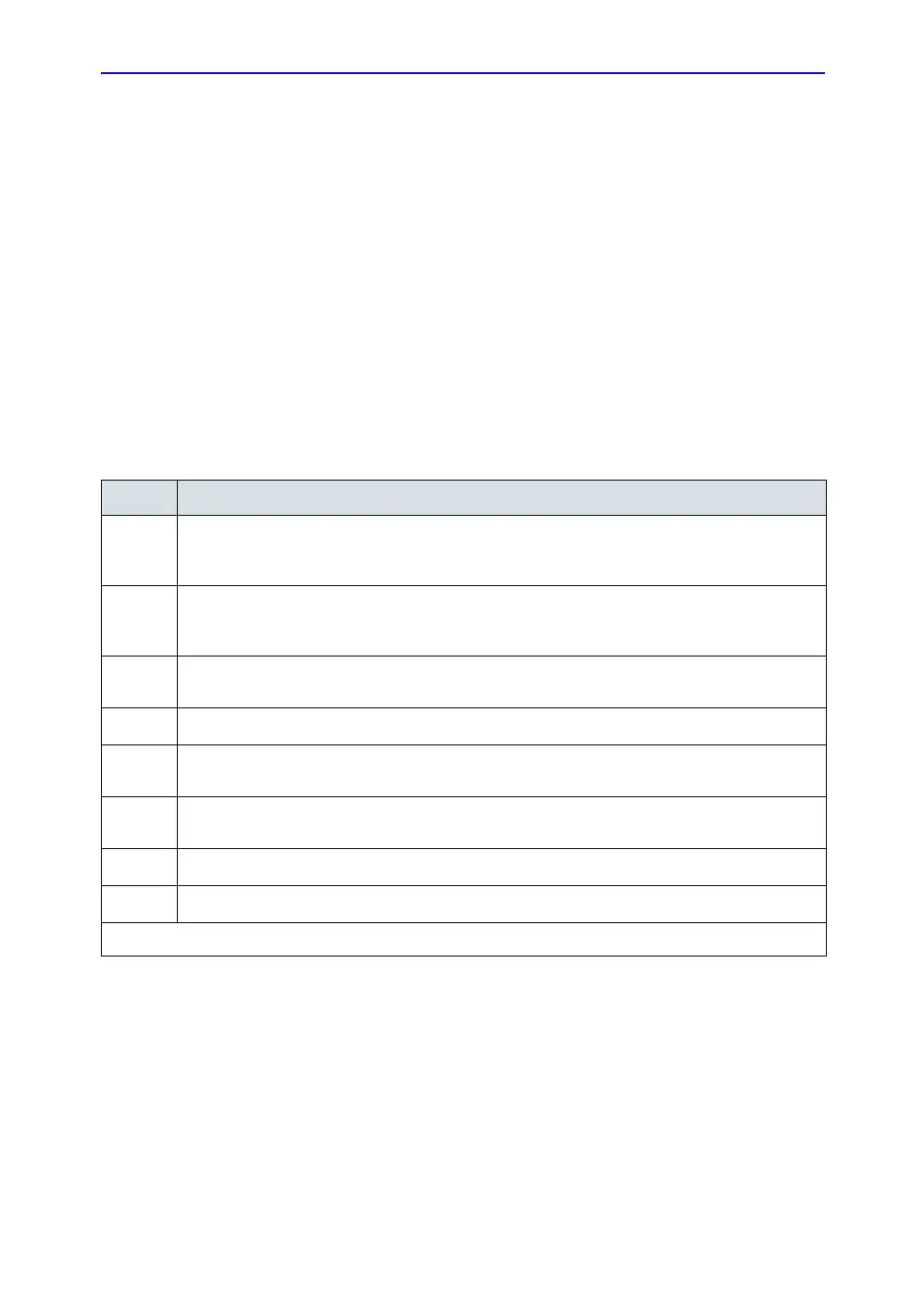Recording Images
15-26 LOGIQ 7 Basic User Manual
Direction 2392206-100 Rev. 1
Setting up Digital Peripherals
You set up digital peripherals from the Utility --> System -->
Peripherals menu. The following digital printers are supported:
Sony UP-D21, UP-D50 (only in the USA), UP-D895, and
Mitsubishi P91D.
NOTE: Printing using a standard printing service overrides the
orientation and N-up feature of the printer preferences. Printer
preferences are set up in the printer folder (via Utility-->System-
->Peripherals).
Sony UP-D21
Follow these steps to set up the Sony UP-D21 printer.
Table 15-2: Sony UP-D21 Instructions
Step Instructions
1.
Press Utility-->System-->Peripherals. Select Printers. Select the UP-D21 printer, then right click
(usually with the left Set key) and select Properties. Select Printing Preferences at the bottom of
the page.
2.
Select the Layout Tab and select Landscape.
Note: Landscape values set up in Utility-->Connectivity-->Stnadard Print take precedence over
this setting.
3.
Select the Paper Tab and select UPC-21L as the Paper Size; select Enlarge to Paper; Select
640x480 for Image Size.
4.
Select the Grey Balance Tab. Set both the Gray Balance A and B to 78.
5.
Select the Graphics Tab. Set Cyan/Red to -10; set Magenta/Green to 4; set Yellow/Blue to 2.
Press Apply. Press OK.
6.
Select the Color Management Tab on the Properties page. Select Manual, then press Add.
Select the sRGB Color Space Profile.icm.file. Press Add. Press Set as Default.
7.
Press Apply. Press OK.
8.
Press Save, then Exit.
Note: If the sRGB Color Space Profile.icm file is not available, you need to contact a Field Service Engineer.
