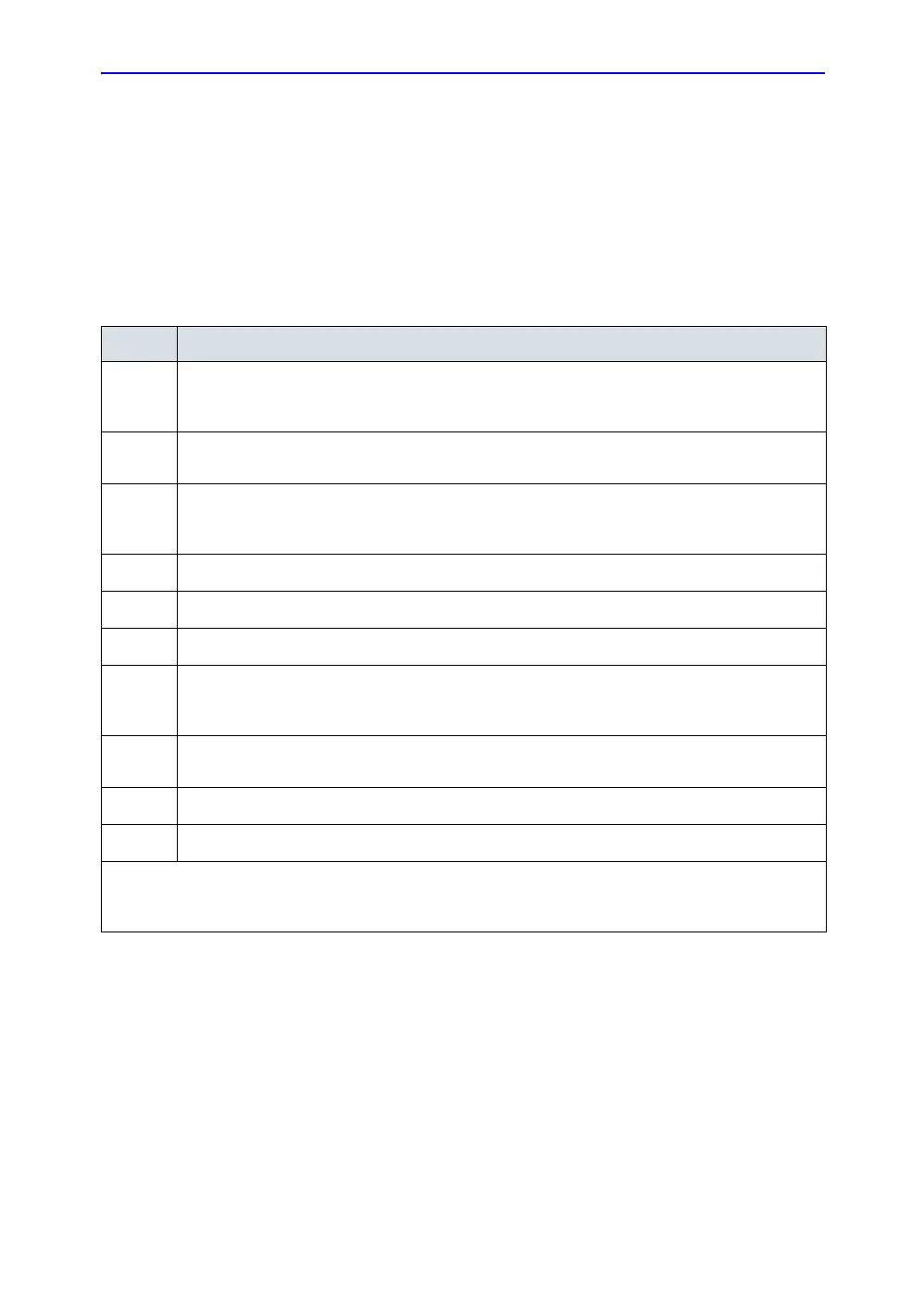Other Printing Options
LOGIQ 7 Basic User Manual 15-27
Direction 2392206-100 Rev. 1
Sony UP-D50
Follow these steps to set up the Sony UP-D50 printer.
NOTE: Sete up the UPD-50 printer as 1-up. If you set it up as 2-up or 4-
up and there are pages pending for the printer, you may get an
error message and the printer will not print until the error is
cleared out.
Table 15-3: Sony UP-D50 Instructions
Step Instructions
1.
Press Utility-->System-->Peripherals. Select Printers. Select the UP-D50 printer, then right click
(usually with the left Set key) and select Properties. Select Printing Preferences at the bottom of
the page.
2.
On the Layout Tab, select 1 Page(s) Per Sheet. Press Advanced at the bottom of the Layout
page.
3.
Select Print Speed and select High Speed from the pull-down menu. Select Color Adjust...
Select Properties. Select Soft from the Gamma pull-down menu. Do not adjust any color settings
(keep everything set at zero). Set Dark to -5, set Light to -5, and set Sharpness to 6.
4.
Press OK twice. Press Apply. Press OK.
5.
On the Properties page, select the Sharing Tab. Ensure that Not shared is selected.
6.
Select the Ports Tab. Select UPD50 as the Port.
7.
Select the Advanced Tab. Select: Always Available, Priority 1, Driver for Sony UP-D50, Spool
print documents so program finishes printing fastest, Start printing immediately, Print spooled
documents first, and Enable advanced printing features.
8.
Select the Color Management Tab. Select Manual, then press Add. Select the sRGB Color
Space Profile.icm file. Press Add. Press Set as Default.
9.
Press Apply. Press OK>
10.
Press Save, then Exit.
Note 1: If the sRGB Color Space Profile.icm file is not available, you need to contact a Field Service
Engineer. Note 2: High Speed takes approximately 35 seconds with minimal print quality degradation;
Normal Speed takes approximately 55 seconds.
