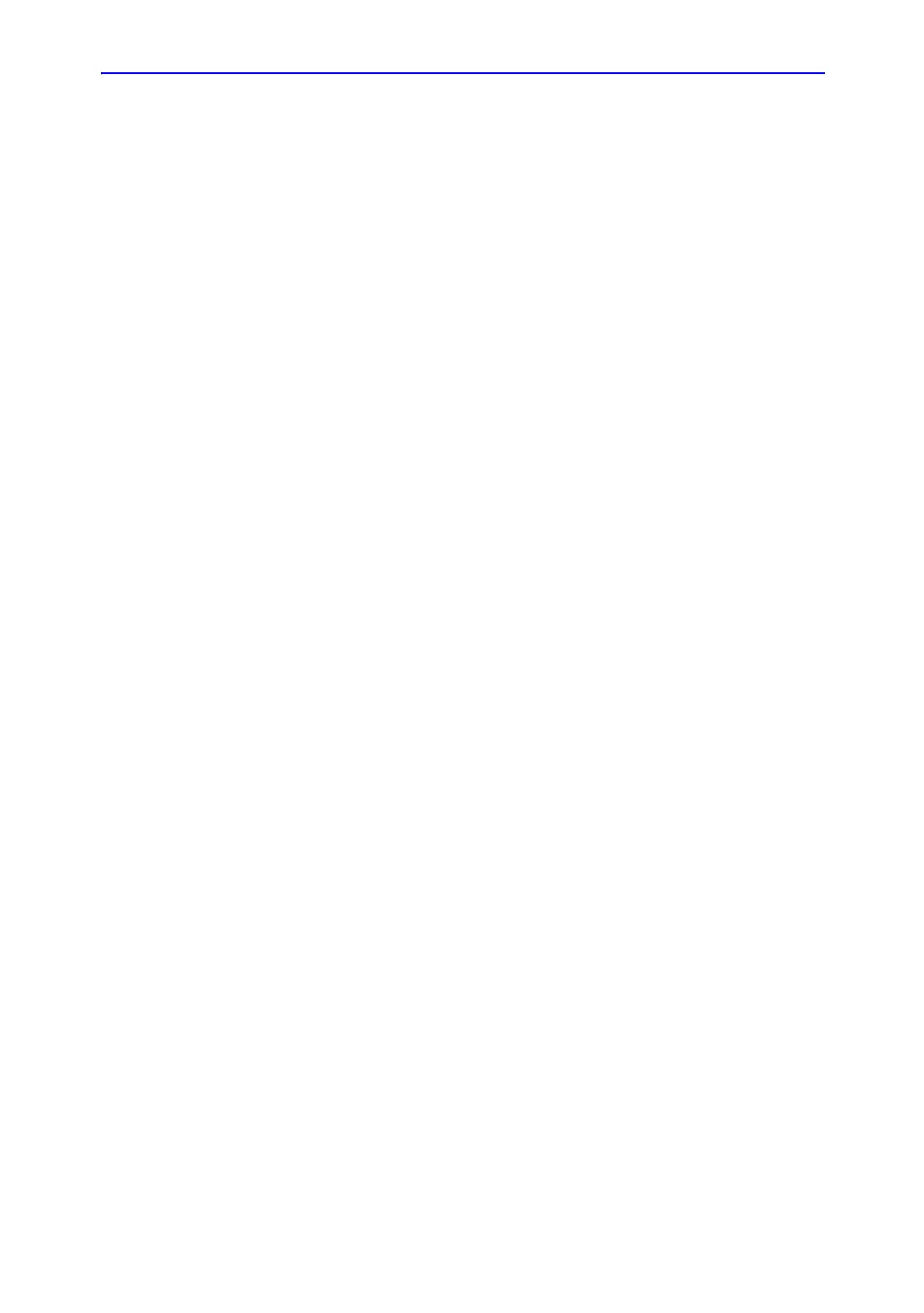Recording Images
15-8 LOGIQ 7 Basic User Manual
Direction 2392206-100 Rev. 1
Storing an Image
To store an image,
1. While scanning, press Freeze.
2. Scroll through the CINE Loop and select the desired image.
3. Press the appropriate Print key.
The selected image is stored (per your preset instructions) and a
thumbnail is displayed on the clipboard.
Storing a CINE Loop
A CINE Loop is a sequence of images recorded over a certain
timeframe. The timeframe can be adjusted to cover one or more
heart cycles. The stored CINE Loops are displayed
chronologically on the clipboard.
CINE Loops can be stored at any time during scanning. You can
choose to preview the CINE Loop before storage and save the
CINE Loop directly, as described below.
Previewing and
Storing a CINE
Loop
1. While scanning, press Freeze.
2. Determine the best CINE Loop to store.
3. Play the CINE Loop to review it.
4. Press the appropriate Print key.
Depending on whether the system has been configured to
enable or disable “Preview Loop before store” (see Chapter 16),
the following procedures enable the CINE Loop to be stored
directly.
Storing a CINE
Loop Without
Previeiw
If “Preview Loop before store” is disabled,
1. While scanning, press the appropriate Print key.
2. The last valid CINE Loop is stored in the archive and a
thumbnail is displayed on the clipboard.
Storing a CINE
Loop With Preview
If “Preview Loop before store” is enabled,
1. While scanning, press the appropriate Print key.
2. The last valid CINE Loop is previewed.
3. Adjust the CINE Loop, as necessary.
4. Press the appropriate Print key.
The thumbnail is displayed on the clipboard.
