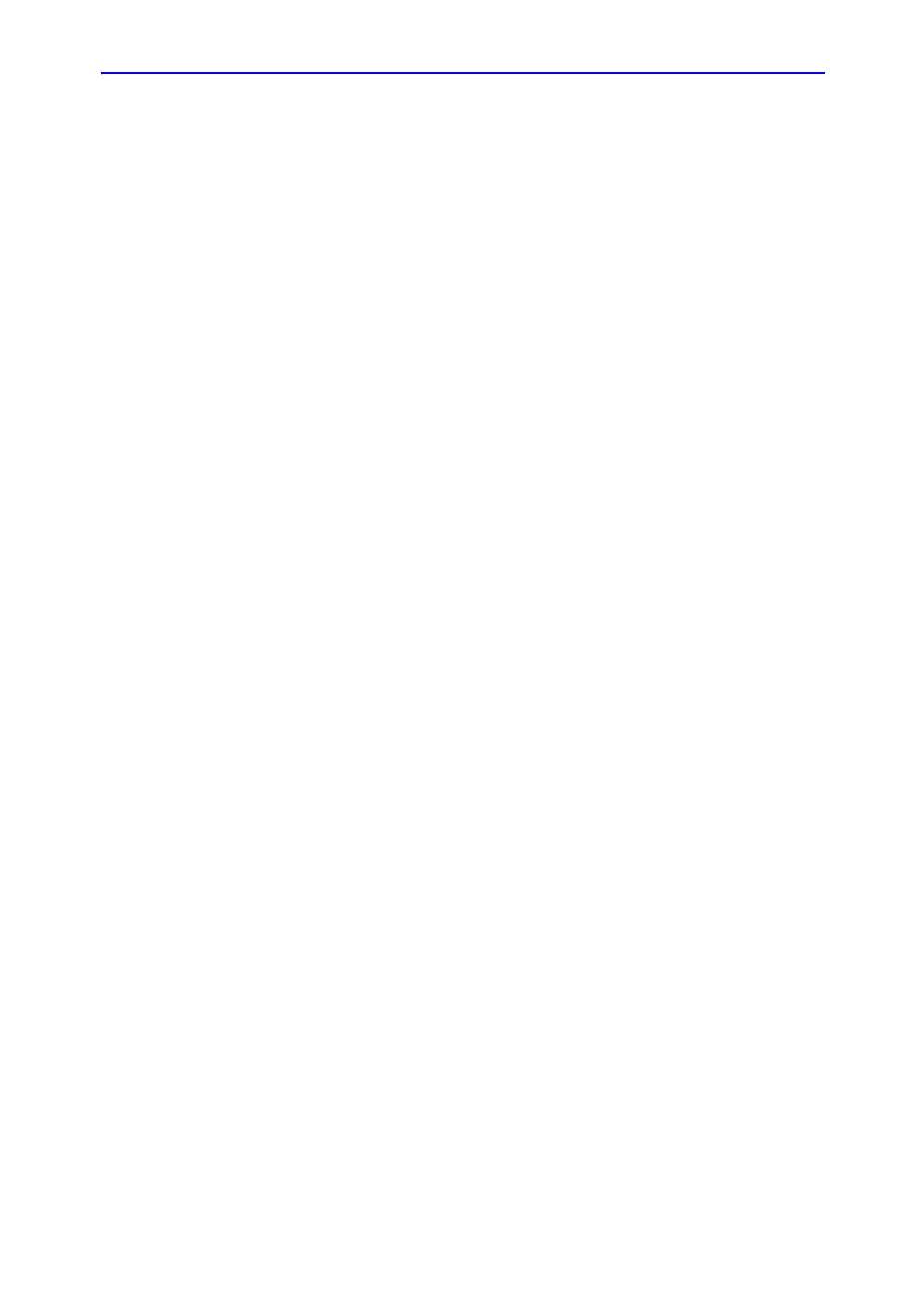OB/GYN
9-72 LOGIQ 7 Basic User Manual
Direction 2392206-100 Rev. 1
OB Table Settings Menu (continued)
4. The OB Table settings menu lists OB Table parameters.
Specify the following parameter values as appropriate:
• Study: Shows the study to which this measurement
table belongs.
• New/Edit: To create a new OB table, select New Table.
To edit an existing user-programmable OB table, select
Edit Table.
NOTE: You cannot edit the system’s OB Tables.
• OB Table Template: To create a new OB table, select
the Template (1 - 7) which you want to use as the basis
of the user programmable OB Table. See ‘OB Table
Templates’ for more information.
To edit an existing user OB table, select the desired OB
table to edit.
• Tool Type: Select the type of measurement: Distance or
Circumference.
• Measure Name: Type the name of measurement that
will display on the Touch Panel.
• Author Name: Type the author’s name.
• Table Type: If necessary, select the Table Type: Fetal
Age or Fetal Growth.
• Measure Type: Select a measurement type that can be
used to calculate EFW, for example BPD.
NOTE: Measure Type is used only when calculating EFW.
NOTE: The following items are display only: Table Format, Table
Unit, SD/GP Range, and Graph Range. The system
determines these values automatically, based on the type of
OB table you are creating.
5. After specifying all parameter values, move the Trackball to
Edit Table and press Set.
The system displays the Edit Menu.
NOTE: If any of the OB table parameters are not correct, the Edit
Menu is not displayed.
