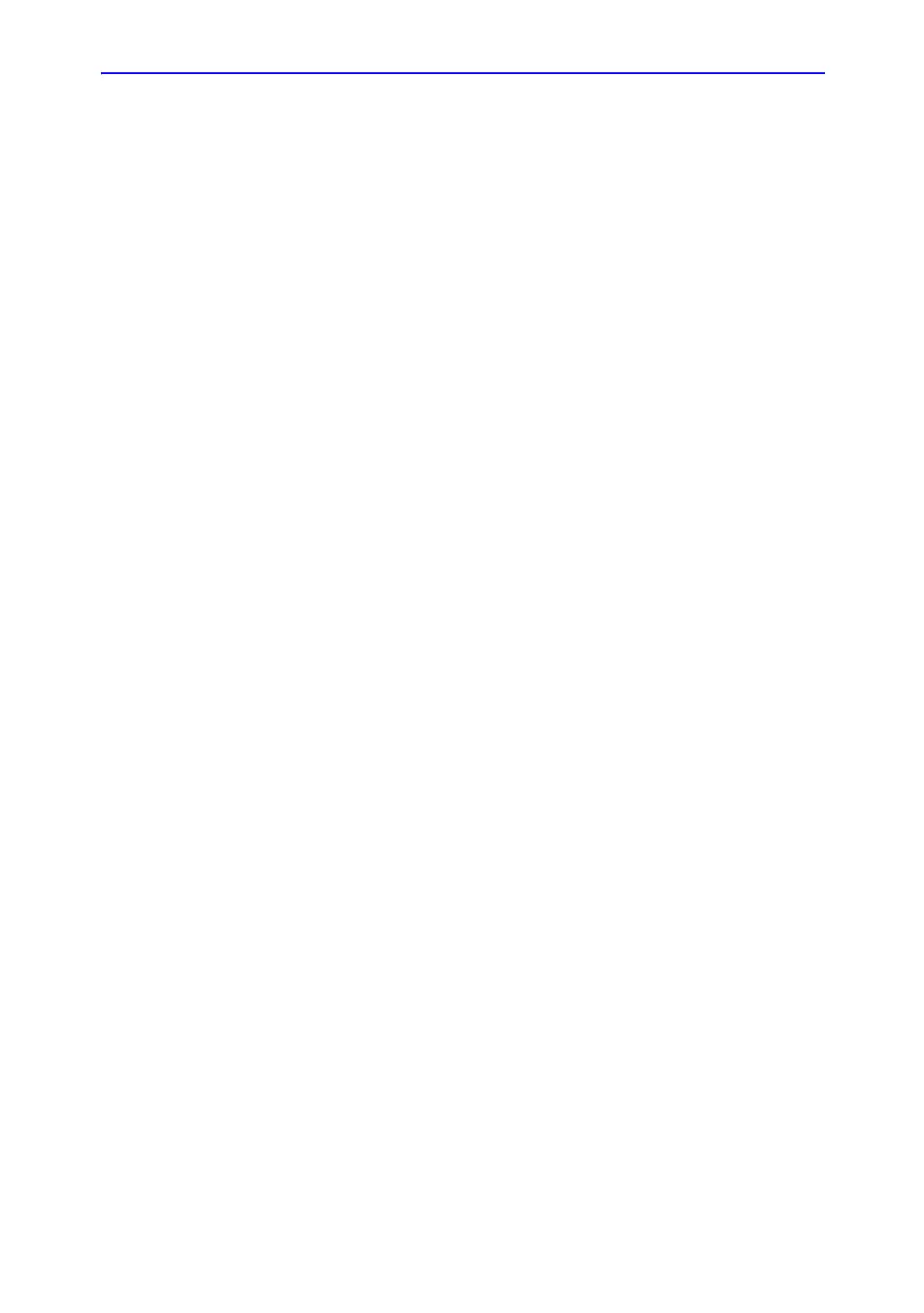Image/Data Management
LOGIQ 7 Basic User Manual 15-17
Direction 2392206-100 Rev. 1
Export/Import (Moving Data Between Ultrasound Systems)
To move exams from one Ultrasound system to another, you
need to export/import exam information.
NOTE: Both database information and images are exported. No data is
deleted from the local archive when exporting data.
Exporting Data To export an exam(s) to a compatible Ultrasound system:
1. Format the removable media (MOD or CD-R). Label the
removable media. Answer Yes/OK to the messages.
2. Press Patient and select Exam Data Transfer.
3. The Exam Data Transfer screen is displayed. Select Export.
4. “Local Archive-Int.HD” displays on the Transfer From pull-
down menu and the patient list included in the Local Archive
displays.
5. Select the patient(s) or the exam(s) which you want to
export by using the Transfer From search field (the upper
field).
You can use Windows commands to select more than one
patient.
To select a consecutive list of patients, click the cursor on
the first name, move the cursor to the last name, then press
and hold down the Shift+right Set key to select all the
names.
To select a non-consecutive list of patients, click the cursor
at the first name, move the cursor to the next name, then
press and hold down the Ctrl+right Set key, move the cursor
to the next name, then press and hold down the Ctrl+right
Set key again, etc.
You can also search for patients via the Search key and
string.
Or, use Select All to select all patient.
NOTE: You need to use your best judgment when moving patients’
images. If there are lots of images or loops, then only move
a few patients at a time.
6. Select the destination (CD-R or MOD) at the Transfer To
pull-down menu.
7. Press Transfer. The progress bar displays during the
transfer.
8. Press F3 to eject the media. Specify that you want to finalize
the media.
