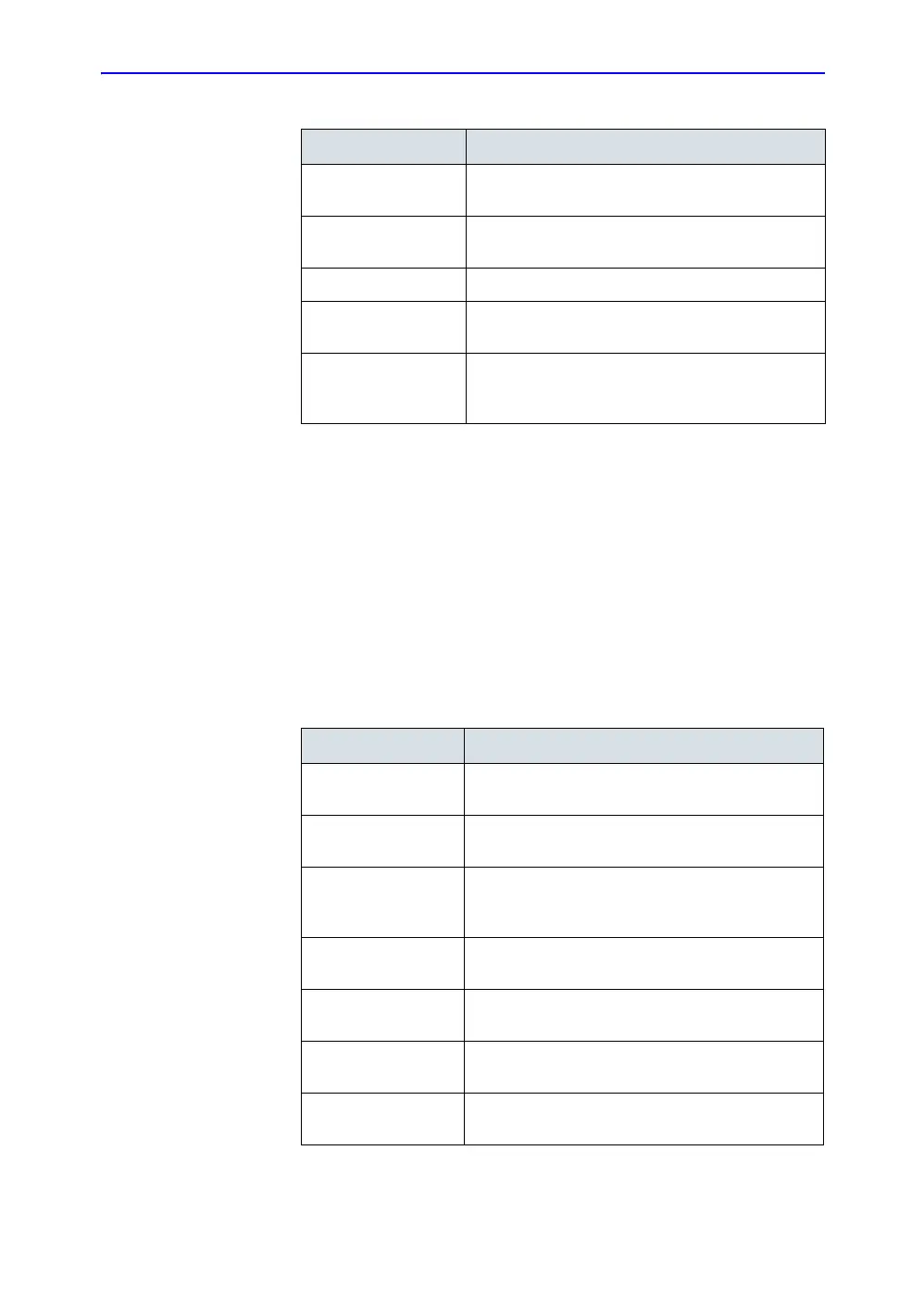Configuring Connectivity
LOGIQ 7 Basic User Manual 16-99
Direction 2392206-100 Rev. 1
Examination list window column configuration
You can create new columns, remove columns, and select the
information to display in a column.
1. Move the Trackball to highlight a column.
2. Press Set.
3. Use the arrows (<< or >>) to reposition column headings.
Print and Store Options
Detect Unfinished
Exam
Check box to select.
After [End Current
Exam], go to:
Select Worklist screen or Patient screen.
Worklist Auto Query Check box to select.
Worklist Auto Query
Verify Timeout (sec)
Select time interval.
Worklist Manual
Query Verify Timeout
(sec)
Select time interval.
Table 16-59: Screens (Continued)
Preset Parameter Description
Table 16-60: Print and Store Options
Preset Parameter Description
P[1-4] Key Sound Select None, Click, Chimes, Ding, Ding-Dong, or
Whoosh.
Dicom Store with
Title Bar
Check box to select.
Store Dual as Dicom
Only
Select to always store dual images as a DICOM
(secondary capture) store, rather than Raw
DICOM.
Store Multiframe for
Sec Capture Loops
Select this if you want the CINE loop stored as
secondary capture.
Review Screen: View
Images as Raw Data
Check box to select.
Enable Smart
Capture Area
Check box to select.
Store 2D Loop with
Timeline Data
Check box to select.
