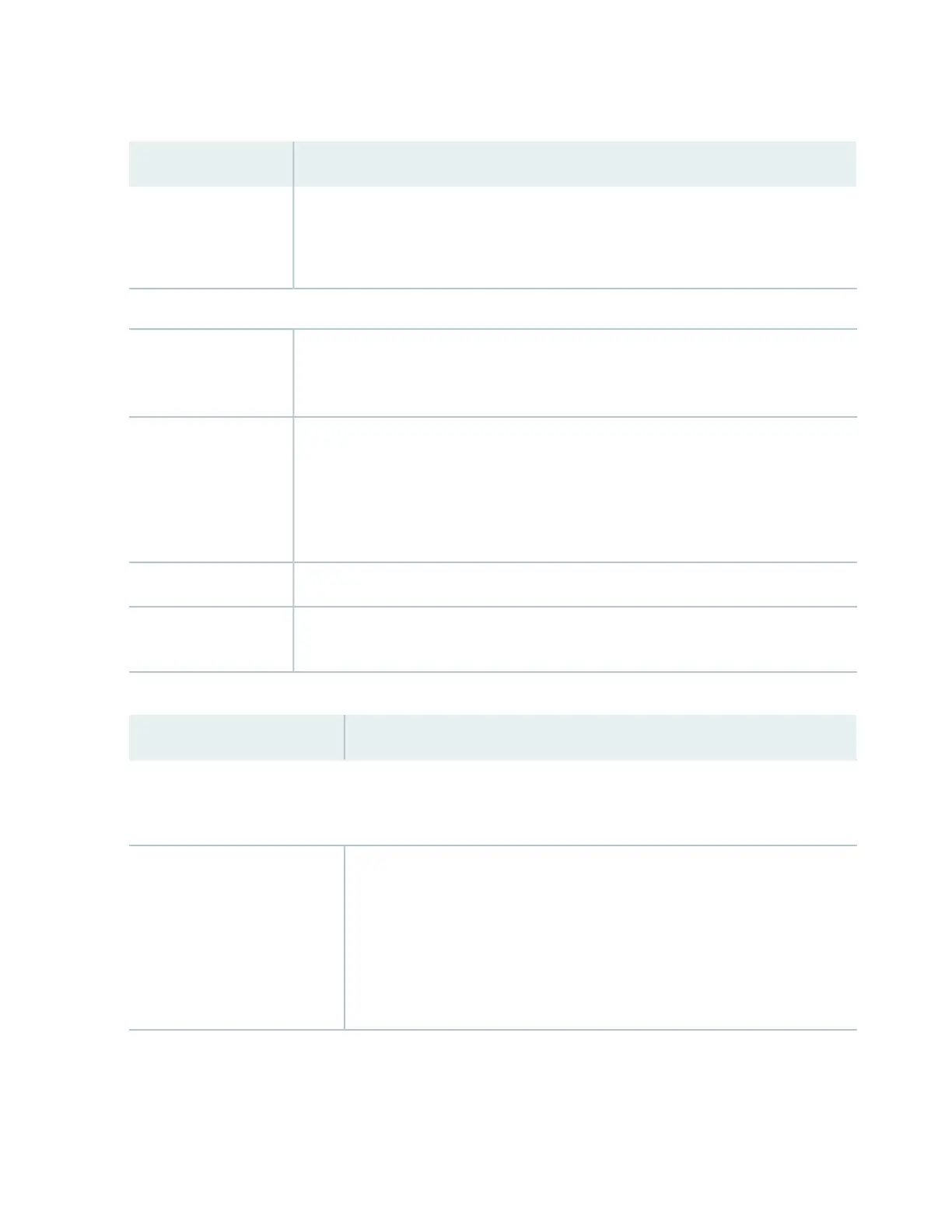Table 113: Chassis Viewer for EX4550 Switches (continued)
DescriptionField
Indicates the USB port for the switch.
NOTE: We recommend that you use USB flash drives purchased from Juniper Networks
for your EX Series switch.
USB port
Rear View of the EX4550 Switch
Mouse over the fan tray icon to display the status of the fans and airflow direction
information. For a Virtual Chassis, the status of the fans of the selected member switch is
displayed.
Fan tray
Displayed only when switches are configured as a Virtual Chassis. In the image, the colors
listed below denote the Virtual Chassis port (VCP) status:
•
Green—VCP is up and operational.
•
Yellow—VCP is up but is nonoperational.
•
Gray—VCP is down and nonoperational.
Virtual Chassis port
Mouse over the power supply icons to display name, status, and description information.Power supplies
You can insert an uplink module or a Virtual Chassis module into the PIC2 slot. Mouse over
to display the details of the module inserted (uplink or Virtual Chassis).
PIC2 slot
Table 114: Chassis Viewer for EX4600 Switches
DescriptionField
Front View
NOTE: J-Web is supported on EX4600 switches only in J-Web Application package Release 14.1X53-A2.
In the image, the colors listed below denote the interface status for both copper
and fiber media type of ports:
•
Green—Interface is up and operational.
•
Yellow—Interface is up but is nonoperational.
•
Gray—Interface is down and nonoperational.
Mouse over the interface (port) to view more information.
Interface status
556
