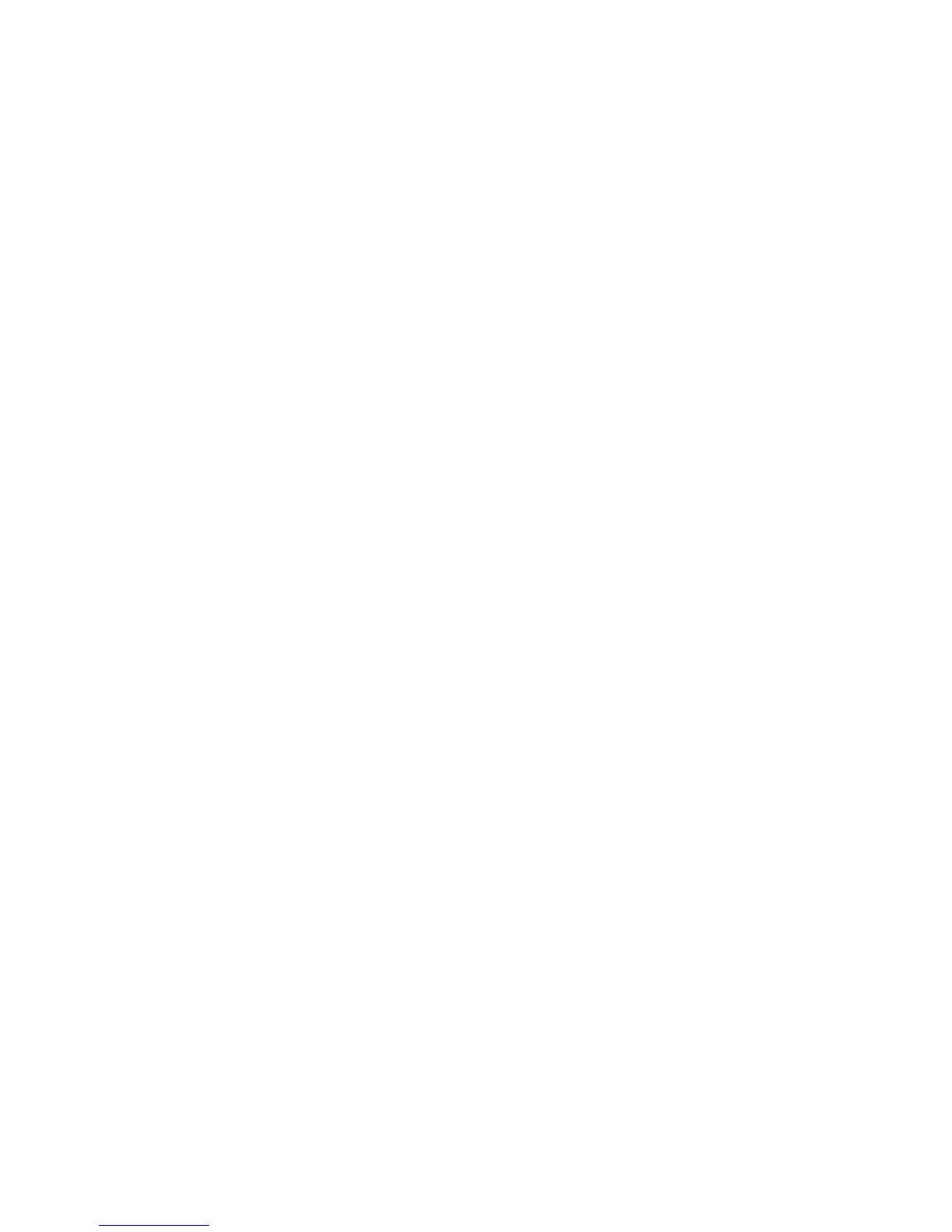the show subsystems command to verify which files are included and excluded
when you copy a release from a server.
Follow this example:
1. Determine which subsystems are included in the release on the server.
host1#show subsystems file m:/x/images/x-y-z.rel
2. Exclude any subsystems in the release that you do not need for the configuration.
host1#(config)#exclude-subsystem coc12
host1#(config)#exclude-subsystem oc12s
3. (Optional) Remove a subsystem from the exclude list.
host1#(config)#no exclude-subsystem oc12s
4. (Optional) Verify the subsystems that will be included and excluded in future
release copies.
host1#show configuration
...
exclude-subsystem coc12
5. (Optional) After copying a release, view which subsystems were excluded.
host1#show subsystems file x8.rel
6. (Optional) Determine whether the currently running software is a result of a copy
with excluded subsystems. The word “ Partial” indicates that subsystems were
excluded.
host1#show version
Juniper Networks, Inc. Operating System Software
Copyright (c) 200X Juniper Networks, Inc. All rights reserved.
System Release: x-y-z.rel Partial
exclude-subsystem
■ Use to exclude any subsystems that are in a release that you do not need for the
system configuration.
■ Example
host1(config)#exclude-subsystem coc12
■ The subsystems that you indicate are added to the “ exclude list.” All subsequent
release copies will exclude the images for these subsystems from the release
copy.
■ Example
host1(config)#no exclude-subsystem coc12
314 ■ Transferring Files
JUNOSe 11.1.x System Basics Configuration Guide
