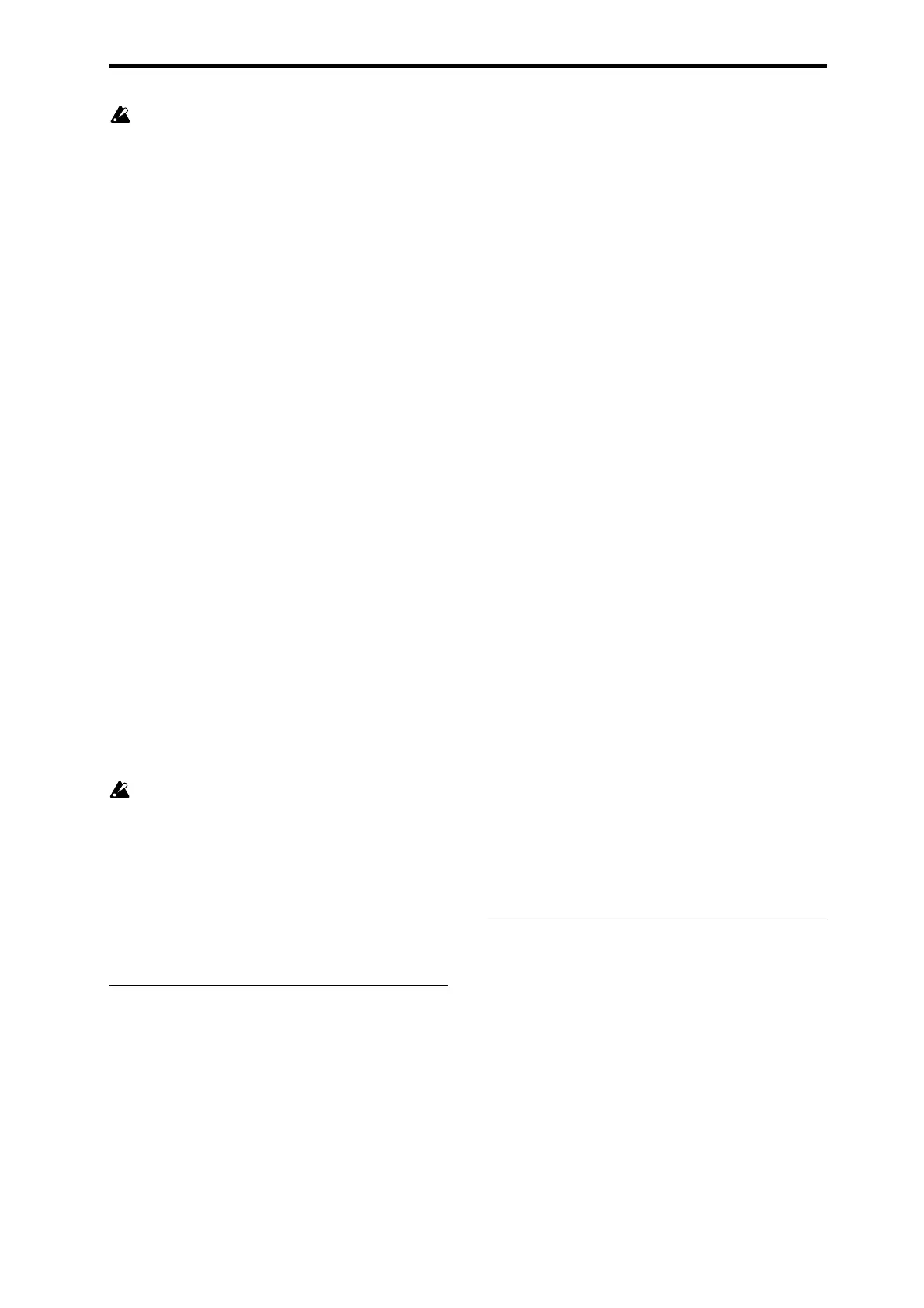PROG P0: Play 0–7: Sampling/Audio In
13
If you connect a USB device to the USB A connector, use
the menu command Scan USB device (Media– Media
Information page) to mount the device.
Mode (Sample Mode) [L-Mono, R-Mono, Stereo]
Specifies the channel(s) that you want to sample, and specify
whether a mono or stereo sample will be created.
The L and R channels of the bus specified by Source Bus
(Prog 0–7b) will be sampled.
L-Mono: The left channel of the Source Bus will be sampled
in mono.
R-Mono: The right channel of the Source Bus will be
sampled in mono.
Stereo: The L and R channels of the bus specified by Source
Bus will be sampled in stereo. This will create a stereo
multisample and samples. For more information, please see
“About stereo multisamples and stereo samples” on
page 303.
Sample Time [min sec]
This sets the amount of time that you wish to sample. This
can be set in 0.001 second increments.
Immediately after the power is turned on, this parameter
shows the maximum available sampling time, equivalent to
the entire amount of free RAM. Each time you press STOP
after sampling to RAM, the change in remaining sample
time will be displayed automatically.
If Save to is set to MEDIA, the maximum value is
determined by the free space on the current media, as
specified by the Select Directory menu command.
Tip: If you have sufficient RAM memory, it’s a good idea to
set a generous amount of Sample Time. After you sample,
you can then use the Truncate menu command to delete
unwanted portions of the sample, and reduce it to the
minimum size necessary. For more information, please see
page 335 and page 342.
You can also press the SAMPLING START/STOP switch to
manually stop sampling after you have recorded the desired
material. For more details on sampling, please see “Basic
sampling procedure” on page 112 of the Operation Guide.
If Save to is set to RAM, and you continue sampling
with the Auto Optimize RAM (Global 0–2a) option
unchecked, wasted space will develop in memory,
decreasing the amount of available RAM. In this case,
use the Optimize RAM menu command to recover the
wasted space.
Note: Free Sample Memory (Sampling 0–4a) in Sampling
mode lets you check the remaining amount of RAM.
Note: The various Recording Setup settings are not made
independently for each program; they apply to the entire
Program mode.
0–7c: Recording Level [dB]
Recording Level [–Inf, –72.0 ... +0.0 ... +18.0]
This adjusts the signal level at the final stage of sampling.
The Recording Level setting is made for Program mode as a
whole, and is not saved independently with each Program.
Level Meter
This shows the signal level at the final stage of sampling,
after any adjustments on the Audio Inputs page, any effects,
etc. The meter is active only during standby mode and
recording.
CLIP !
If 0 dB is exceeded, the display will indicate “CLIP !” This
means that the level of the sampling signal is too high; in
this case, adjust the Recording Level, and if necessary follow
the instructions under “Tips for eliminating distortion when
using the analog inputs,” below.
Setting levels
For the best results, set the levels as described below:
1. Press the SAMPLING REC switch.
M3 will enter sampling standby mode, and the Level Meter
becomes active.
2. Initially, set the Recording Level to 0.0dB.
3. Adjust the level of the input signal so that it is as high
as possible without activating the CLIP ! or ADC
OVERLOAD! messages.
If you’re using AUDIO INPUTS 1 and/or 2, adjust the
volume using rear-panel MIC/LINE switches and LEVEL
knobs.
If you’re using or the S/P DIF input, adjust the output level
of your external audio source.
If you’re sampling external audio through the internal
effects, you may also need to adjust the individual effects
input and/or output level parameters.
If you’re using internal sounds, adjust the levels using the
control surface, effects input/output trim, etc.
4. If the level is still not high enough, increase the
Recording Level using the on-screen slider.
Again, the goal is to get the level as high as possible without
activating the CLIP ! or ADC OVERLOAD! messages.
Tips for eliminating distortion when using the an-
alog inputs
If sound from the analog inputs is distorted, but the CLIP !
message doesn’t appear, it’s possible that distortion is
occurring at the analog input stage, or that distortion is
being caused by the settings of the internal effects.
If the “ADC OVERLOAD!” message appears above the
Recording Level meters, the distortion is due to excessive
levels at the input. In this case, either lower the output level
of the external audio source, or (for inputs 1 and 2 only)
adjust the MIC/LINE gain select switch and LEVEL knob so
that this message does not appear.
If there is distortion, but the “ADC OVERLOAD!” message
does not appear, it’s possible that the distortion is being
caused by the settings of the internal effects. To solve this
problem, either lower the input Level (see “Level,” above),
or adjust the effects settings (such as changing the
individual effect Input Trim parameters).
▼0–7: Menu Command
• 0: Write Program ☞p.106
• 1: Panel–SW Solo Mode On ☞p.106
• 2: Exclusive Solo ☞p.107
• 3: Copy X–Y Motion ☞p.107
• 4: Metronome Setup ☞p.107
• 5: Optimize RAM ☞p.107
• 6: Select Bank & Sample No. ☞p.108
(only Save to RAM)
• 6: Select Directory ☞p.108 (only Save to MEDIA)
• 7: Auto Sampling Setup ☞p.109
For more information, please see “Program: Menu
Command” on page 106.
