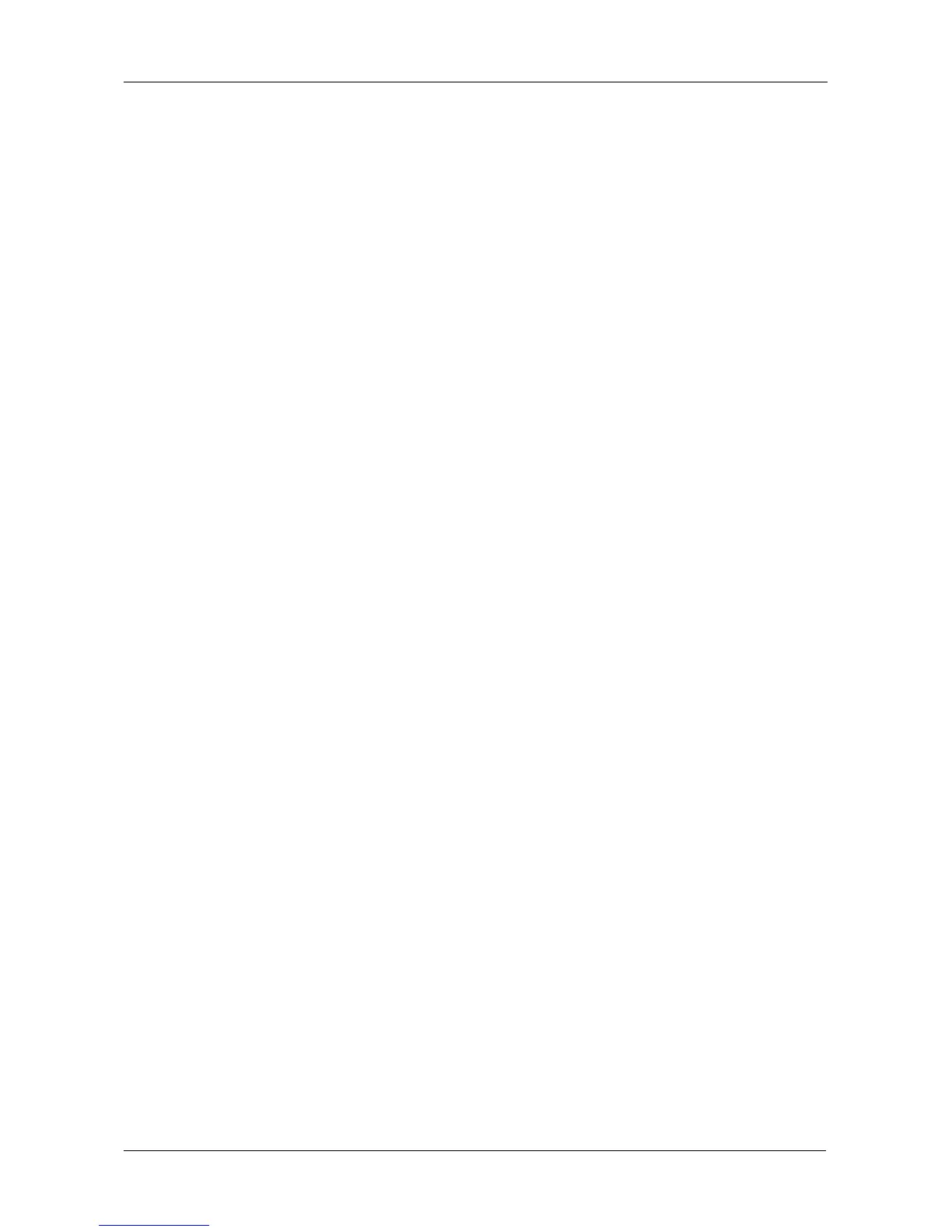Chapter 3: VTrak Setup
51
Step 2 – Logical Drive Creation
1. Optional. Enter an alias for the logical drive in the field provided.
Maximum of 31 characters; letters, numbers, space between characters, and
underline.
2. Choose a RAID level for the logical drive from the dropdown menu.
The choice of RAID levels depends the number of physical drives you
selected.
3. RAID 50 and 60 only – Specify the number of axles for your array.
For more information on axles, see “RAID 50 Axles” on page 281 or “RAID
60 Axles” on page 283.
4. Specify a Capacity and the unit of measure (B, KB, MB, GB, TB).
This value will be the data capacity of the first logical drive in your new disk
array. If you specify less than disk array's maximum capacity, the remaining
capacity is available for additional logical drives that you can create now or
later.
5. For the following items, accept the default or choose a new value from the
dropdown menu:
• Stripe size. 64 KB is the default
64 KB, 128 KB, 256 KB, and 1 MB are available.
• Sector size. 512 B is the default.
512 B, 1 KB, 2 KB, and 4 KB are available.
• Read (cache) Policy. Read Ahead is the default.
Read Cache, Read Ahead Cache, and No Cache are available.
• Write (cache) Policy. Write Back is the default.
Write Back and Write Through (Thru) are available.
• Preferred Controller ID.
The choices are Controller 1 or 2, or Automatic. This feature is only
available on subsystems with two controllers and LUN Affinity enabled.
6. Click the Update button.
A new logical drive is displayed under New Logical Drives. If there is free
capacity remaining, you can specify another logical drive now or wait until
later.
7. When you are done specifying logical drives, click the Next button.
Step 3 – Summary
The Summary lists the disk array and logical drive information you specified.
To proceed with disk array and logical drive creation, click the Submit button.
