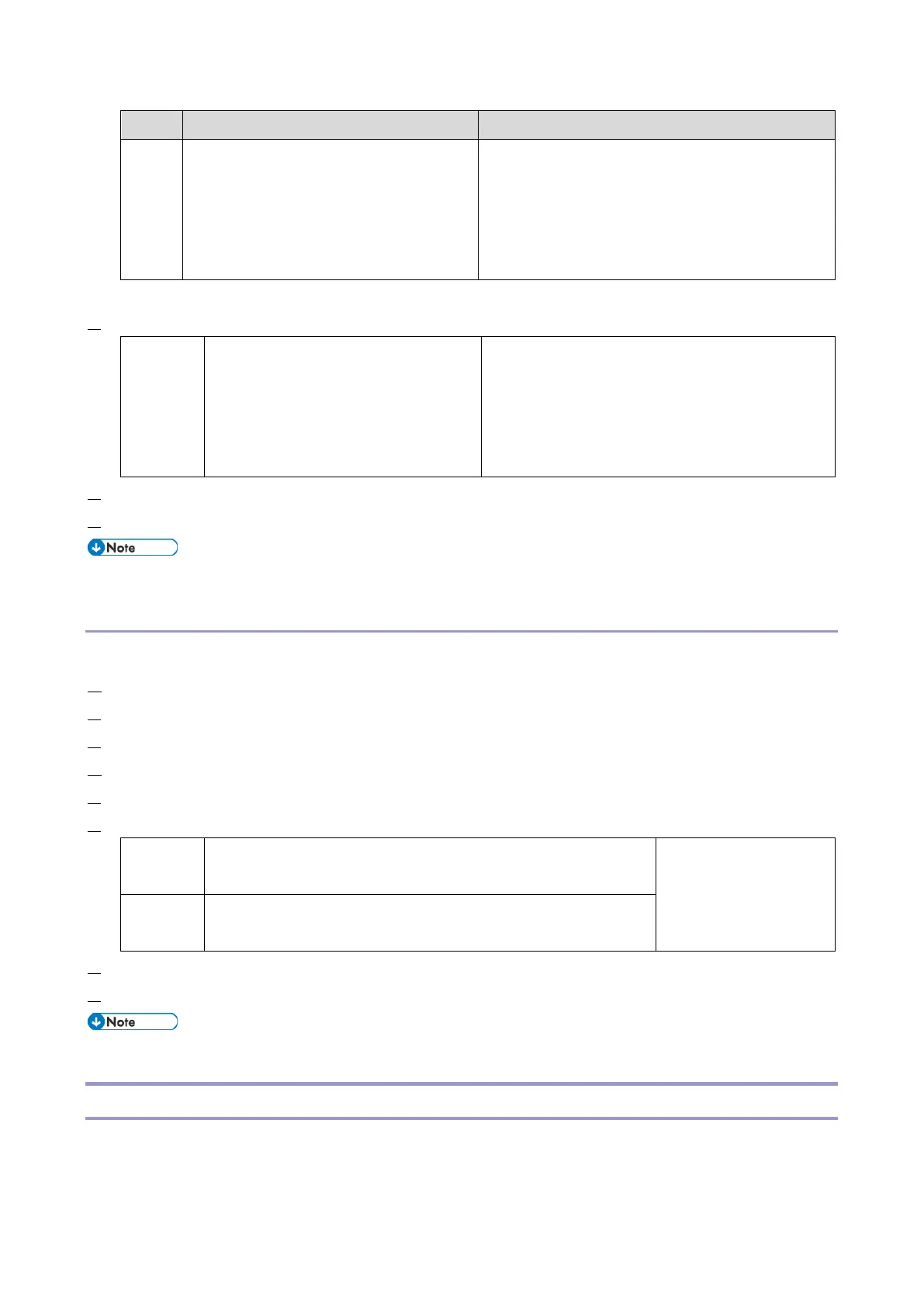5.System Maintenance
212
Mail address / Phone number
#3. Personal information
Example: Document name / Image data
#4. Sensitive information for the customer
Example: MAC address / Network parameters
* The IP address is exported when both 'Unique' and 'Secret' are selected.
6. Select “Crpt config” setting (Encryption).
Select whether to encrypt or not when
exporting.
If you push the "Encryption" key, you can
export secret information.
If the encryption function is used, setting of an
encryption key is required by direct input.
Type the arbitrary password using the soft
keyboard
Can enter up to 32 characters
7. Press [Execute].
8. Press [OK].
If data export fails, the details of the error can be viewed in the log.
Importing Device Information
Import device information saved on an SD card.
1. Insert an SD card into the media slot on the side of the control panel.
2. Enter SP mode.
3. Press SP5-749-101(Import/Export: Import)
4. Select a unique setting.
5. Press [Encryption Key], if the encryption key was created when the file was exported.
6. Select an encryption setting.
If you want to apply the unique information to the target machine,
select the "Unique" key.
Refer to the above
information.
If an encrypted file is selected as the import file, this setting is
required.
7. Press [Execute].
8. Press [OK].
If data export fails, the details of the error can be viewed in the log.
Possible solutions for import/export problems
The access log file is created when export/import is executed. The file is stored in the same location as the exported
device setting information file.
